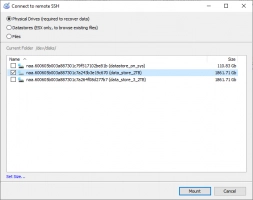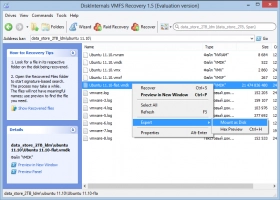Everyone is! And there are so many different ways to lose it. The most common reasons that lead to data loss on VMware virtual machines are:
- Physical drive issues: an unexpected failure of the disk during use, or there is a pre-existing defect
- RAID array corruption: in the moment of a blackout or because of a hardware malfunction
- Software failure: due to conflicts with other software, including drivers or bad software updates
- Attack from malicious software
- Human error, like occasional deletion of system files
A lot of things may happen. But you know what?
VMFS Recovery™
Tool for VMware® data recovery, VMFS recovery, to read and repair VMDK files.
Trusted by IT professionals and forensic specialists for 20 yearsPlus, 100% free preview of your files before purchase. Your original data is kept safe.
Outstanding Features:
- Designed to clearly read VMware VMFS file system
- Recovers information from corrupted or healthy VMFS-formatted drives
- Recovers VMDK images on VMware vSphere, ESXi/ESX Servers
- Recovers remotely in online mode (no shutdown is required)
- Recovers VMFS drives stored on corrupted and inaccessible hard drives
- Recovers VMDK images stored on disks formatted by VMware ESX/ESXi Server
- Automated recovery includes step-by-step recovery wizard
- Recovered files and folders are exported to local or remote locations (incluing FTP)
- Virtual drives can be mounted as local disks accessible by Windows Explorer etc
- Windows restrictions are bypassed by recovery process
- Unicode filenames and multi-level folders are supported
- All features of DiskInternal's RAID Recovery are here!
- Recovers VMFS partitions created in VMware vSphere 3.5-6.5 and ESX/ESXi VMware® ESX Server™
- Recovers VMFS drives stored on all types of RAID arrays including RAID JBOD, 0, 1, 1E, 0+1, 1+0, RAID 4, RAID 5, 50, 5EE, 5R, RAID 6, 60
Get access to your data!
(to ask for details or get Guided Recovery Service)When you are working with virtual disks and virtual machines, it’s important to make a backup of all the data you have there. Otherwise, it can be complicated or even impossible to recover data from the VMFS volume after the failure, and that’s why it’s better to take care of your valuable data beforehand.
Nevertheless, in the case of damaged or corrupted virtual machine, or if VMFS volume is not mounted, there is still a solution. DiskInternals VMFS Recovery ™ software recovers all the data that can technically be restored in case of the logical corruption of virtual disks.
Virtual machines and virtual disks data including the VMFS metadata can be recovered with the recovery software by DiskInternals that has more than 20 years of experience in data recovery.
Recovery Service
professional team member
Our success rates are over 90% backed by 20 years of experience in recovery.
Want to read your files soon?
(to ask for details or get Guided Recovery Service)Recovering VMDK Images
on vSphere, ESXi/ESX Server
DiskInternals VMFS Recovery™ is a VMware recovery tool which offers a safe, easy way to recover information stored on VMFS-formatted disks. Like any other storage media, VMware disks can get damaged by software and hardware faults. Bad blocks and physical corruption of hard drives storing the virtual disk images can also cause corruption of VMware VMDK images.
VMFS Recovery™ is VMDK recovery software, that can provide access to healthy and corrupted virtual disk images used by VMware vSphere, ESX/ESXi Server.
Recovering VMDK images on ESXi/ESX Server is a two-step process. First, VMFS Recovery™ scan ESX/ESXi storage to gain access to VMDK images. Then, necessary VMDK images are extracted and the usual data recovery process is launched.
VMFS disks can be recovered on damaged, corrupted and inaccessible physical hard drives and RAID arrays, including corrupted RAIDs and broken arrays with or without the original RAID controller installed.
VMFS data recovery is possible even on a remote computer: VMFS Recovery™ retrieves data online over a network. Physical access to the server which hosts virtual PCs is not required. Thus, there’s absolutely no need to shutdown the host computer/server or access hardware directly.
The history of VMFS Recovery began in days of the very first version of VMware ESX Server. Since that time, thousands and thousands of successful repairs have been done. Recover VMFS files is easy now!
Step by step instructions
- Download and install VMFS Recovery software™ on your notebook, desktop or server computer running Windows Vista, 7, 8, 10, 11 or Windows Server 2003-2019
- Run VMFS Recovery™ and select a target object.
Then choose between:
▶ Fast Recovery Mode (try this first)
▶ Full Recovery Mode. - VMFS Recovery™ automatically examines the current state of VMware VMFS datastores, volumes, disks, RAID (if used) and reads VMDK images as well as VMFS structures where this is possible.
- You then get read-only access to files for the purpose of preview and verification of success.
- When you are confident that your data is in place, please purchase a license for VMFS Recovery™ to get access to files or to export selected files.
- Make a request for Guided Repair Service to get a free consultation and clarify the terms of recovery by the DiskInternals team.
- Follow the instructions provided by support services.
- The DiskInternals team manually examines, in detail, the current state of VMware VMFS data stores, volumes, disks, RAID (if used), and reads internal structures of VMDK and VMFS in the best possible way.
- You then get read-only access to files for the purpose of preview and verification of success.
- If you do not retrieve any valuable files with Guided Repair Service, you are welcome to request a refund for the VMFS Recovery™ license. If necessary files are in place, congratulations!
Price from $699
Payments secured by:
supports VMFS file system
- VMFS partitions created in VMware vSphere 3.5-6.5 and ESX/ESXi VMware® ESX Server™
- VMFS3, VMFS5 and VMFS6
- Files up to 64TB
- VMFS5 drives with more than 100,000 files
- VMFS partitions up to 64TB
- Unicode file names in VMFS5 and VMFS6
- Supported RAID technologies: RAID 0, 1, 2, 3, 4, 5, 5EE, 5R, 6, 1+0, 0+5, 0+6, Adaptec®, HP®, Dell®, MegaRAID®, Silicon® RAID Controllers, Linux software RAID, mdamd RAID, DDF compatible devices, LDM, Storage Spaces, LVM based Hybrid RAID disks, RAID-Z, RAID-Z1, RAID-Z2, JBOD disks, VMFS software RAID and dynamic disks, RAID built on NVidia®, Intel® mainboards.
- VMFS partitions stored on hardware and integrated RAID arrays
- Compatibility: VMFS partitions created in VMware vSphere 6.7 and ESX/ESXi Servers VMFS 6, VMFS5, VMFS4 and VMFS3 VMFS drives stored on all types of RAID arrays, Windows 7, 8, 10, 11, Windows Server 2008 R1/R2, 2012, 2016, 2019, 2022
- Work with different file systems: Virtual Disk Images (VMware, VirtualBox, Microsoft VirtualPC, Parallels), RAID disks, RAIDZ, ZFS, Dynamic Disks, APFS(reader), FAT16, FAT32, EXT2/3/4, NTFS, NTFS 4, NTFS 5, EFS, Forensic Disk Images (EnCase, ProDiscover), ReiserFS, Storage Spaces, ReFS, XFS, Hikvision, HFS, HFS+, exFAT, and Mac.
- Supported file systems: VMFS 6, VMFS 5, VMFS 4, VMFS 3 NTFS, ReFS, FAT EXT 3, EXT4 XFS, ZFS, BtrFS APFS, encrypted APFS, HFS, HFS+ ReiserFS, Reiser4 UFS2, ROMFS
- We recover: VMDK images created in all versions of ESX Server or VMware, Microsoft Hyper-V and Virtual Box, VMDK images from healthy and corrupted VMFS disks, VMFS drives stored on working or faulty RAID arrays, VMFS drives stored on corrupted and inaccessible hard drives, Disks with VMFS, NTFS and ReFS deduplication, Parallels Virtual Machine disk images, VMDK images stored in disks formatted by VMware(R) ESX Server(tm)
- Supported disk images: ISO, RAW, Linux DD, QEMU, DMG, Oracle VDI, Microsoft VHD\VHDx, VmWare VMDK, Parallels PVM, EnCase and ProDiscover forensic disk images, Proxmos QCOW2
- Features: Can mount virtual disks to system as drive letters allowing further access to virtual disks like it's a simple logical disk, Recovers data from ESXi remotely, SSH and iSCSI support, Saves recovered files and folders on local or remote locations, Recovers information bypassing Windows access restrictions
Frequently Asked Questions
-
🔷 VMFS Recovery™ - VMware boot image corrupted?
Let's understand when the boot image gets corrupt. The truth is, ESX Server stores the boot image e on a separate partition that is not available to anyone. When the server boots it creates a RAM virtual disk and copies the image when it is loaded from the RAM. The boot process includes a couple of image integrity checks, which virtually eliminates the boot image corruption. The problem usually occurs after a new hardware or updates are installed.
- If you have changed the ESX server configuration and after this, you have a boot image corruption, you need to check is the hardware.
- If you haven’t change the ESX server configuration, but some updates were installed - reinstall ESXi Server.
- Keep in mind, that the faulty RAM modules or slots can cause the boot image corruption too.
-
🔶 VMFS Recovery™ - ESX Server datastore not visible?
- ESX Server can be invisible for the reasons of hardware or software failure. It can happen because of the human factor, physical corruption or malware.
What to do? Check a configuration of the server, keep in mind the probability of hardware bugs. During the check, follow VMware instructions strictly.
-
🔷 VMFS datastore inaccessible?If VMFS datastore doesn't mount - you can correct the problem with CMD or you can do it with DiskInternals VMFS Recovery ™ software. For VMFS Recovery™ it doesn't matter if VMFS datastore is mounted or not. Through the SSH connection, DiskInternals VMFS Recovery™ software shows if the datastore is mounted.
-
🔶 VMFS volume not mounted?The recovery process can be done anyway. In case VMFS volume doesn't mount - for VMFS Recovery™ it doesn't matter if VMFS volume mounted or not. When you enable SSH, DiskInternals VMFS Recovery™ software shows the datastore, even if the VMFS volume is not mounted.
-
🔷 VMDK file not recognized?Typically, this problem occurs when the file’s description is missing. In fact, VMDK file consists of 2 files: a small text file-header(handle) and a large binary file, which contains the description data. Some users forget about a small handle and use only the binary file, that’s why ESXi Server does not accept it. To resolve this problem, you can create new one VMDK-disk in ESX Server with the file name you need. To finish the process, you need to delete a big VMDK-file using the console and put in its place recovered one.
-
🔶 Need to recover VMDK file?If the VMDK file is no longer on the disk, you need to run VMFS Recovery™. A scanning will check the possibility of VMDK file recovery and show you the result. Using the trial version, you can mount recovered VMDK (mount with menu “Expert=>Mount as a disk”, and don’t mount in the system) and preview file's content. This manipulation allows you to be sure of the integrity of the recovered data without making a purchase. If everything is fine you can go further and restore your information.
-
🔷 VMFS Recovery™ - vSphere: Unable to read partition?This is the common problem, which occurs when the disk has damaged 0 track or the partition table. This does not meet the standards of MS-dos, that’s why the problem happens. A solution has two options. If it is a new disk - you need to overwrite the partition table. In case it is an existing disk - select the disk, make the image, mount an image in the VMFS and start the scanning process.
-
🔶 VMFS Recovery™ - ESXi could not read volume header?That problem can be in case the section is formatted or completely broken. Solution: scan VMFS Recovery™ in Uneraser or Recovery mode. Your problem is most likely to be solved in the next hour.
-
🔷 What is WMware and ESXi/ESX Server?VMware is a virtualization system allowing multiple instances of desktop or server operating systems to run on a single physical computer. The desktop edition of VMware runs on top of an existing system (e.g. Windows, Linux etc.), while VMware ESXi/ESX Server is a dedicated operating system that can host multiple virtual PCs without requiring a host OS.
-
🔶 What is VMFS and VMDK?VMware ESXi/ESX Server uses its proprietary file system called VMFS to format a physical partition on a hard drive. Virtual disk images representing virtual PCs are stored on VMFS partitions as files in VMDK format.
Glossary
FAT stands for File Allocation Table. FAT is one of the simplest and most widespread of all file systems. It is supported in all versions of Windows. FAT12, FAT16, and FAT32 are the most well-known of the FAT file systems. (12, 16, and 32 refer to the number of table element bits.)
ExFAT stands for Extensible File Allocation Table. The ExFAT file system has been around since 2006. It is mostly used for SD cards or USB drives. It can be used on these devices as an alternative to NTFS.
RomFS is a read-only file system. It is mostly used for external file storage.
HFS Plus stands for Hierarchical File System. It is a journaling file system created by Apple. It is one of the main file systems for Mac OS.
Ext stands for Extended File System. It is a journaled file system for Linux systems. Ext2, 3, or 4 mean the second, third, and fourth Extended File System.
ReFS stands for Resilient File System. It is one of the new file systems created by Microsoft in 2012. It is believed that ReFS may replace NTFS.
NTFS stands for NT File System. It is the most widespread journaling file system for Windows. It was created by Microsoft in 1993. It has replaced other file systems such as FAT or HPFS.
NTFS 5 is an updated version of NTFS. NTFS 5 was released in 2000.
XFS is a journaling file system. It is a 64-bit high-performance file system that was created in 1994.
ZFS is a file system that was created in Sun by Sun (for Solaris OS). This file system is known for automatic verification of data integrity and protection against corruption of data.