Here is everything you need to know about DHFS 4.1 file system Dahua NVR cameras data recovery
In this article you will find out:
- how to recover lost or corrupted data
- how to protect your data
Are you ready? Let's read!
Is it possible to recover DVR files?
Recorded videos and images on the CCTV camera/DVR may be accidentally deleted or erased from the hard disk. In addition, there are many more reasons why Dahua NVR data disappears: virus attacks, system errors, power surges, disk formatting, etc.
Then the burning question arises: can you recover deleted captured data from digital DVR devices? If you are using Dish DVR or Hikvision DVR security devices, things are a little simpler - you can use the trashcan function, which temporarily stores your deleted frames.
However, after formatting and permanently deleting the data, you still cannot get it back. But, do not sound the alarm ahead of time! You can easily recover deleted digital data from any storage of DVR with dedicated DVR hard disk recovery software. Let's talk about this in more detail.
Recover DHFS 4.1 files Effortless with DVR Recovery
DiskInternals application is designed to recover CCTV DVR data directly from HDD or SD cards of CCTV DVR. This software can recover the vast majority of deleted CCTV videos right from faulty systems and bypasses any system passwords. It has an excellent function to automatically detect the DVR file system and other necessary parameters, that is, you do not need to know the details of the DVR to recover the data.
Besides Dahua, Dahua NVR, DHFS (Dahua file system), DHFS via iSCSI recorders, the program also supports HikVision, HikVision NVR, HikVision NAS, HikVision NVR NAS. The DVR Recovery application scans all available data, sorts and filters them if necessary for easy identification of the desired video clip. Preview found clips and records prior to their recovery is possible thanks to the built-in video player.
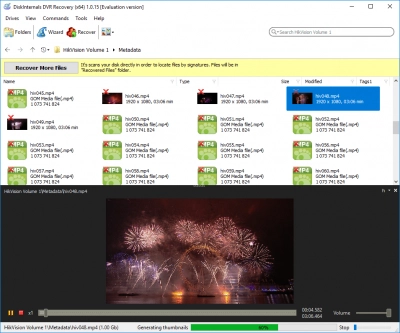
The final option of the application is the export of the recovered video with the preservation of the original data unchanged; it requires a license purchase on the Internet at the DiskInternals website.
A step-by-step guide to DVR video recovery software is included:
Step 1. Download the trial or out-of-the-box licensed version of DVR Recovery™ from the DiskInternals website. After installation, the Recovery Wizard will ask you to select a disk partition to scan.
Step 2. Connect the required drivers from the DVR to your Windows computer, for this you need to take out the drivers and connect them as external storage devices.
Step 3. Scanning is an automatic process of DVR data recovery.
Step 4. Preview all found DVR files. So, select an image or video, right click and choose Preview. Here you can use all the usual functions of the explorer: file search, tree view and folder view; going back and forth, and displaying file information, etc.
Step 5. Save the results - select the files you need and click on the red "Restore" cross on the toolbar. Next, select a destination and check the box to keep the directory structure. Of course, first you need to purchase a DVR Recovery™ license and enter the license key.
2. Use backup
If you have backed up the video to another connected removable disk or cloud storage, you can use it in your situation. You just need to transfer the backup file back to the original hard drive or directly browse the one on the backup drive.
Here's a guide:
Step 1. Open the video backup folder and quick find the video you want (which was deleted from the hard disk / SD card of the CCTV or DVR).
Step 2. Copy this video and transfer it back to the disc / SD card and enjoy the result.
`