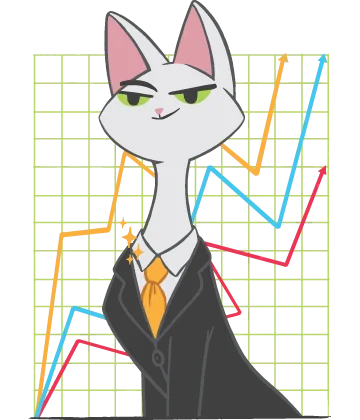Excel Compatibility Mode: what and why?
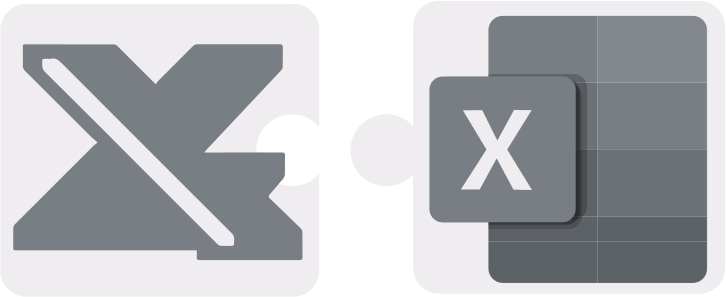
In this article you will find out:
- what is Excel Compatibility Mode
- how does it work
- when DiskInternals can help you
Are you ready? Let's read!
Compatibility Mode seems to make your life easier but can become your enemy if you intentionally or accidentally open an older version of a file. And this is where the fun begins: Office downgrades its version and behaves like it was Office 2003! As a result, many of the features of the new version will become unavailable for you or will only partially work in Compatibility Mode. As a result, you threw your money down the drain and cannot use the technological advances of the new version for your own purposes.
How to turn off Excel's Compatibility Mode
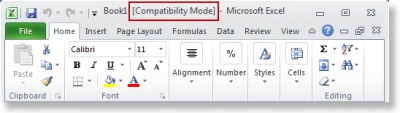
In Excel, the Compatibility Checker runs by default when you save a table in XLS format. So just don’t do it. In other cases, you will receive a warning that your spreadsheet may lose some functionality or degrade if you save it in an older format. If you click on the “Continue” button, the document will be saved in the old version. You can also click “Find” to navigate to the location in the document where the compatibility issue has occurred. You can also click the “Help” link to learn more about this issue.
Convert the file to a new format
If you still saved the table in an older Excel format, Compatibility Mode starts and you cannot use any of the new advanced features that your new version of Excel provides. But you can convert the table’s format. To do this, you need to exit Compatibility Mode. On the taskbar, click on "File" and select the "Information" link. Select the "Convert" button and Excel will convert the document to the current Excel format corresponding to the version of the application. For example, if you are working in Excel 2012, it converts the document to this format so that you can take advantage of the latest features of this version of the program.
Issue: editing an older file by mistake
It can be dangerous if you open an XLS file, save it as XLSX, and reopen it. Thus, you can edit both files at different times or the old file, and then be completely confused about what is happening. Therefore, having two visible files (old and new) is bad practice. Instead, right-click on the old file in the list of recent files and select “Delete”. Now you have no problem and one visible file.
How to prevent Excel's Compatibility Mode from running
Changing the file format changes the file name, in which case you may be viewing outdated data in the linked file without knowing it. If you find linked files, you must modify the links as follows: click on the “File” tab and select “Edit Links”. Next, click on the “Select linked file” link, then select “Change source” and finally click on “Select a new file format”.
How to restore lost Excel files
You can first try to find the missing Excel files in the Recycle Bin on your desktop. If you're in luck, they ended up there. Then just right-click on the file and select “Recover”.
If there are no lost files in the Recycle Bin, download DiskInternals Excel Recovery to help you recover XLS and XLSX spreadsheets, OpenOffice Spreadsheet files, and StarOffice Calc files.
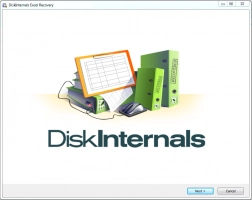
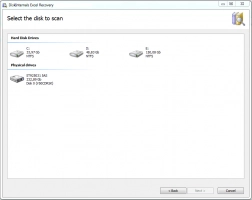
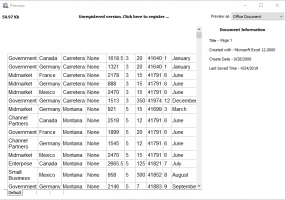
There is nothing complicated about the program:
- 1. Run the app and select the disk where the Excel file was previously saved.
- 2. Click on the Scan button and scan the disk.
- 3. In the scan results window, select the desired file and preview the file for free.
- 4. Then, if you want, purchase a license for this application by clicking on the “Buy now” button. After that, the data will be available for export to an external device.