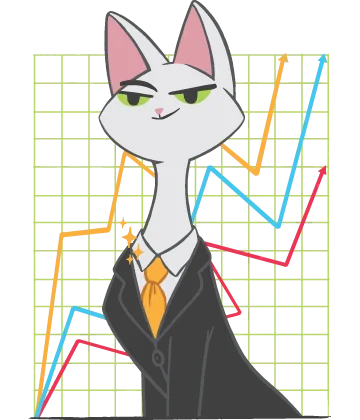What should you do if MS Excel has stopped working
Here you will find out:
- why MS Excel has stopped working
- how that issue can be fixed
- how DiskInternals can help you
Are you ready? Let's read!
MS Excel has stopped working
Errors when opening a Microsoft Excel workbook can occur due to various malfunctions, both in the application itself and in the Windows operating system: the format or body of the document may be damaged, etc.
Often, an error in opening the file occurs if the source file and the software version of the user are incompatible.
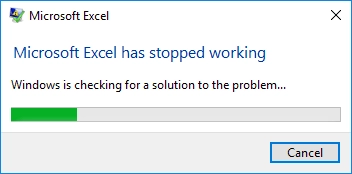
The file format is also quite important. Older versions of Excel software had the “.xls” format, but since 2007 it now uses the “.xlsx” format to reduce file sizes by compressing data.
When an error occurs and Microsoft Excel stops working, the user cannot work with the source data and needs to correct the situation.
In fact, by opening this page, you will find out everything you need to deal with the problem of Excel not working.
Method 1. Try to restart the computer
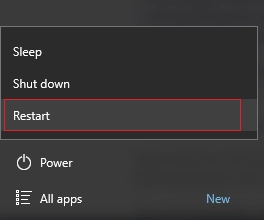
This is the easiest method, which involves restarting your computer and then launching the application. Sometimes, spontaneous crashes in the system interfere with the operation of applications, and after a reboot, they are automatically fixed.
Method 2. Try Excel Safe Mode
You can try to enter the program in Safe Mode with a few steps.
First, right-click Start and select Command Prompt. In it, you need to enter “Excel.exe / safe”.
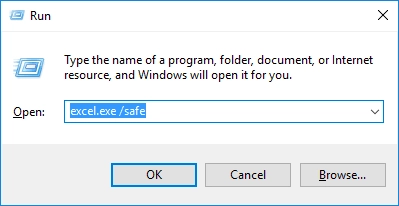
Then press Enter.
That's all; just check if you have solved the Microsoft Excel has stopped working error.
Method 3. Update MS Excel
If MS Excel and other Microsoft Office programs are having similar problems, then most likely it has not been updated for too long a time.
You definitely need to fix it and restart the computer: you will solve several problems at once in one fell swoop.
Method 4. Check or disable your add-ins
The more add-ins you have, the more convenient and pleasant it is to work with Excel files. But, sometimes, due to their huge number, errors like Excel has stopped working may occur. Therefore, turn them off and live in peace.
You can also see (on the taskbar: “File” > “Settings” > “Add-ins”) in which particular add-ins are damaged, and disable only them. The computer must then be restarted.
Method 5. Check for software and device conflicts
Even the most advanced and powerful antivirus program can conflict with applications installed on your computer. It simply prohibits the system from even opening a file, and you may not understand what is happening. Therefore, turn off your antivirus to check for conflicts. If this action did not affect the Excel has stopped working error in any way, then turn on the antivirus program again and try something different.
Alternatively, the default printer may not be installed correctly, as a result of which Microsoft Excel will not start. This can be fixed: right-click on Start and select Control Panel. Next, go to the Devices and Printers tab. Microsoft Document Writer should be the default printer; click on Apply, and then OK. Now reboot and open the previously problematic file.
Method 6. Repair MS Excel
Microsoft Office, for various reasons, may be damaged and repairing it may be a solution to your problem. Go to the Microsoft website and, in the corresponding section, proceed to restore the package. A software wizard will help you do this.
If MS Excel works fine
If you have a lot of damaged Excel files, or you can not transfer these files to separate devices due to their confidentiality, use special software to restore them. DiskInternals Excel Recovery is your best choice!
This is the most effective tool for recovering damaged Excel files (they have extensions like .xls, .xlsx, .xlsm, .xlt, .xltm, or .xltx). This utility successfully repairs damaged files regardless of the type of damage. Restoring Excel files consists of several simple steps that are accessible to everyone thanks to the Recovery Wizard, which is built into both the paid version of the program and the free trial version. Recovered data can be viewed (for free) in the program window and saved (when you buy a license).
The built-in viewer does not even require installing Microsoft Excel. Excel Recovery easily recovers password-protected Excel files and sheets. According to developers and customer reviews, this highly recommended utility repairs more than 95% of damaged tables.
There are also special options that allow you to sort found files by format, name and creation date, which significantly reduces the time it takes to search for a specific file.
Enjoy instant and excellent results that will not keep you waiting!