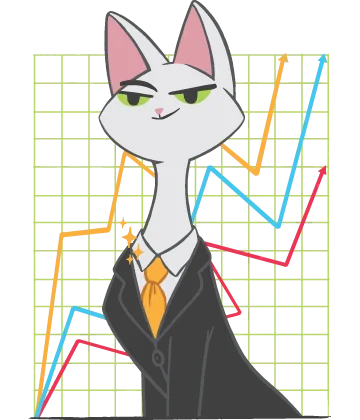Excel temp files: how to recover unsaved spreadsheets from Excel temporary files
In this article you will find out:
- what are Excel temp (temporary) files
- where does Excel save temp files for Windows 7/8/10
- how to Recover Temporary Files in Excel 2010/2013/2016
- How to print the gridlines.
And as a bonus, you will learn how to recover even lost and deleted Excel files with Excel Recovery.
Excel temp (temporary) files
In general, Excel temp files are a very useful thing if you have lost an unsaved Excel file. You can recover unsaved spreadsheets from Excel temporary files. You just need to know where the temporary Excel files are and how to recover temporary files for Excel 2016, 2013 and 2010.
This article will help you figure it out. Also, you will learn what to do if temporary files did not help you recover the files you need.
Where does Excel save temp files for Windows 7/8/10?
Microsoft Office will automatically save Excel files to a temporary folder on your PC every few minutes. This requires that you have AutoSave turned on in Office.
In this case, the location of temporary files will be by default in the following folders:
- For Windows 8 or 7: C: \ Users \ Username \ AppData \ Local \ Microsoft \ Office \ UnsavedFiles
- For Windows 10: C: \ Users \ AppData \ Local \ Microsoft \ Office \ UnsavedFiles
How to Recover Temporary Files in Excel 2010/2013/2016
In order to find and recover the temporary Excel file, you can go to the default temporary files folder (see above).
You can also recover Excel temporary files right in Excel:
- Open Excel and click "File", then click "Open".
- In the "Recent" tab, select the "Recover unsaved books" option in the lower left corner.
- From the list, select the desired unsaved file and click "Open".
- In the new pop-up window, click on "Save As" and select a destination.
You can now open your unsaved file and keep working.
Recover even lost and deleted Excel files with Excel Recovery
If you accidentally deleted Excel files, or if they are damaged, or if you simply cannot find them, download DiskInternals Excel Recovery and recover data quickly and reliably.
DiskInternals Excel Recovery recovers files from Excel 2000, XP, 2003, 2007, 2010, 2013, and 2016. Regardless of the reason for the loss or damage to a file, this application will handle any task automatically.
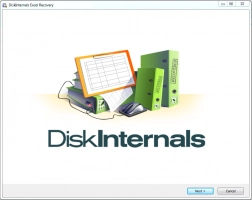
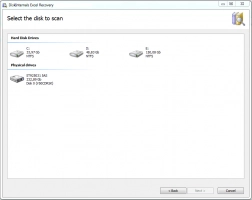
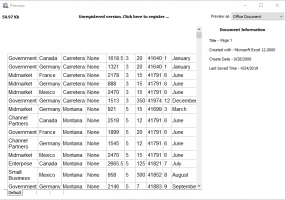
The Recovery Wizard will guide you step-by-step until you reach your goal.
One of the best features of the software is that you can open files you find in a preview window for free. And if you can do that, you can restore the file correctly and efficiently.
After making sure that the Excel file can be safely recovered and the data is intact, purchase a license, and save the search results. No reinstallation or rescanning is required; just click on the Recovery Wizard button! Also, as a bonus, you will receive a year of technical support from the company's specialists, which means that you will always find the right solution and restore the missing data.