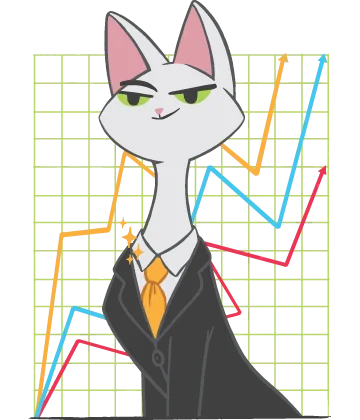Let's fix ‘Retrieving data, wait a few seconds’ issue!

If you are wondering: how to get rid of this MS Excel error ‘Retrieving data, wait a few seconds’ - then you are in the right place! Here you will find out:
- how to fix it
- how DiskInternals can help you
Are you ready? Let's read!
About 'Retrieving data. Wait a few seconds and try to cut or copy again' error
In order to perform actions with spreadsheets, Microsoft has developed a special software known as Microsoft Excel. However, the program can give an error “retrieving data, wait a few seconds and try to cut or copy again”. Let's figure out what to do to be able to solve this problem.
Use MS app
In order to open a file with the .xls extension, you need to have a Microsoft Office installation patch on your computer and install the program. Open the Excel file of interest in the application. Click on the File tab and click on Save As (Download As). Select "Download a copy" from the list of options. After the download finishes, try opening it in the desktop version of Microsoft Excel. But for all actions to be successful, you need to have a version of Microsoft Office installed on your OS.
If you do not have the opportunity to use the Internet to download the application, you can do this using your smartphone. On your Android phone, open the Play Store app. Type Microsoft Excel in the search bar and download the application. Wait for the installation on your phone and transfer the .xls file from your personal computer. Now, you can open and work with the Microsoft Excel extension file without error in the application.
Work with data
If the error "retrieving data. Wait a few seconds and try to cut or copy again" still doesn't leave you alone, try the next method. You need to turn off the selection of data that you are trying to copy or paste in the Microsoft Excel web application. Remove all selections and wait for a little while. Then try to select the data to copy again and transfer it to the external application. After the end of the synchronization of the file with the .xls extension, the data insertion should proceed without any errors. Note that several of these attempts may be required. And besides, this is not a panacea - the error will appear again when working with Excel files.
Use a different browser
Another solution to the problem is to change the web browser on your computer. Very often, this error can appear in the Internet Explorer browser. Save the Excel spreadsheet data in another application and close the Internet Explorer browser window. Next, open another browser or download it from the official website on the Internet. Then run the file in the Microsoft Excel web app. Now, copy and paste the data into the web app. Does the error "retrieving data. Wait a few seconds and try to cut or copy again" appear again? Deselect the data, and try to cut or copy again.
Recover MS Excel file
Microsoft Excel is one of the most sought-after products in the spreadsheet market today. Given its widespread prevalence, there is always a risk of damage to data stored on internal and external storage. This happens most often due to a failure in the operating system by virus attacks or virus programs, electrical failures that lead to mechanical damage that is difficult to resolve, as well as the banal accidental deletion of files.
Therefore, tools for recovering damaged and deleted documents are very relevant. DiskInternals Excel Recovery software has been specially developed for such purposes. It works with Microsoft Excel extension files (XLS or XLSX), OpenOffice Spreadsheet. DiskInternals Excel Recovery is perfectly compatible with file systems, such as exFAT, NTFS, FAT, ReFS, UFS, HFS, Ext2/3/4, ReiserFS, XFS, Reiser4, RomFS (reader).
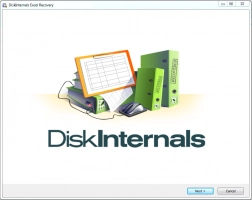
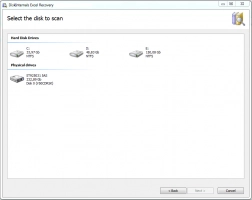
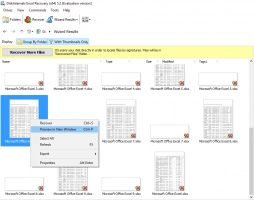
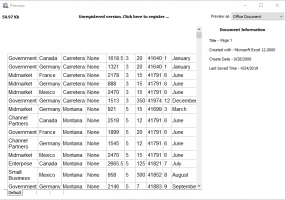
The program is available for download on the official website in a trial version. To understand how to work with DiskInternals Excel Recovery, follow the step-by-step instructions. Download and install Excel file recovery software. Select the localization on the system drive where the damaged documents are located. Wait for the disk scan to finish. A list of damaged files will appear in a new window; this is a preview tool for files that can be recovered.
Now that you are finally convinced of the effectiveness of the program, all that remains is to purchase a license key and save the Excel files in a safe place.