Uneraser™ Restore Guide in Pictures
Launch the executable file you downloaded.
When installation will be done, you can start recovery process.
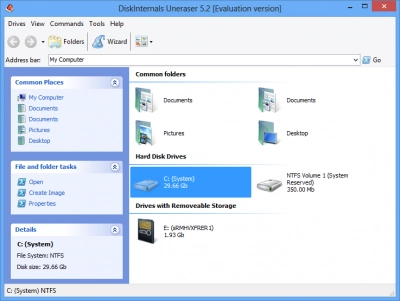
In this window the program displays disks found on the system
Click on the icon of the magic hat name Wizard. You will see a new window's suggestion to select driver or folders to scan. All you need is to pick up a disk or folder which one you want to recover and click the button next.
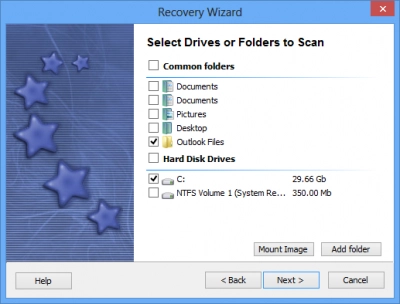
Your next step is to select type of file that you want to recover
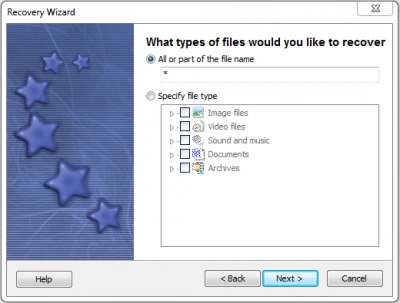
Pay attention: scanning of the drive can take a while. Be ready to wait for some time. After scanning will be done you can see the list of deleted files. Deleted files are marked by a red cross in the upper-left corner. Look for example for this two pictures:
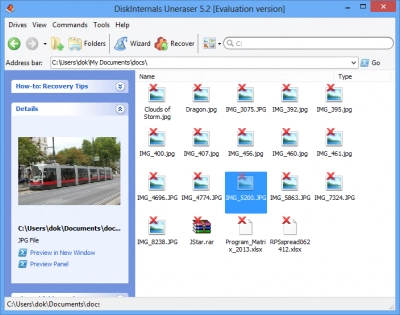
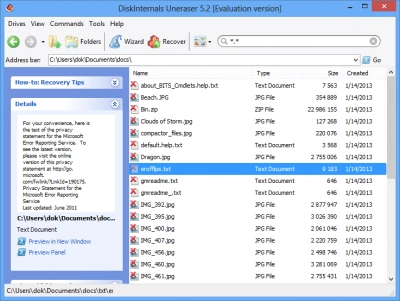
As you may see, the program has a very simple interface that resembles Windows Explorer. There is no place to be confused. Wish you a good luck in recovery process!
Related articles
- Recover Deleted Files on Windows 10, 11 in 2025
- Can you fix a corrupted micro SD card?
- How to recover permanently deleted files in Windows 10
- How to Repair a Damaged SD Card without Formatting
- Accidentally formatted SD card
- Best Data Recovery Software for Windows 10 (2025)
- SanDisk Data Recovery Software - Recover Deleted & Lost Files from SanDisk [2025]
- How to Recover Deleted Myspace Photos [2025]
- How To Recover Files Deleted From Recycle Bin? - Best Metods in 2025
- How to Recover Deleted History on Google Chrome on Windows
- How to Find Deleted Videos from YouTube - 2025 Guide
- How to Fix/Repair Corrupted USB Drives Without Formatting (2025)
- Recover shift deleted files
- How to Recover Files From a Corrupted USB Flash Drive (2025)
- How to Retrieve a Deleted Voicemail on Android - Methods and Tips (2025)
- How to Recover Deleted Videos on Android Phone (2025)
- How to Restore Permanently Deleted Files from Recycle Bin? (2025)
- Best VMware Backup and Recovery Tools - How to Backup VMware Data
- SD Card Recovery: How to Recover Deleted Files From an SD Card (2025)
- Best Data Recovery Software for Windows (2025)
- How to Recover Files Deleted by Avast Antivirus | Avast Restore (2025)
- Recover Deleted Files from the Recycle Bin
- How to Format an SD Card for GoPro Camera (2025)
- How to Recover Virus infected/attacked Files from USB Dirve and Pen Drive (2025)
- Best Free USB Format Tool in 2025 - Format a usb flash drive
- 8 Best USB Flash Drive Repair Tools in 2025 | Pen Drive Repair Tools
- How to Recover Permanently Deleted Photos from PC in 2025
- How to restore deleted Instagram posts - Instagram Photo Recovery 2025
- Laptop Data Recovery: How to Recover Files from Dead Laptop Hard Drive in 2025
- Best Free SD Card Recovery Tools in 2025
- SD Card Recovery
- How to Restore Deleted/Lost Files from Seagate Drive?
- Recycle Bin is corrupted in Windows? Fix it!
- How to Repair DNG Files (Corrupt/Damaged)
- How to Recover Deleted DNG File
- How to Recover Data from Dead SSD (FIX Dead or Crashed SSD)
- How to Recover Deleted Videos from Your Ring Doorbell Camera
- A Step-by-Step Guide to Fixing OBS Lag
- How to Recover Permanently Deleted Videos From Your Computer
- How to recover / retrieve a screenshot
- CF Card Recovery - All That You Wanted to Know
- Recover Hidden Files in USB Drive - 4 Great Methods!
- JPEG Recovery - Restore or Repair corrupted JPEG Photos and Images
- Here is How to Recover Deleted Files on Android Phone
- How to Recover Permanently Deleted Videos on Your Android Device
- How to fix corrupted memory card
- Recover an SD card files using CMD
- Recover memory card
- Provide flash Drive Recovery Today!
- How to Fix Windows kb4023057 Update Issue
- Fix: USB drive says no media in Disk Management
- How to recover photos from a formatted SD card
- Deleted or lost PNG image? Recover it today!
- How To Recover Deleted Files After Emptying Recycle Bin
- Deleted photos? Recovery is possible!
- An Issue: Windows could not complete the installation
- Windows 10, 11: Optimization for SSD
- How to Defrag(Optimize) an External Hard Drive
- Fix the Issue: Recovery D Drive is Almost Full on Windows 10
- Do You Need to Defragment a Hard Drive in Windows10?
- If the external hard drive keeps disconnecting in Windows 10
- Undelete files in Windows 10, 11: fast and effortless
- USB error code 43? You can easily solve it!
- Windows 10, 11 Sticky Notes Missing
- Recover overwritten files
- Change the file extension in Windows 11, 10, 8, 7
- Convert HEIC to JPG
- Recover photos from SD card on Android
- Fix no audio output device is installed Windows 10
- Recover Deleted Audio, Video and movies
- 'Class not registered' Issue on Windows 10
- USB drive keeps disconnecting and reconnecting
- Desktop location is not available
- DiskInternals unique technology
- Recover Deleted Word documents
- Set up allocation unit size while formatting SD card
- Recover USB Files Without Formatting
- Need to Recover deleted TIFF files? It's easy!
- Best methods on how to fix JPEG error #53 are here
- Unformat SD Cards at Home: how to do it safe
- SD card corrupted? Recover it!
- Guide: How to Recover Permanently Deleted Files in Windows 8
- If you get an audio lag issue in Windows 10
- How to access Device Manager in Windows 10, 11?
- What if Windows 10, 11 Keyboard is Not Working
- Windows 10, 11 slow? Solve the problem!
- How to Speed Up Windows 10? Find the Solution!
- Having Bad Image Error on Windows 10, 11? Fix It!
- What if Windows 10, 11 apps won't open?
- How to fix a corrupted SD card
- Deleted MP3 file: a recovery guide
- The computer is low on memory? You can fix it!
- How to recover deleted files from external hard drive
- Recover an InDesign File - All You Wanted to Know
- An application was unable to start? Fix the 0xc000007b error!
- PDF Recovery: how to restore a corrupted PDF file
- [Win] Failed to Transfer Logged Messages with Status 50 Issue
- Recover Unsaved or Deleted PSD Files Today!
- Recover deleted photos on Windows 7 today
- Device Descriptor Request Failed? Fix It!
- Recover Formatted SD Card
- [Solved] How to get pictures off a broken phone
- Cannot open volume for direct access
- If external hard drive not working or responding
- OGG File Recovery - All You Need is Here
- Perform WebP file recovery today!
- Let's convert ODT files to PDF format
- Need to convert MTS files to MP4? Let's do it!
- Here is how to convert FLV files to MP4 safely
- Here is how to lower disk usage
- Here is how to convert PDF to Publisher
- Here is how to convert ePUB to PDF
- Here is how to convert Tiff to PDF on Windows 10, macOS or online
- Here is how to convert ICO to PNG
- Why won't pictures import to the computer?
- What to Do if the iPhone is Not Showing Up on the PC?
- Here is How to Convert Excel to CSV Files Online
- Here is How to Use Word to JPG Converter Safely
- 3 Tips on How to Find Deleted iMessages
- Here is How to Protect Your SKP Format Files
- Guide: Convert M4B to MP3
- Best way to backup photos
- Here is how to convert MOV to GIF
- A device attached to the system is not functioning: fix
- Guide: convert AVI to GIF
- What to do if the Process System isn't responding?
- Here is how to resize an image in Gimp safely
- How to convert DDS to PNG
- What OTG connection is? How to use it?
- What to do if iPhone photos disappeared?
- Here is how to convert AIFF to MP3
- [Solved] The system cannot find the file specified
- The difference between SDHC and SDXC
- ‘The device is not ready’ error occurs: your actions
- File system error (-2147219196) occurs: your actions?
- How to clear cache in Windows 10?
- Here is how to convert M4A to WAV safely
- What to do if Gimp eraser is not working?
- What to Do if SD Card Needs to Be Formatted?
- Top Free Photo Editing Software for Windows 10
- What to do if Photoshop says it is not a PNG file?
- Here is How to Convert a PDF to a Microsoft Word Document
- How to Convert PDF to JPG in Windows 10
- Format a USB drive to a new file system
- When screensavers don’t work
- Recover NEF files: perform it fast and easy!
- How to perform 3DS SD card formation
- How to recover deleted files from a memory card
- How to recover deleted files on SD cards
- How to fix a damaged SD card
- BMP file recovery: restore deleted .bmp files now!
- SD card deleted file recovery
- Hard Disk Full But No Files
- Invalid value for registry on JPG/JPEG/PNG files? Fix it!
- Let’s fix ‘SD card won't format’ issue
- Incremental vs differential backup - what is the difference
- How to recover a deleted file
- Undelete files. Undelete zip. Unerase rar. Restore CAB files
- Recover Deleted PDF Files: A Step-by-Step Guide
- Recover Illustrator files today!
- Perform GIF recovery: all you need is here!
- The semaphore timeout period has expired error
- Recover permanently deleted files from a PC
- Guide: How to recover deleted files in Windows 7
- Damaged SD Card Recovery
- File recovery from SSDs
- The Device is Unreachable? Fix 0x80070141 Error Now!
- exFAT vs NTFS comparison
- Here is everything you need to know about TF Card
- How to recover deleted music files? Only workable solutions
- Unsupported SD card and how to fix it
- Recover an orphaned file
- How to get back old photos
- Recover a USB Stick That Wants to be Formatted
- Solution to recover deleted photos on Windows 10
- Windows 10 can't open JPG file? 5 Methods to fix it!
- Retrieve lost game data on Steam
- If You Cannot Delete the Folder
- SD Card Music Recovery: All You Need to Know
- How to recover deleted Skype messages
- The program can't start because msvcr110.dll is missing
- Recover deleted photos from SD card
- How to save a damaged SD card effortless?
- Photo Recovery From SD Card
- How to recover files from a corrupted micro SD card
- Hard drive file recovery process
- Defrag SSD: Is it worth it?
- Recovering Permanently Deleted Files: Possible or Not?
- How to read a corrupted SD card
- Wsappx lead to high CPU usage? Fix the issue!
- Recover digital photographs and graphics, Undelete pictures
- If Windows resource protection found corrupt files
- [Windows7] How to Free Up My Disk Space
- 6 Ways of How to Transfer Files from PC to PC
- What is ORF file and how to recover it
- How to free up disk space? Find out it today!
- Recover Lost Photos Right Now!
- SVG file recovery with Uneraser
- [Solved!]What to do if File Explorer keeps opening
- What are EPS files and how to restore them
- For what Windows old folder needs? How to delete it?
- The file is too big for the destination file system
- Windows 8: recover deleted photos
- How to undelete files on Mac file system
- Desktop icons missing? Recover them and your files!
- Make SDHC Card Recovery Today!
- How to undelete files in Windows 7/8/10
- How to make Cr2 File Recovery by yourself
- [Solved] Command Prompt keeps popping up? Stop it!
- Fix the Issue: Windows Installer Service Could Not Be Accessed
- [Error] HP Laptop Has a Black Screen
- How to Upgrade Windows10 From 32-Bit to 64-Bit Safely
- If your hard drive shows up in Disk Management
- Windows Audio Device Graph Isolation
- Windows 10 mouse lag
- If you have problems with Windows 10 Bluetooth drivers
- When Alt-Tab is not working
- Testimonials for Uneraser
- [Solved!] Undelete files and how you can do it
