MySQL Recovery Guide in Pictures
Launch the executable file you downloaded.
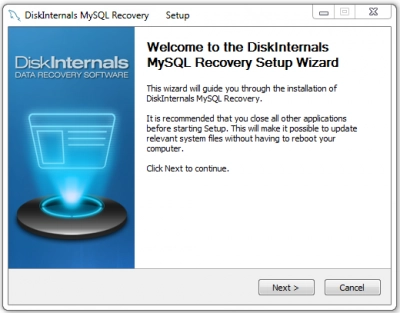
When an installation is done you can start the restoration of your data.
The software is easy to use and does not require any additional skills.
The wizard opens by default, but if you accidentally skip it - click the button with a magic hat named 'Import Wizard'.
MySQL Recovery start:
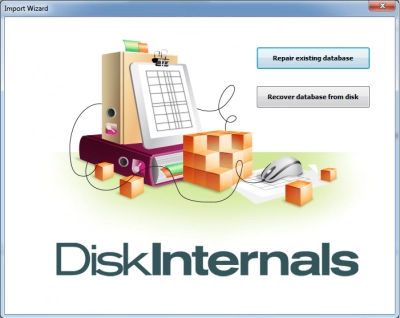
You need to select what do you want: repair existing database or recover database from disk. In case you want to repair existing database - you need to choose databases to recover.
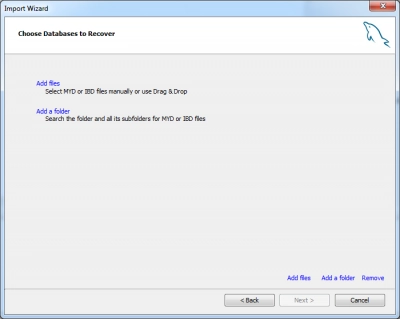
Click the button 'Next'.
In case you want to recover database from disk - you need to select the disk to scan.
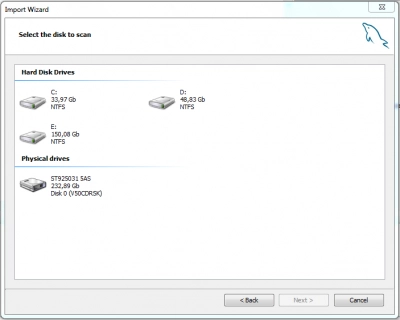
Search for recoverable files will starts.
After finishing the Wizard, and press Finish - the main window will open. Here you can preview and select the contents of tables and databases.
Next step - click the button with red cross named 'Export Wizard' and select export destination.
Since now you know that you are able to recover your MySQL databases, you need to purchase the program online. Good luck!