Find out how to restore MySQL from .frm files
Here you will find out:
- how MySQL .frm file restore works
- how to recover MySQL databases from .frm files
- how DiskInternals can help you
Are you ready? Let's read!
Is it easy to restore MySQL databases from .frm files?
The contents of MySQL tables are in the InnoDB data dictionary and in .frm files. If you need to restore a MySQL database from a .frm file, you must first restore the table structures, and then search for the necessary files and tables in them. If you know all the intricacies of this matter, then recovering a MySQL database from .frm files is not a very difficult task. In this article, you will find all the information you need to restore such databases.
How does MySQL .frm file restore work?
Recovery of the entire contents of the .frm file is performed, but MySQL is usually not able to read this file. The method uses –Diagnostic, as a result of which the .frm file is read byte by byte, which makes it possible to restore the entire file.
Steps to recover MySQL databases from .frm files
Feel free to follow these recommendations to restore MySQL databases from .frm files:
- Install and use MySQL Server, preferably the regular version, which is constantly used.
- Stop running MySQL temporarily.
- Copy the database folder. Transfer it to the new MySQL folder on the servers:

- Reopen the MySQL service; no errors should occur.
- Check the tables using check or another statement depending on the version of MySQL. Restore databases with repair.
- Backup and restore to a new working server in a SQL dump, using a .SQL file.
Recover InnoDB step-by-step
You will need DiskInternals MySQL Recovery if you are dealing with damaged InnoDB tables or even MyISAM. This software works with many file systems, including exFAT, NTFS, UFS, RomFS (reader), HFS, Ext2/3/4, ReiserFS, XFS, and others. The utility supports restoring MySQL databases created in several operating systems (Linux, Mac, etc.), and you can open two or three databases at the same time with virtually no delay. After scanning, free preview is available for all types of databases, except BIT. The software has support for all well-known characters, including Unicode.
The wizard will help you restore the databases step by step, and will open after the application starts.
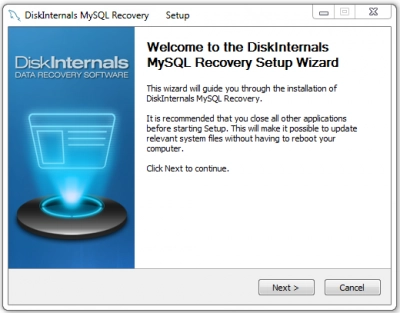
Then you will need to select a specific database to restore.
It could be an existing database, or a deleted database from disk.
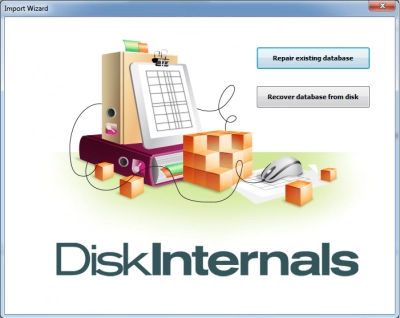
Select the appropriate item and start scanning. This, of course, will not be very fast, so it is necessary to wait.
After that, a preview of all found files will be waiting for you.
Then comes the question of export, which requires a license. This is not difficult to do; just purchase it here and get your license key. Then choose the most suitable export method and proceed. Any database viewed will be ready for export at any time after you get a license.
As you can see, such a responsible mission is carried out quite transparently, simply and without any exhausting advertising! Good luck to you!