Can a NTFS file system be repaired?
Your data is lost completely only if it is overwritten with other files. NTFS is used in all Windows operating systems. This disk format has a lot of built-in ways to recover lost or corrupted data. We will describe it below.
DiskInternals’ NTFS Recovery™ tool can repair the NTFS file system in case the built-in methods don’t work. But before talking about the different ways to do NTFS repair, let’s talk about the reasons for data corruption.
Signs of NTFS corruption
First, you may see a certain message on the screen that says that something is wrong with your file system. For example:
- Hard disk needs formatting. Are you ready to do this?
- This volume contains an unrecognized file system. Ensure that all file system drivers are loaded and that the volume is not corrupted.
You may also notice that the drivers are already out of date.
You can also go to Disk Management and look at the status of the hard drive. For example, you may notice a RAW section or 0 bytes of use in Disk Properties. All this indicates that the file system is damaged and needs to be restored.
Reasons for NTFS file system corruption
For the following reasons, you might need a DiskInternals Recovery™ tool to repair an NTFS partition.
- 1. NTFS can get corrupted because of unexpected system data erasure.
- 2. If the NTFS partition table gets corrupt, the NTFS file system also gets corrupt.
- 3. If the boot sector of Windows 7, 8, or 10 gets corrupt, you might need the DiskInternals NTFS Recovery™ tool to have any possibility of repairing the partition and saving the maximum amount of your data.
- 4. If MFT service data is damaged, the DiskInternals Recovery™ tool will make the task of fixing the NTFS file system easier to execute.
- 5. If the NTFS file system partition is corrupt, you might need to fix the disk by restoring the maximum amount of your data with the DiskInternals NTFS Recovery ™ tool.
How to repair an NTFS file system
How do you fix NTFS with the built-in Windows tools? Mount the disk image (dsk/img). When the question “How do you fix the NTFS file system?” is essential, mounting the disk image will really help. It is a built-in NTFS repair tool that can deal with errors relating to bad sectors, lost clusters, cross-linked files and directory errors.
You have three options for mounting the dsk/img on Windows 8, 8.1, 10:
- Click on the dsk/img file twice to mount it. If you have dsk/img files associated with another program within your system, this will not work.
- Choose the “Mount” option by right-clicking on the dsk/img file.
- Go to the File Explorer, find the “Disk Image Tools” tab and press the “Mount” button there.
Repairing NTFS boot sector and NTFS MFT
There are a couple of different reasons why you might need to perform NTFS data recovery, and the solutions to these problems are also quite different. Below, we will explain everything to you.
- If the NTFS boot sector is damaged, it is impossible to access your data. Windows will display “The drive is not formatted, do you want to format it now?” A Linux mount will display “wrong fs type, bad option, bad superblock”. The solution? You can boot an operating system from a flash drive, choose a repair option during setup, and run the Recovery Console. When you are logged on, run fixboot command to try to fix the boot sector.
- If NTFS MFT is corrupted, usually NTFS stores a copy of MFT that is called MFT mirror. If NTFS MFT gets corrupted, NTFS tries to synchronize these copies. The solution? Run the Check Disk utility in Windows. If Windows cannot be booted, boot it from a flash drive and go to the Recovery Console. Then run the chkdsk utility. If the MFT is seriously damaged, standard utilities might not help you and you'll see a "Drive cannot be accessed" message while accessing this drive in Windows Explorer.
In such complicated cases, we recommend using third-party software, like DiskInternals NTFS Recovery™, to perform NTFS data recovery.
Fixing a Corrupted NTFS Partition on Windows
If the NTFS partitions are damaged, built-in recovery methods can barely help. To repair a corrupted NTFS system with its partitions, you might need to use the DiskInternals NTFS Recovery™ tool.
Here is a proper guide on how to fix your damaged NTFS partitions with the DiskInternals software.
- Run the program in trial mode, go to the welcome window and select the partition or physical drive you need to recover.
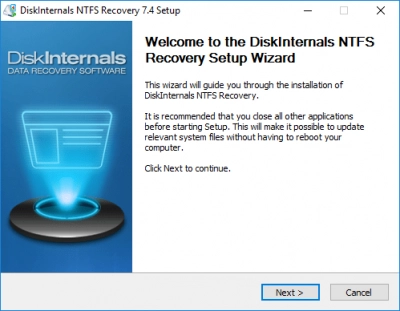
- The Wizard will scan your disk to search for the recoverable files.
- If you see the files you need to have restored in the list of recoverable files, purchase the licensed version of the DiskInternals NTFS Recovery™ software and save the files. Run the Scanner to check your progress with the number of recovered folders and files. When recovering large volumes, you may want to sit back and relax.
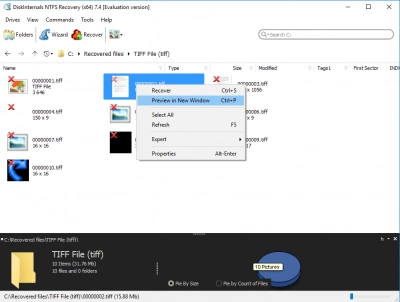
- After these things are done, you will see all the restorable files in the preview window. DiskInternals NTFS Recovery™ preview supports file search, tree and folder view, go-back, go-forward, and file details.
