Guide on how to fix Outlook stuck on loading profile
In this article you will find out:
- how to deal with Outlook stuck on loading profile error
- how to protect your data
Are you ready? Let's read!
Make sure your mailing is safe!
You can use the professional application DiskInternals Outlook Recovery not only to recover email, but also to recover contacts, attachments and diaries. This application works with all versions of Microsoft Outlook, without exception, and all recovery steps are automated as much as possible for ease of use. In addition, there is a recovery wizard to help you in any situation.
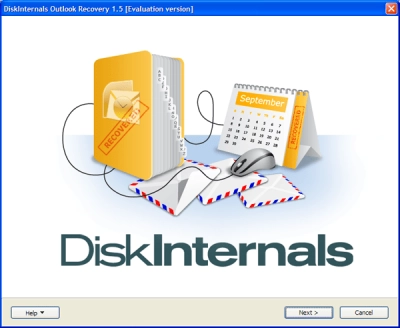
When recovering email, you can export your messages to any other format you choose. After scanning, you can also use the preview function for free to see the quality of your data recovery. From the very beginning, you can take advantage of the trial version of DiskInternals Outlook Recovery, which is also completely free.
So don't waste your time and recover messages using DiskInternals Outlook Recovery as follows.
After downloading and opening DiskInternals Outlook Recovery, you will see a welcome window with a wizard icon. Activate it and choose one of three recovery modes:
- return mail base,
- return the address book,
- return mail after disk failure.
Next, you will be offered the option of a full or quick scan of the disk, after which you will see unbeatable results.
After using the preview function, the data is automatically restored.
Export can be used only after purchasing a license. Once this is done, you will receive a license key and an export wizard will help you save mail, calendar, etc. in a safe place.
Reconnect to the Ethernet
Outlook got stuck at loading profile with your network? According to user feedback, it happens that Outlook tries to connect to a specific online service, but it does not happen, as a result of which the program hangs.
Therefore, as an option to remedy the situation, temporarily disconnect the connection by simply unplugging the LAN cable or disconnecting from Wi-Fi. Next, try starting Outlook again. If everything works for your scenario, you will have to do these steps every time you start Outlook. This suggests that this solution is temporary and only a workaround.
Adjust system preferences
If you do not have a suitable configuration (for example, you have an old built-in graphics editor), then hardware acceleration can slow down performance or even cause crashes and freezes on certain devices.
Therefore, try disabling hardware acceleration at least temporarily to see if that helps get rid of the Outlook stuck in the loading profile problem.
To do this, you need to enter Outlook in safe mode:
Press Windows + R to bring up the Run command window and type Outlook / safe in the command line and press Enter:
Then select Options, open Advanced and in the Display section check the Disable hardware graphics acceleration. Click ok and Apply and restart Outlook.
Update OS
Office is owned by Microsoft and therefore the application receives updates through the Windows Update function. This allows users to make the necessary improvements in security and performance in a timely manner. Therefore, if you are having trouble downloading your Outlook profile, it is recommended that you check and install the latest Windows updates. Follow the instructions below to properly update your system.
Press Windows + I and in the Settings app select Update & Security. Next, click Check for Updates and install the available updates.
Another option, how to install updates manually:
Go to the Microsoft Update website and type Outlook in the search bar.
Find the latest update in the list provided, download the update and install it. Then restart your computer to completely get rid of the profile loading screen issues.
Use admin rights
You can configure Compatibility Mode to force the system to adapt to Outlook. You will need this if you have an older version of Microsoft Outlook and are using Windows 10. Note: It is recommended that you run Outlook as an administrator and check for improvements.
To configure the Outlook compatibility features, follow these steps:
Right-click the Outlook shortcut, open Properties, and in a new window select the Compatibility tab. Activate the function “Run this program in compatibility mode for…”, and then click on Windows 7.
Next, activate the function, run this program as administrator, click OK and start Outlook again - there should be no problems.
Try system tools
In order to fix errors related to the Outlook application, you can run the built-in dedicated tool from Office. It aims to check PST (and OST) files.
However, it will not be possible to scan all files at the same time, you need to isolate one separate PST file and start scanning from it.
So, to run the Inbox Repair Tool, do the following:
Exit Outlook and also end its process in Task Manager.
In the Windows search bar, type Scanpst.exe and click OK.
Then select "Browse" and click on the PST file (with the .pst extension). Then click "Start", after which the tool should scan, find and fix possible damage in the PST file.
Use MS Office tools
If the previous method did not help fix the “outlook stuck in loading profile” situation, you can completely reinstall the entire Office package. This means that you will start from scratch in the application. Alternatively, you can repair an Office suite simply by following the instructions below:
In the bar Windows search, type Manage. Open the result "Control Panel" and choose a view by category. Next, click Uninstall a program, click Office and select Change. Next, the wizard will help you repair your Office installation.
Create new account
Eventually, you can delete and create a new Outlook profile.
An Outlook profile stores your preferences and characteristics, and if you've applied many settings, one of them might be causing an error. Therefore, you should create an alternate Outlook profile, then switch all your accounts to it, and finally delete the problematic Outlook profile.
Here's how to do it:
Close Outlook and end the task in Task Manager.
Open Control Panel and select User Accounts and open Mail. Next, click Show Profiles, select Add and Create a new profile name and click OK. Go to the Show Profiles window and enable the Prompt to use a profile option. Close the dialog and start Outlook. Be sure to switch to the new profile. If all is well, it is recommended that you delete the old problematic profile, but this is not necessary.