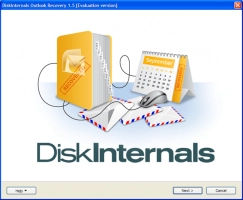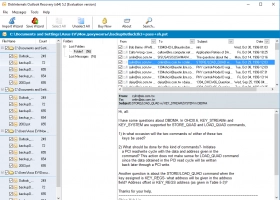What to do if Microsoft Outlook has stopped working
Don’t panic!
If Microsoft Outlook has stopped working, the first thing to do is not to panic and wait a few minutes. It is possible that the program has restarted. Of course, if Microsoft Outlook actually does not work, you need to take some corrective measures.
Method 1. Use safe mode to remove add-ins
Sometimes installed add-ins interfere with the normal operation of Outlook and removing them solves the problem of Microsoft Outlook not working on Windows 10.
First, you need to enter the application in safe mode. Press the hotkey Windows + R. Next, type “Outlook.exe / safe”. Press Enter. Now you can re-open Outlook in safe mode. Then on the taskbar, select the tabs "File" -> "Options" -> "Outlook Options", then click "Add-ins" -> "Go". You will see a list of add-ins. Remove unnecessary add-ins and restart the program. Now the application should work correctly.
If Microsoft Outlook is still not working with that method, proceed to the next.
Method 2. Fix the Event Viewer issue
The Event Viewer can resolve the issue of Microsoft Outlook not working.
You need to do the following:
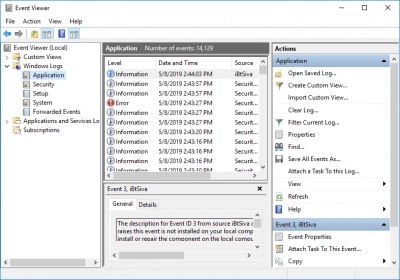
Click Start and in the Windows Search box type Event Viewer. Then press Enter. Open Logs, then left-click on the Application tab. Then select the Outlook tab or Application Error. Then select the error files from the list and delete them.
If for any reason you did not succeed in doing this or this method did not help, proceed to method 3.
Method 3. Try DiskInternals Outlook Recovery
This method is the simplest and most reliable. DiskInternals Outlook Recovery can recover any email, WAB contacts, attachments or calendars quickly and efficiently.
This application is especially designed for Microsoft Outlook, so there is no reason to worry. DiskInternals Outlook Recovery has a free preview function for data of any format. This is your insurance against poor-quality data recovery. Download the free trial version of this product, which has all the features that the paid version has. The software supports all versions of Microsoft Outlook and does not have a limit on the amount of recoverable data.
The recovery wizard will help you all the way to the final stage of data recovery, so if you are new to this business, there is no reason to worry.
Method 4. Use a new Outlook profile
To do this, right-click Start and select Control Panel; then select “Mail”. Then click Show Profile. A new window will appear; with the left mouse button click on the Add tab. Now create a new profile and save it. Lastly, make the new profile the default profile.
Restart the application and check if it works. If Outlook is still not working, use method 5.
Method 5. Repair MS Outlook installation
If there is a problem that has caused Outlook to stop working correctly, try repairing the profile. To do this, right-click on Start and select Control Panel. Now select and click on the “Remove Programs” tab. Find the Microsoft Office application, click on it and perform the following actions: “Change” -> “Repair” -> “Continue”.

After that, reopen the application and check if it works correctly.
Note: To repair Microsoft Office 2016 or 2019, you need to perform online or quick recovery.