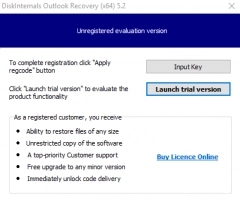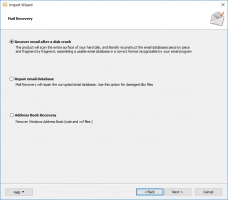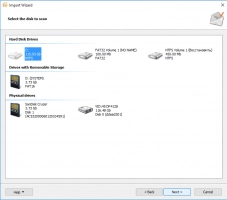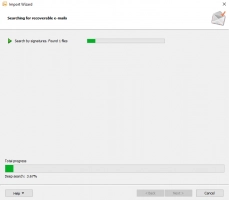How to fix We couldn't create the Outlook data file error
Here you will find out:
- what causes the "We couldn't create the Outlook data file" error
- how to fix it
- how DiskInternals can help you
Are you ready? Let's read!
Things that cause the "We couldn't create the Outlook data file" error
Microsoft Outlook is one of the most popular and widely used email clients. It provides users with a comprehensive platform to easily manage multiple email accounts. However, sometimes, when you want to add a new email account to Outlook, it displays an error message: "We couldn't create the Outlook data file". How do you fix this error, and what caused it to appear?
One of the commonest causes of this error is Gmail: when you are trying to add a Gmail account to Outlook, you may get this error message. The error may also be due to the "Simplified Account Creation Wizard" you are using to create the account. Regardless of the cause, you can fix this error, and we will show you how.
How to fix it
Method 1: Select Manage Profiles
First, use the "Manage Profiles" option on Outlook. The option allows you to add email accounts seamlessly. To find this option, follow the steps below:
- Open Outlook on your PC.
- Click on "File" in the top-left corner and navigate to the "Info" tab.
- Go to "Account Settings" and select "Manage Profiles" from the dropdown context menu.
- Since you're adding an email account, click on "Email Accounts."
- Follow the prompts to complete the process.
Method 2: Use Mail
Windows comes with a built-in "Mail" program that allows you to add new email accounts to the computer. This program is accessible via the Control Panel.
- Open Control Panel by right-clicking on the Start button and selecting "Control Panel."
- Type "Mail" into the search box in the Control Panel.
- Click on "Mail (32-bit)".
- Follow the instructions and provide the correct email details.
Method 3: Change Values of the Registry Editor
The registry contains the core files that power virtually all services and programs running on a Windows computer. You can use the Registry Editor to correct the "We couldn't create the Outlook data file" error.
- Press Windows key + R to launch "Run".
- Type "regedit" (without quotes) into the "Run" box and hit Enter.
- On the registry editor page, go to HKEY_CURRENT_USER >>> SOFTWARE >>> Microsoft >>> Office >>> 15.0 or 16.0 >>> Outlook.
- When you get to "Outlook," right-click and select New >>> DWORD (32-bit) Value.
- Name the file "DisableOffice365SimplifiedAccountCreation" and save it.
- Open the file (double-click on it) and set the "Value Data" to "1".
Recover files from Outlook databases
Data loss happens often, and so it is not surprising that you may lose some files or data saved in Outlook databases while trying to fix this error. However, with DiskInternals Outlook Recovery, you can retrieve your lost Outlook data within a few minutes.
DiskInternals Outlook Recovery features an intuitive interface so you can easily perform automatic recovery and repair/extraction of messages and other lost/damaged PST/OST files. This software is capable of retrieving files from damaged hard drives. DiskInternals Outlook Recovery works automatically, supports all Windows file systems, and is available for free download.