How to fix a 0x0000007a error
Here you will find out:
- what a 0x0000007a error is and its causes
- how to fix this error
- how DiskInternals Partition Recovery can help you
Are you ready? Let's read!
What is a 0x0000007a error and what causes it?
All Windows errors have a cause; in most cases, from a faulty drive or corrupt files. An 0x0000007a error (also called a kernel data inpage error) appears when Windows encounters fatal problems that prevent it from running smoothly. This error is usually caused by RAM-related issues or a hard drive failure. Regardless of the cause, you can fix this error by following the steps below.
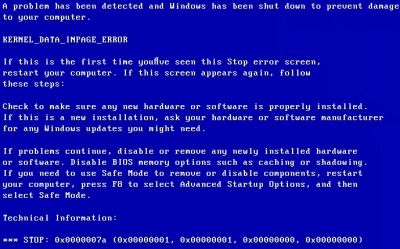
How to fix this error
Method 1: Reboot your PC
A simple restart can fix this problem. When an 0x0000007a error appears on the screen, your system will typically attempt to restart automatically, so just allow the restart to finish. If this method doesn’t work, try the other ones below.
Method 2: Try CHKDSK
If you’re able to get the computer to boot after a restart, launch Command Prompt as an admin and run the CHKDSK command. CHKDSK helps to check and fix bad sectors on your hard drive.
- Right-click on the Start menu and select “Command Prompt (Admin)”.
- Type the command chkdsk C: /f /r and press Enter.
Remember to replace “C” with your drive’s letter.
Method 3: Use Memory Diagnostic
As mentioned above, this error most often occurs as a result of faulty memory (RAM). Hence, using the built-in Memory Diagnostic tool can help fix things up. However, in order to do this, the PC needs to be able to boot on its own.
- Press the Windows key + R and type “mdsched.exe”, then click "Run" or press Enter.
- When the Memory Diagnostic shows up, choose from the available options for checking your memory.
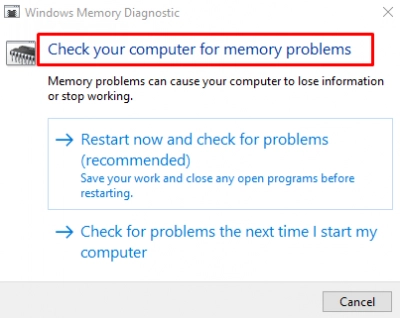
Whatever you choose, Windows will automatically search and fix any RAM-related issue during a restart.
Method 4: Update your device drivers
Outdated drivers can cause several errors due to incompatibility. Here’s how to update them:
- Right-click on the Start menu or press Windows key + X.
- Select Device Manager from the context menu.
- Click on “Disk drives,” right-click on the disks and click on “Properties”.
- Go to the “Driver” tab and click on "Update Driver".
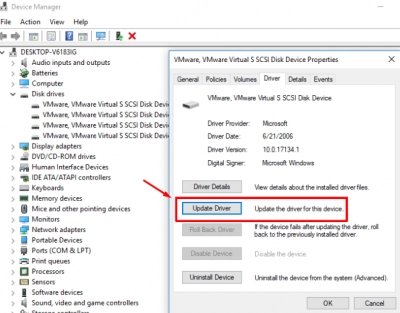
Method 5: Scan for potential viruses or malware
Obviously, a virus or malware can damage many things on a computer, and an 0x0000007a error could be the result of a malware attack that corrupts the kernel entries. How do you scan for this? A built-in utility, Windows Defender, can help out.
With Windows Defender, you can search for hidden viruses on our computer. If a virus has attacked your computer and deleted your essential files, you can recover those lost/deleted files (after you have removed the virus) using DiskInternals Partition Recovery.
DiskInternals Partition Recovery
DiskInternals Partition Recovery is a professional software tool that goes deep into your hard drive to discover all previously saved data there. It features an intuitive user interface, supports a variety of Windows file systems, and offers three (3) distinctive scanning modes.
DiskInternals Partition Recovery is free to download and works on all versions of Windows. To recover your files with this software only takes three steps: Install, scan, recover. It is totally safe to use and also helps with creating disk images (backups).
