0x800704ec error: your actions
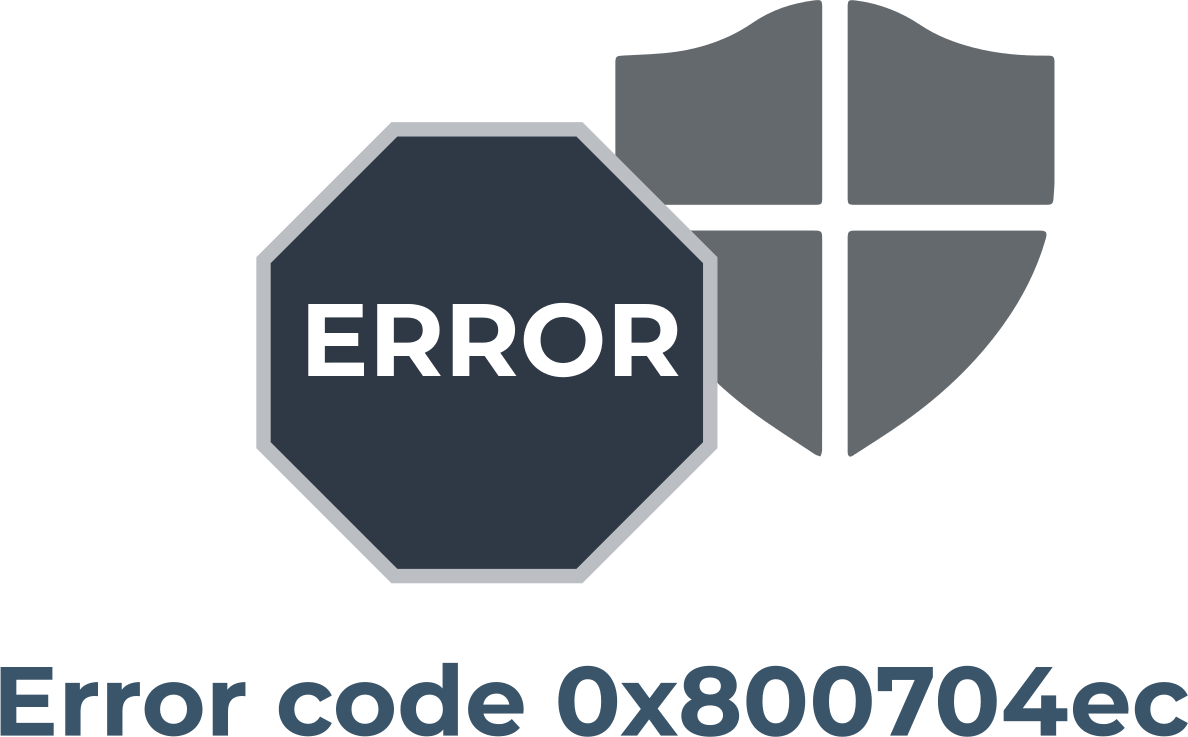
Here you will find out:
- what 0x800704ec error is
- how to fix this issue
- how DiskInternals Partition Recovery can help you
Are you ready? Let's read!
About 0x80004ec error code
Error code 0x80004ec may appear when Windows Defender is enabled. The message may say that the program is blocked by group policy and all additional information is at the system administrator.
Typically, Windows Defender issues such an error when the following triggers are present:
- Corrupted group policy.
- Third-party antivirus software.
- Corrupted registry files.
- Other causes.
This article will discuss the most effective solutions to help you deal with error code 0x800407ec
Here are 5 methods of how you can fix this issue. Choose the most suitable for you!
1. Turn on Windows defender
First, try turning on Windows Defender services as follows:
Open the services window (Press the Windows and R keys simultaneously and type services.msc in the field and press Enter).
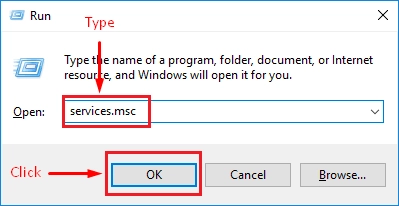
Next, you need to enable Windows Defender Services: find all services related to Windows Defender: Windows Defender
- Advanced Threat Protection service,
- Windows Defender Antivirus service,
- Windows Defender Antivirus Network Scanning Service,
- Windows Defender Firewall,
- Windows Defender Security Center service.
Right-click each of these Windows Defender Services and click on the Start button to enable them.

Next, restart your computer; Run Windows Defender again to check if Windows Defender error code 0x800704ec is resolved.
2. Disable antivirus
If the previous solution did not help you, try uninstalling or disabling third-party antivirus software:
Open Control Panel and go to the "Programs" section, then click "Uninstall a program". In the new window, select your antivirus program and right-click it, then select Uninstall.
To find out how to properly disable your antivirus program, go to its official website and read the corresponding instructions. If this method does not work and error code 0x800704ec still bothers you, please continue using the following solutions.
3. Edit registry SFC
Try to use the registry editor to solve this problem, but be very careful and attentive not to harm your computer.
Press the Windows and R keys simultaneously and, in the Run window, type regedit and click OK.
In the Registry Editor window, you need to go to the folder:
Computer \ HKEY_LOCAL_MACHINE \ SOFTWARE \ Policies \ Microsoft \ Windows 10 Defender;
On the right blank side, select the REG_SZ key and double-click it. Then change its data value to 0 and click OK.
When all registry changes are complete, you can restart your computer and start Windows Defender again.
4. Examine your group policy
You can try changing your group policy settings:
Open the Run dialog as described in the previous method and enter gpedit.msc in the box, and then click OK.
Next, in the Local Group Policy Editor window, go to the following path:
Computer Configuration, then select button Administrative Templates. After this step, press Windows Components and finally select Windows Defender Antivirus.
Next, select the option "Disable Windows Defender Antivirus" and double-click it. In the new window, select Not Configured, then click Apply and OK. It is highly recommended that you restart your computer and then start Windows Defender again.
5. Work with your OS
If nothing helps to get rid of windows defender error 0x800704ec, it is recommended to check and fix corrupted system files by running the System File Checker and the DISM tool.
Let's start with the launch of the System File Checker tool:
Open a command prompt (click Run as Administrator to proceed) and enter the following command:
sfc /scannow, and then press Enter to continue.

The scanning process will take 10-15 minutes, so don't close the Command Prompt window until you see that the scan is 100% complete.
Eventually, restart your computer and start Windows Defender again. If the Windows Defender error persists, you may need to run some advanced commands to optimize your system and system files.
To do this, use the DISM tool, at the command prompt, and type:
DISM.exe / Online / Image Cleanup / Scanhealth, Press Enter after the command.
DISM.exe / Online / Cleanup-Image / Restore Health, Press Enter after the command.
Now, you can check if the error code 0x800704ec has been resolved.
This DiskInternals Partition Recovery software is capable of scanning very deep disk and rebuilding your file system to find your lost data
Therefore, you will have the most chances to get back overwritten files with DiskInternals Partition Recovery.
The software works with the following file systems: FAT, ReFS, UFS, HFS, NTFS, ReiserFS, Reiser4, XFS, Ext2, Ext3, Ext4. In addition, DiskInternals Partition Recovery is equipped with a powerful Recovery Wizard, which makes the entire recovery process as automated and accessible as possible, even for ordinary users. This software has a free trial version.
Download and use it before purchasing a license to ensure the correctness and quality of the product. You will also be delighted with additional free features from a manufacturer that takes care of every potential buyer.




Protecting and Restoring Data - this is not an easy task. However, if you took up this business, undoubtedly with good professional software, you have a better chance of a positive result.
And DiskInternals Partition Recovery software occupies a leading position in the modern market!
