Fix Windows Update error 0x800706ba on Windows 11/10
Here you will find out:
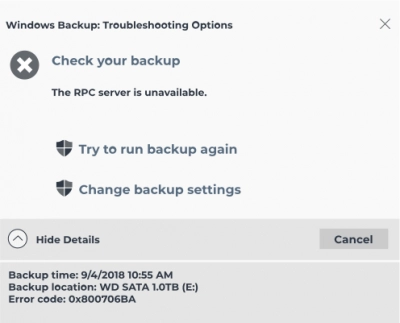
- what is 0x800706ba
- methods of how to fix it
- when DiskInternals can help you
Are you ready? Let's read!
0x800706ba error fix
Here are 4 methods of how you can fix this issue. Choose the most suitable for you!
1. SFC & DISM
You can use the built-in Windows System File Checker (SFC) tool to fix the "feature update to Windows 10, version 1903 - error 0x800706ba" situation.
To do this, press Windows + Q simultaneously and type cmd. Press OK to get the search results.
Next, right-click on the "Command Prompt" result and select the option "Run as administrator".
A new window will appear - type sfc /scannow and press Enter to run the given command. Wait for the scan and repair process to complete and check if the error still persists.

If the SFC doesn't meet your expectations, you can use the Deployment Servicing and Management Tool to fix corrupted system files Image (DISM) in Windows 10:
To do this, open a command prompt and paste the command: DISM.exe / Online / Cleanup- image / Restorehealth and press OK or Enter. If DISM cannot retrieve files online, try using the installation disc - insert it and enter the following command: DISM.exe / Online / Cleanup-Image / RestoreHealth / Source: D: / RepairSourceWindows / LimitAccess. Don't forget to replace the path D: / RepairSourceWindows with your installation disk.
2. Troubleshooting
The Windows Update Troubleshooter is a built-in tool in Windows 10 and can help you out in your situation:
From the Start menu, open the Settings app and go to the Update & Security subsection.
Next, open the Troubleshooting section, where you select Windows Update with the left mouse. In the new window, click Run the Troubleshooter and follow the further instructions on the screen.
Restart your computer after troubleshooting and try downloading an update.
3. Check update settings
Check if the main update services are enabled, namely workstation and background smart transfer service:
Press Windows Key + R to launch the Run windows and type services.msc and click OK.
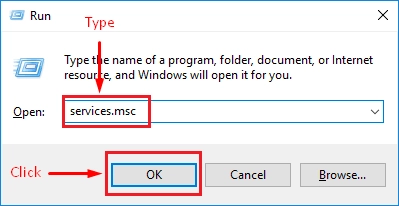
In the Services windows, find Windows Update, Workstation, and Background Smart Transfer services and double-click them one after the other to determine if they are enabled.
Each service should have a Startup Type value - "Automatic". If it is not, correct it and click the Apply button.
Alternatively, you can fix the error 0x800706ba issue by manually resetting Windows update components:
Open Command Prompt (sure as Administrator) and run the following commands:
clean stop wuauserv, then press Enter
clean stop cryptSvc, then press Enter
clean stop bits, then press Enter
net stop msiserver, then press Enter
Ren C: WindowsSoftwareDistribution SoftwareDistribution.old, then press Enter
Ren C: WindowsSystem32catroot2 Catroot2.old, then press Enter
clean start wuauserv, then press Enter
clean start cryptSvc, then press Enter
clean start bits, then press Enter
clean start msiserver, then press Enter.
After executing these commands, reboot the system and check if the problem is resolved.
4. Update OS
If all else fails, you can download the update directly from the Microsoft update catalog. But, not everything is so simple; you must first determine the update code of the problematic update (each Windows update code starts with KB, followed by numbers). Once you've identified the update code, you can proceed to download and install the update manually.
To do this, go to the Microsoft Update Catalog site and, in the search box, enter the update code; then press the Enter key.
In the list of eligible updates, find an update that uses the same architecture as your system and download it.
Then run the setup file as usual and follow the installation instructions, then restart your computer.
After Windows restarts, use DiskInternals Partition Recovery to open the drive or recover its files
What for? Because almost all methods to help you with error 0x800706ba are harmful to your data and can completely delete it. And there are not so many chances to recover data after that.
With DiskInternals Partition Recovery, you have nothing to worry about because all your information will be automatically restored to its original state. You can also select the reading mode and open any file as in the explorer; this program supports absolutely all types of files and recovers up to 1 PB of data.




The preview function will visually show you the quality of the files being recovered, and it is also free and must-use. DiskInternals Partition Recovery has three helpers: Partition Recovery Wizard, NTFS Recovery Wizard, and FAT Recovery Wizard - this allows you to use this program not only for professionals but also for ordinary users.
But, if you suddenly have a question, you can easily contact DiskInternals support and get highly qualified assistance in the shortest possible time. Download the free version of the program right now and never again worry about the safety of your documents.
