How to fix the error code 0x80080005
Here you will find out:
- what error code 0x80080005 is
- how to fix this error
- how DiskInternals Partition Recovery can help you
Are you ready? Let's read!
What is the error code 0x80080005?
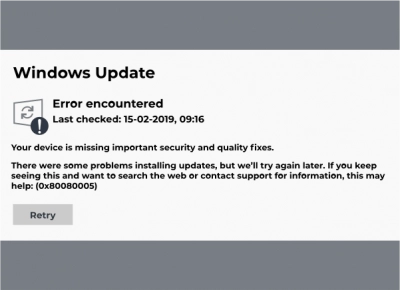
Running Windows Update is necessary, but sometimes, it becomes a big issue if the update gets stuck or stops abruptly. Error code 0x80080005 is one of the most common Windows Update error codes; it indicates that something is wrong with Windows system files, preventing Windows Update from finishing.
How to fix this error
Method 1: Turn your antivirus off
First things first, before running Windows Update, deactivate your antivirus software and even Windows Defender. Most of the time, antivirus programs detect Windows system files as potential threats; thus, they move those files into the “Virus Chest,” which could be the reason for the error 0x80080005 message you see on your PC’s screen.
Method 2: Scan with SFC and DISM
Another possible way to remove error code 0x80080005 is by running advanced scans using the built-in SFC or DISM utilities. If you’re able to access your desktop, launch Command Prompt as an admin to run either of these utilities that could help to fix the 0x80080005 Windows Update error.
Steps:
- Press Windows Key + X or right-click on “Start” to launch the Windows default context menu.
- Click on “Command Prompt (Admin)” from the options.
- In the Command Prompt interface, type this command: SFC /Scannow.
- Wait for the scan to run completely (Note: this may take a long time).
An SFC scan automatically fixes most core Windows file issues. However, if it doesn’t work, try the DISM scan.
Steps:
- Follow the same steps above to launch Command Prompt as an admin.
- Type the following command: DISM/Online/Cleanup-Image/RestoreHealth or DISM/Online/Cleanup-Image/RestoreHealth/source:WIM:X:SourcesInstall.wim:1 /LimitAccess.
The second command is for Windows 10 ISO; replace “X” with the drive letter where Windows is installed.
Method 3: Use Windows Update troubleshooter
In this method, you will troubleshoot the Update & Security configurations from the Settings page.
Steps:
- Press Windows Key + I to launch the Windows Settings page.
- Open Updates & Security.
- Navigate to the Troubleshoot option and run the troubleshooter.
Method 4: Reset the Windows Update Components
This method is a bit advanced; it takes you through editing certain information about Windows Update components.
Steps:
- Launch the default context menu (Windows Key + X or right-click on Start), and select Command Prompt (Admin).
- Type the following commands in succession into the Command Prompt interface (remember to always press Enter on the keyboard after writing each command):
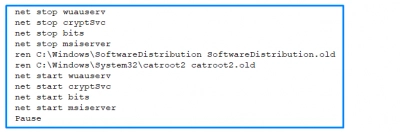
- Restart your computer after the last command executes successfully.
Method 5: Change BITS Startup Type to Automatic
You could fix Windows Update error code 0x80080005 by changing some Background Intelligent Transfer Service (BITS) settings.
Steps:
- Launch the Windows Control Panel, choose Small Icons, and go to Administrative Tools.
- Double-click on Services and look out for Background Intelligent Transfer Service.
- When you see it, right-click on it and go to Properties.
- At the “General” tab, go to “Startup Type,” click on the dropdown button and choose “Automatic (delayed start),” and then click “Start” to initialize the service.
- Click OK to save the settings.
If you need to recover corrupted partitions
If you have lost some files or data or partitions while trying to fix this Windows Update error, DiskInternals Partition Recovery will help you recover those lost files and partitions. DiskInternals Partition Recovery is an advanced data recovery software tool with a clean interface and a set of handy features for retrieving lost or deleted data/files from various storage devices.
The software supports virtually all Windows file systems, as well as support up to three (3) different data recovery modes. DiskInternals Partition Recovery works very fast, compatible with all Windows versions, and features an intuitive Recovery Wizard.
