0xc0000185 error occurs: your actions
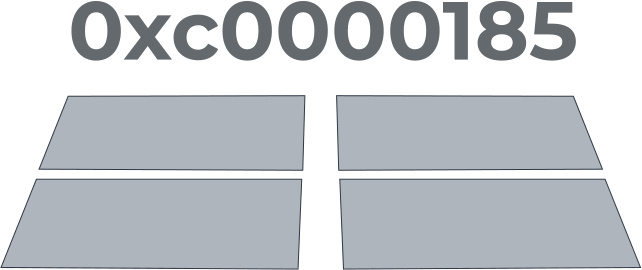
Here you will find out:
- what is 0xc0000185
- methods of how to fix it
- when DiskInternals can help you
Are you ready? Let's read!
Here are 5 methods of how you can fix this issue. Choose the most suitable for you!
1. Repair your OS
You need to reboot the operating system with the installation media, then press any key to boot from a DVD or flash drive. On the next screen, you will need to set the correct time and keyboard type.
Further, at the bottom of the screen on the left, you will see the button "Repair your computer" - click on it. Then select the option "Troubleshoot" and then select the "Advanced options". Now, press Automatic recovery; Windows 10 should run the scan process and fix any errors causing your system to display Windows error code 0xc0000185 Windows 10.
When the recovery process is complete, remove the Windows 10 installation media and restart your device in the normal mode.
2. Use boot configurator
This method also requires Windows 10 installation media; reboot the operating system from this media.
Also, press any key to boot from CD or DVD and, as in the first case, select the correct time and keyboard type.
Click the "Repair your computer" button and you will be taken to the "Select an option" window; here, click on "Troubleshoot" and select the "Advanced options" function.
Then click on the option Command Line To run the tool and enter:
BOOTREC /FIXMBR; press the Enter key.

BOOTREC /FIXBOOT; press the Enter key.

BOOTREC /REBUILDBCD and press Enter again.

After the process completes, remove the Windows 10 installation media and restart your computer to check again if the same error message "status 0xc0000185" appears.
3. System restoration
Using the Windows 10 installation media, reboot your operating system. Next, you will be prompted to press any key to boot from the installation media and select the correct time and keyboard type.
Under Repair your computer, select Troubleshoot and open Advanced options. Then, by double-clicking on the left mouse button "System Restore" and after successful completion of the system restore process, restart the operating system normally. Check again if you are still getting error code 0xc0000185.
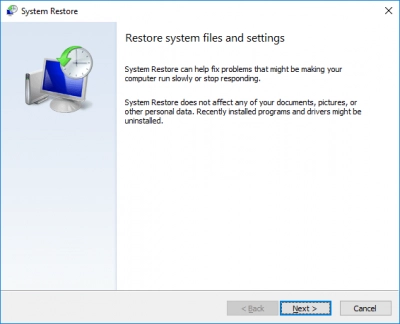
Be careful using this method! You must first create a backup of your data, as you will most likely lose the accumulated information while fixing this error.
4. Check your disk
The files and folders can cause various problems, including error 0xc0000185. Therefore, you can quickly clean up these unnecessary files; to do this, use the Disk Cleanup tool in Windows 10:
Go to Start and type Disk Cleanup in the search bar, select the appropriate result and run the tool.
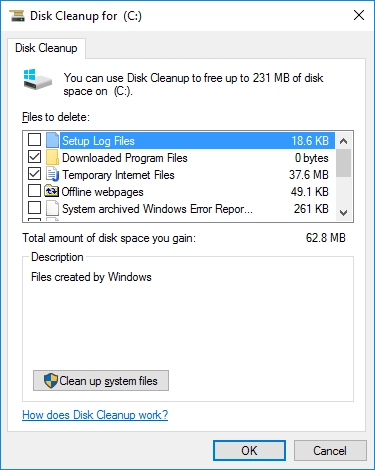
Select the disk you want to clean up, and you will see how much space you can free up; click OK and wait for the process to complete.
Also, if clearing temporary files did not help, check your hard drive using special programs that can be downloaded from the Internet.
If it turns out that your hard drive is defective, you may need to replace it as well as professional help.
5. Troubleshooting
If Windows 10 error code 0xc0000185 still bothers you, try running the built-in BSOD troubleshooter.
To do this, go to the "Settings" section and open "Update and Security"; then select "Troubleshoot". Click on the "Find and fix other problems" option and select and run the BSOD troubleshooter.
As soon as the troubleshooting is completed, restart the computer and forget about the problem that has arisen forever.
If there was an unexpected deletion of your data, you can still recover
It is best to recover damaged or deleted data using good professional software - it is safe and reliable.
DiskInternals Partition Recovery is software that has been helping users recover data that has disappeared for any reason for over 15 years. The application is equipped with a convenient and, at the same time, simple built-in recovery wizard that will help you recover files even if you are doing it for the first time and you think that you are unable to cope with this task.
Download and use a free, fully-functional trial of DiskInternals Partition Recovery before purchasing a license. Only after you make sure that your data has been recovered efficiently and correctly that you can purchase a license for this product - it will not bind you to anything.
DiskInternals Partition Recovery has two types of scanning - fast and deep, it all depends on your preferences, and you can also use the read mode to open inaccessible data.
Using DiskInternals Partition Recovery software, you will protect your data, and you can safely deal with Windows 10 error 0xc0000185.
