What should you do in case of 2000-0146 error issue?
Here you will find out:
- how to deal with 2000-0146 error
- how DiskInternals Partition Recovery can help you
Are you ready? Let's read!
What is the 2000-0146 error?
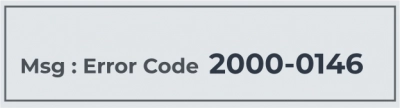
Hard disk error code 2000-0146 is one of the variants of the blue screen of death error.
Therefore, it is quite serious and requires your attention. If you ignore this error message, it may cause the hard drive to fail, and you will lose all saved data. This error code: 2000 is defined as a type of system error that can occur due to:
- damaged program files,
- malware infection,
- a large number of bad sectors.
You may notice that your computer often freezes, applications do not respond to your requests for a long time, system crashes, etc. As you can see, you need to fix the error in time before it causes even more problems.
1. Use antivirus
A virus or malware can harm your computer and damage your hard drive.

Therefore, you need to first install a reliable antivirus or update it, and then run a full system scan. This will remove the possible virus infection and resolve error 0146.
2. Try safe mode and clean boot
So, first disconnect all connected devices, such as the printer, adapter, modem, etc., and completely shut down your system.
Press the Power button and keep pressing the F8 key until you see the Advanced Boot Options screen. Here, select Safe Mode with Network Drivers and press Enter.
After that, click on the Search Windows icon on the taskbar, enter MSConfig, and press Enter.
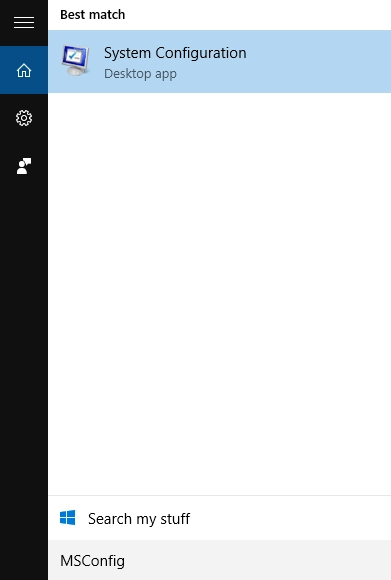
In the new window, go to the General tab, then click Selective startup and deselect the Load Startup Items. Next, click the Check Services button. To hide all Microsoft services, click the Disable all button and reboot the system; check if the bug in question has been resolved.
3. Scan your PC with SFC
Scanning System File Checker will help you if you have corrupted or missing system files and registry files. Go to Start and type cmd and then press CTRL + SHIFT + ENTER.

Enter SFC /scannow and press Enter to start scanning. If the SFC scan fails to correct the situation, it asks for the Windows installation DVD or media to repair corrupted system files.
4. Change BIOS preferences
Incorrect or out of order BIOS settings can seriously affect your system's performance and cause blue screen errors. You can simply do a BIOS default restore, and the 0146 error will disappear. To do this, while restarting the computer, press F2 continuously until you see the BIOS settings. Next, select the option "Restore defaults", press Enter and continue to restart your computer. Now, error code 2000 0146 will never bother you again.
5. Clean up your disk
The Windows utility Disk Cleanup will help you free up disk space by deleting temporary files, emptying the recycle bin and deleting unnecessary system files, etc.
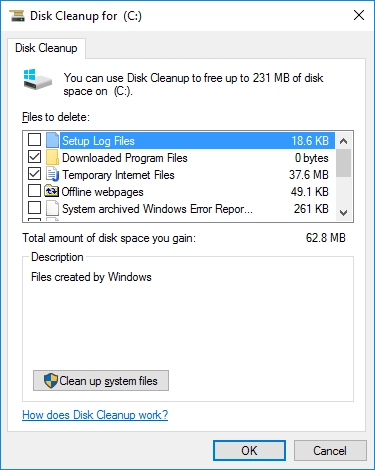
Go to Start and type Disk Cleanup in the search bar, then press CTRL + SHIFT + ENTER.
Once the program opens, select the drive you want to clean up and follow the instructions on the monitor screen. Also, check the box for Temporary files and click Delete files. After that, reboot the system and check if the blue screen of death error is gone.
6. Use Dell features
Dell Laptops /Computers come with Pre-Boot Diagnostics (32-bit Diagnostics, PSA), and newer systems include Dell SupportAssist. These applications diagnose a hardware problem. To do this, turn off the laptop completely, then turn on the laptop and press the F12 button several times until the Dell logo appears.
From the one-time boot menu, select the Diagnostics option and press Enter.
PSA will start automatically; you just need to follow the instructions on the screen to complete the diagnosis.
After restarting your Dell computer, check to see if the problem persists.
DiskInternals Partition Recovery is ideal for protecting your data, as it recovers all types of files (images, videos, music, documents, spreadsheets, etc.) of any size
You can use the free version of the program to recover files, view them, and then, if you want to keep everything you find, buy a license and continue the process without starting all over again.
Or, you can immediately use the full-featured version by purchasing a license, and you receive free technical assistance from support for a year.
However, this app is designed so that everyone can figure out the process, whether amateur or professional. The program creates virtual partitions; such partitions, in turn, can be treated like regular disks.
You can use any recovery mode: reader mode to open data, recovery mode (fast recovery), or recovery mode (full recovery) for more granular data recovery. The recovery wizard will always be on the alert and will gradually show you what to do and where to wait patiently.


All technical characteristics of the application are standard:
OS: Windows of any version, preferably 7, 8, 8.1, or 10.
File system: Ext2/3/4, HFS, NTFS, XFS, ReiserFS, FAT12, ReFS or Reiser4, etc.
As you can see, the app is reliable and proven over the years, so it's worth a try!


