Alt-Tab is Not Working in Windows 10, 11: Fix it Now!
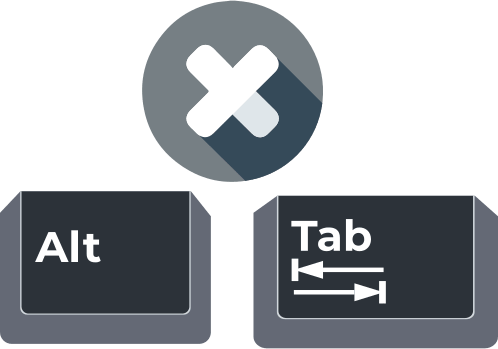
In this article you will find out:
- how to deal with this issue
- how to protect your data
Are you ready? Let's read!
About This Issue
For simple and quick control of tasks and tools, users use a combination of two keyboard buttons: Alt-Tab. However, at some point, users realize that this helpful keyboard shortcut does not work. Most often this happens in Windows 10, 11 and often the combination does not work with certain applications, for example, with Excel. Sometimes, the disabled Aero Peek feature will cause “alt tab not working Windows 10, 11”. Some users find that the Alt-Tab keyboard shortcut does not display window previews or the desktop.
If this happened to you, you should definitely read this article. After all, the most effective methods of fixing the “alt tab stopped working” problem are described here.
Examine Preferences
Usually, Alt-Tab keys for switching between different applications are enabled by default in Windows 10, 11, but in some cases this is not the case. For example, if you are using multiple monitors, this option will be disabled.
To fix this, open Settings, go to System and select Multitasking. Select "When Alt-Tab is pressed, windows open to ..." and select the preferred option, save the changes.
Also, abouttklyuchit / enable keyboard shortcuts can be another way to solve this problem: In the lead gpedit.msc. In the Run dialog box and select the result Group Policy Editor will be launched. Next, left-click on User Configuration, then select Administrative Templates, go to Windows Components,and open Explorer. Now you need to go to the option Disable Windows Hotkeys, select Enabled and save the changes.
If access to Group Policy is restricted by a policy, you can correct the situation by using a registry file. Download the registry files to disable Windows hotkeys, double-click the registry file to run it. Remember, you can always undo these changes by using the registry file to enable hotkeys.
Edit Registry
Try to fix the “alt tab Windows 10 not working” problem by changing the registry values. To do this, press the Windows + R buttons at the same time, type regedit in the input field and press Enter. Go to path
HKEY_CURRENT_USERSoftwareMicrosoftWindowsCurrentVersionExplorer
Go to the left pane and find DWORD AltTabSettings.
If you find that this DWORD is not available, you need to create it: right-click in the right pane and select New, select DWORD (32-bit) Value. Rename this value to AltTabSettings and double-click DWORD AltTabSettings. Change its data value to 1 then click OK to save the changes.
If you find that you have this value in their registry, just need to delete AltTabSettings from the registry.
Use Task Manager to Restart OS Explorer
So, first you need to press the hot combination Ctrl + Shift + Escto open the Task Manager. Haydite process in Windows Explorer and click the right mouse button, click on the Reload option. After that, the Alt-Tab shortcut will work again, however, it will most likely be a temporary solution.
Turn on Peek Option
As mentioned at the very beginning, this function must be enabled. You need to open the search bar and enter advanced, from the results select View advanced system settings. Next, go to the Performance section and click the Settings button. Here you will find the feature Enable Peek, turn it on if it is off, and save your changes.
Need to Roll Back OS Updates? Make Sure Your Data is Safe!
You can recover and protect all your data with dedicated software. The responsibility for choosing such a program lies with you because the result depends on it. DiskInternals Partition Recovery is developed by professionals and can recover up to 99% of lost files - 15 years of experience with this application confirms these claims.
The program works with many file systems: FAT, HFS, NTFS, ReFS, EXT2 / ¾, ReiserFS, UFS etc. or deliberate removal, damage to the hard disk, operating system errors in various situations, etc. To use this software, you just need to download and install it. It will be sequentially placed on your computer (the built-in simple and convenient Recovery Wizard will help you).
For customer convenience, DiskInternals has developed a free promo version that you can use right now:
1. Download and install DiskInternals Partition Recovery and automatically launch the Recovery Wizard (you need to select the partition on the hard / external drive you want to recover), and you will see the basic data retrieval options.
2. The scanning process will start (fast or full).
3. Free preview and recovery for each client is free.


4. To export the recovered files, you just need to buy a license for DiskInternals Partition Recovery and follow the detailed instructions on the screen - the whole recovery process will not take you much time and effort, since everything here happens automatically.


