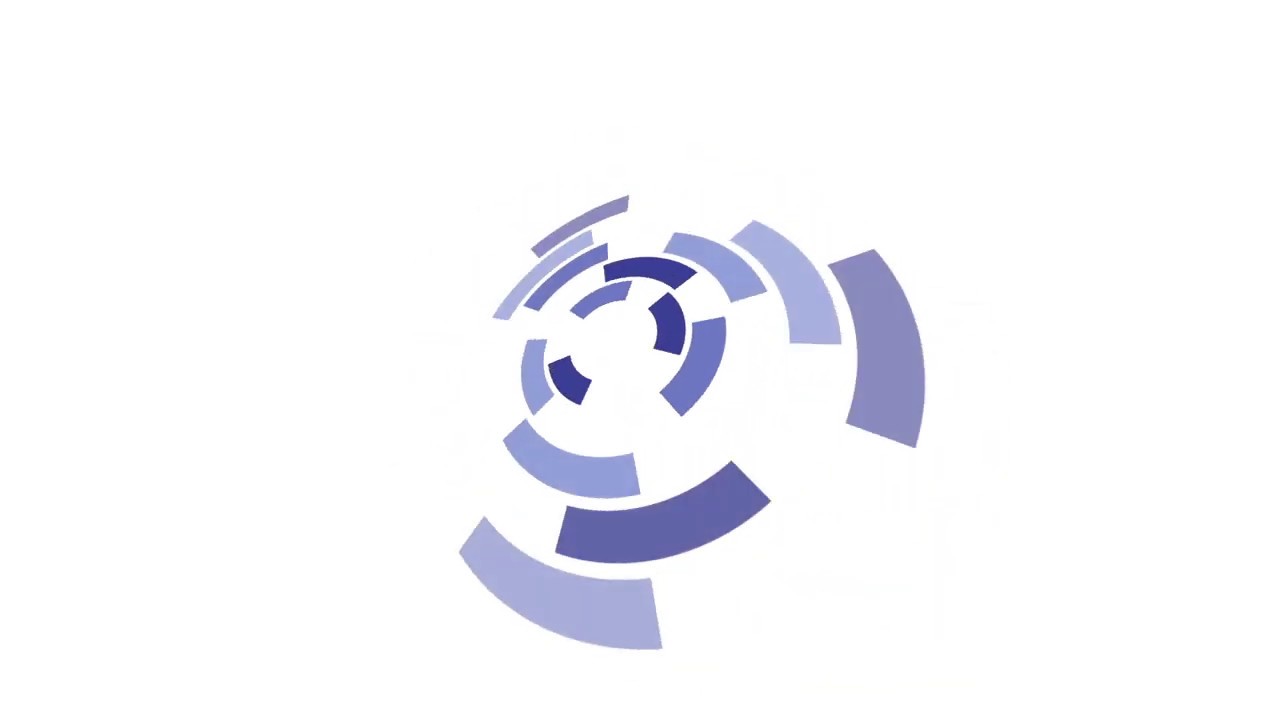Fix atikmdag.sys error now!
In this article, you will find out:
- why the error has happened
- methods of how to fix the atikmdag.sys issue
- how Partition Recovery can help you
Are you ready? Let's read!
About atikmdag.sys error
In the next update of Windows 10 OS, the atikmdag.sys blue screen error may occur.
In order to eliminate such an error, you can try to change the parameters in the system registry. However, there are other easier ways to solve it. Let's deal with each of them in turn. Let’s fix this!
Scan the OS
So, for starters, you can try to perform a full system scan. To do this, click on the Microsoft icon in the lower-left corner of the screen and find the defender. Double click to open Windows Defender.

Pay attention to the left panel with the shield icon. Click on it. A new window will open in which you need to find the "Advanced Scanning" tab. Be sure to check the full scan option before starting the process. It will help you find malicious software in the system. They are the main and most common causes of atikmdag.sys failed, in which the Blue Screen of Death appears on your computer. After the scan is finished, you will be prompted to "clean" or "remove" such viruses.
Alternatively, you can install any other third-party antivirus application and scan your computer. However, when installing such antivirus software, let Windows Defender scan a third-party program just in case.
Try SFC
If the scan did not solve the problem of the atikmdag.sys blue screen error, you can try to fix it using CMD. To do this, open the Start menu and type "cmd" into the line.
Be sure to log in with administrator rights by clicking on the appropriate tab. Next, type "sfc /scannow".

The OS will be scanned and any corrupted data will be repaired. At the end of the process, reboot the operating system for the changes to take effect.
Update Windows
You can also use an operating system update. Open the Start menu and update in the search bar. Click on the Windows Update Center.

Possible OS updates will be displayed in a new window. Download and install the latest system updates. Once the process is complete, reboot the OS. Moreover, when installing the latest Windows 10 OS patch, the error with atikmdag.sys bsod will be fixed. This is due to the fact that Microsoft monitors OS updates and regularly provides update patches to solve any problems.
Work with drivers
In case of failure with the previous options, you need to try to find the error in the graphics editor driver. Most often, this problem occurs with a video card of the ATI Radeon group due to outdated drivers. To solve the problem, follow these step-by-step instructions:
- Hold down the Windows Key + R key together, the Run program will open.
- In the "Run" window, enter the command "devmgmt.msc" and press Enter. The Device Manager will open.
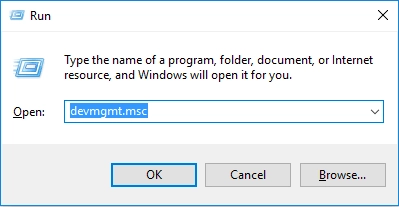
- In the device catalog in the left half of the window, find Video adapters and right-click on your video card.
- Click on the "Update Driver" tab and follow all instructions to apply the update.
When the update process is complete, restart your device. Alternatively, you can update the drivers on the officials website, where you can download the required driver for your specific PC. It is very important to monitor the timeliness of the graphics editor driver updates. Therefore, with the help of additional software, it is best to set up automatic driver updates.
Restore the OS
Another option would be to start the OS in safe mode. This mode allows your OS to run in diagnostic mode with the launch of basic data and drivers. It is very important that the system restore will not affect the integrity of the data and your documents with which you work. In safe mode, you will be able to roll back the Windows version to the previous one, in which there was no atikmdag.sys blue screen error yet. The only important detail is the date of the OS update.
If you remember it, follow the instructions. First, shut down your PC and turn it back on. Log into the system through the "Start in Safe Mode" setting and press Enter. Once launched, open the Start menu and type "System Restore".
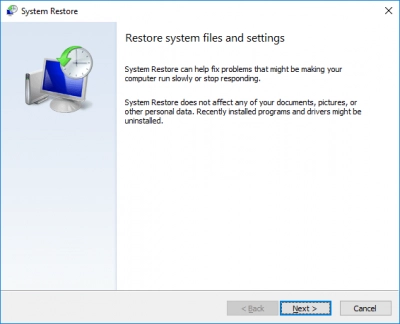
Confirm with Enter. Follow the instructions to return to the desired restore point. After the end of the process, reboot the OS.
Try CHKDSK
CHKDSK is a great utility to deal with different kind of Windows' errors. But you need to pay attention that using this tool may harm your recoverable files (the ones that were deleted but still can be restored).
Enter the command line and type in the command "CHKDSK C: /F". After that, immediately enter "CHKDSK C: /R" and press Enter. Once the process is complete, restart the OS.
Reinstall OS
As a last resort, if all the above methods did not solve the atikmdag.sys bsod error, the last option remains only to reinstall Windows 10 on the PC. But be careful - this method will clear all previously installed data from the system in exchange for solving the BSOD error. In order to get acquainted with the official installation instructions, you can go to the official Microsoft installation media. Reinstalling Windows 10 OS will help you solve all the issues that arise with the atikmdag.sys file.
How to protect your data?
If, for any reason, while working with important documents, video files or music programs a failure occurs, most likely the data will be damaged or deleted. And time spent on work can be wasted.
But do not despair and start from scratch. To solve such an important problem, there are programs for data recovery on data carriers. With DiskInternals Partition Recovery, you don't have to bother with the cause of your lost files. The only thing that really does not need to be done is to change the contents of the directory where the incident occurred. This means that any movement, copying or creation of new files in such a directory, is unacceptable. It will be overwritten and the data will be permanently deleted.




Therefore, leave everything as it was. With DiskInternals Partition Recovery, you can recover files on a variety of modern storage media such as HDD, SSD, flash drive, external hard drive, memory cards, IDE disk, SATA disk, SCSI disk, etc. You can find the program on the official website. Download and run the Data Recovery Wizard. It will prompt you to select the localization on the system drives, and then the scan mode. You will have three scan modes available. Reading Mode solves the issue of opening damaged and unreadable disks. In addition, data carriers transferred from macOS or Linux computers will also become available for reading.
Full scanning will perform a full deep scan of the system drives, but will take longer to complete. Fast Scanning will check for superficially remote files and will waste a little of your time. Wait for the end of the scanning process.
DiskInternals Partition Recovery provides a preview mode for recovered files. To complete the process and save the data to the disk, you only need to buy the License Key. A nice bonus when buying the Key is technical support around the clock, thanks to which you can get answers to any questions.