14 Best Free Partition Recovery Software in 2025
In this article you will find out:
Are you ready? Let's read!
What Is Partition Recovery Software
Simply put, partition recovery software is a PC application that aids users in recovering deleted partitions from their hard drives. In other words, it is a data recovery application designed particularly to restore deleted and lost files containing documents, pictures, etc from various PC storage drive kinds, such as HDD, SSD, flash drive, external hard drive, memory cards, IDE disk, SATA disk, SCSI disk, etc.
The majority of PC users construct many partitions to store various types of data and information; these partitions may accidentally turn inaccessible as a result of human action, virus, or other potential reasons. Actually, each partition recovery tool has its own set of recovery methods; the finest ones are listed here.
How we selected the best partition recovery software for 2025
When choosing a partition recovery software, there are pretty many factors you need to consider. Well, we have analyzed those factors and mentioned them below.
Performance
No one would want to spend a few bucks on a software that doesn't work. So, performance is one of the factors to consider when selecting a new partition recovery program. Prior questions to ask are, "Does this program really work for the purpose?" and "How fast is the recovery process?" The best way to find the answer to that question is by reading users' reviews.
Intuitiveness
From the user interface to the recovery process, the best partition recovery software should be intuitive and straightforward to use. Interestingly, most of the programs reviewed below feature a super-intuitive interface, and they are easy to use.
Supported Operational Systems
Another factor you may want to consider is the support operating systems the program runs on. While some of the best partition recovery programs only run on Windows OS, there are some others that are available across OSes, including macOS, Linux, and Android.
Price and License
What are the available plans/packages you could purchase to enjoy the full features of the program? Is the subscription a “one time” payment for lifetime access, or you'd need to renew for each new version? Also, is there a free version of the program? These questions are important.
Recovery Modes
Yes, how many recovery modes are supported by the software? Can it recover partitions fast enough, deep enough or open them in Windows Explorer?
Technical Specs
Technical specifications include information about supported OS versions.
User Reviews
Don't joke with users' reviews because that's where you get to know exactly how good, or how bad a software program is. Some places to find real user reviews include TrustPilot, G2, AlternativeTo, and Reddit.
Top 14 Best Partition Recovery Software For Windows, Mac, and Linux in 2025
1. DiskInternals Partition Recovery

So, how to recover deleted files in Windows 11? DiskInternals Partition Recovery is practically the best professional partition recovery tool you can use on Windows computers. It is super intuitive, fast, and supports numerous file system formats. This partition recovery software is developed for basic users with no IT knowledge and professionals.
With this software program, DiskInternals Partition Recovery, you can recover lost or deleted partitions from various disks, including HDD, SDD, flash drives, and many others. Partition Recovery goes for a considerable price and it supports all known file systems (NTFS, EXT, FAT32, ReFS, etc.).
Pros:
- 100% free preview of recovered files.
- Recovers lost files from inaccessible partitions.
- Supports 3 unique scanning modes: Fast scanning (Uneraser), Full scanning (Full recovery), and Reader mode.
- Compatible with many file systems: FAT, ReFS, UFS; HFS, NTFS, ReiserFS, APFS(reader mode), RomFS(reader mode); Reiser4, XFS, Ext2, Ext3, and Ext4.
- Supports multiple storage drives, including Dynamic disk and Hardware RAID
- Not only recovers partitions, but recovers any files somehow damaged like documents, pictures, video, etc.
- Copy files from deleted partitions.
- Recovers various types of files: JPEG, PNG, PDF, SVG, MP3, MP4, AVI and MOV, TXT, DOC and DOCX, XLS and XLSX, PPT and PPTX, ODP, etc.
- Locates and mounts partitions into the system, so you can access the lost partitions as generic disk volumes.
- Recover/Rebuild FAT32/NTFS boot sector from its backup.
- Fix MFT using MFT mirror.
- You can filter search results.
- Super-intuitive and clean interface.
- Built-in Free Partition Recovery Tool - Wizard for non-geeks and extra options for experienced users. The entire Windows 11, 10, 8.1, 8, 7 and XP partition recovery process is almost fully automatic.
Cons:
- It only runs on Windows PCs on Windows PC, but recovers different file systems besides NTFS/FAT32: ReFS, UFS; HFS, ReiserFS, APFS (reader mode), RomFS(reader mode); Reiser4, XFS, Ext2, Ext3, and Ext4.
User Experience:

Another impressive thing about DiskInternals Partition Recovery Free Partition Recovery Tool is the interface. It looks so much like the native Windows Explorer interface; thus, anyone who can operate a computer system can use the program with confidence. Also, DiskInternals Partition Recovery can recover partitions lost on solid-state drives (SSDs), and various other types of storage, such as HDD, flash drive, external hard drive, memory cards, IDE disk, SATA disk, SCSI disk, etc.
2. Recoverit Data Recovery
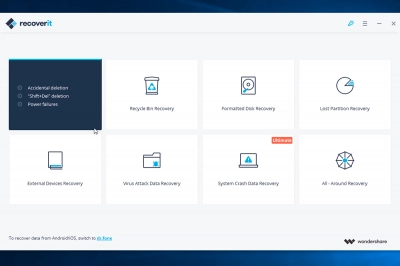
Developed by WonderShare, Recoverit Data Recovery also functions as a partition recovery solution. It can recover lost partitions from different types of hard drives. It can also support file previewing before actual recovery.
Pros:
- Simple to understand interface
- Recovers various types of files
- Recovers lost and deleted partitions from formatted hard drive, SD card, and other storage devices.
- Available for Windows and macOS
Cons:
- The free version is limited
User Experience:
Recoverit is an intuitive program that anyone can use; with the clear-cut interface and well-arranged tools, even a non-IT person can use this program to recover files.
3. TestDisk (Windows, Mac, Linux, and More)
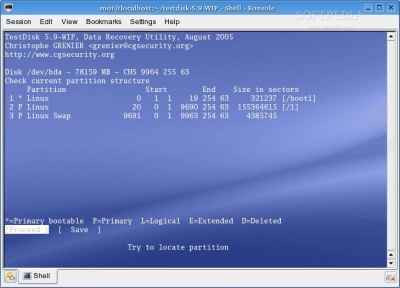
Now, here’s a TestDisk that runs across platforms Windows, macOS, and Linux. Asides from running on various systems, TestDisk is also an open-source program, which means it is completely free to use on all the supported OSes.
With TestDisk, there are several tools you would leverage to manage or recover your partitions. This particular program supports all known file system formats, including rare file systems like GFS2, BeFS, CramFS, and FATX.
Pros:
- Available across OSes: Windows, macOS, and Linux (but not the latest versions)
- Recover/Rebuild FAT32/NTFS boot sector from its backup
- Fix MFT using MFT mirror
- Undelete files from FAT, exFAT, NTFS, and ext2 file system
- Copy files from deleted partitions
Cons:
- The user interface is not so intuitive; it’s complicated for non-IT PC users
- The last stable version was updated in 2019
User Experience:
Not everyone can use this partition recovery software easily because of its CLI-based interface. Also, it has been long updated - the last stable update was in 2019.
4. Orion File Recovery Software
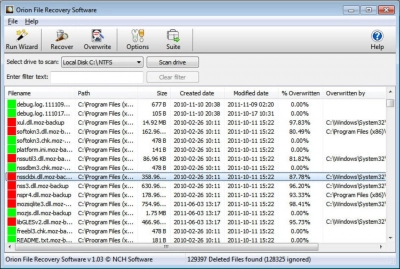
Partition recovery program for PC users, Orion File Recovery Software is one of the best to use, and you don’t have to pay for a PRO version. The Orion File Recovery program is developed for Windows PC users, and the interface is effortless to understand.
This program is developed by NCH Software has restricted free version is for home use only. If you need to use it for commercial purposes, you have to purchase the pro version. This program can help you to recover lost files from your Windows PC.
Pros:
- Allows you to scan lost partitions for lost files
- Includes a built-in Recovery Wizard, which, however, is not automated and requires skills to work with data recovery software
- You can filter search results
- Supports FAT and NTFS file systems
Disadvantages:
- Only available for Windows OS
- It has extremely limited file system support.
User Experience:
Anyone using this program needs to be cautious because it includes advanced features that can erase files/partitions permanently. Notwithstanding, the interface is pretty easy to navigate, and it works well for recovering lost/deleted files and partitions.
5. Lazesoft Recovery Suite
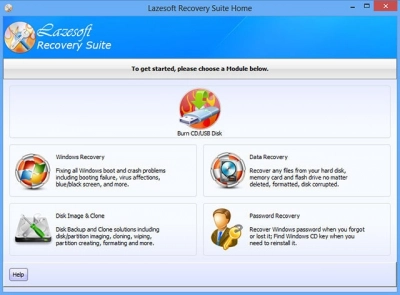
Developed for Windows OS, this file recovery software also doubles as a partition recovery software. Lazesoft Recovery Suite is a program that has a free version and a professional (licensed) version. Main limitations of the free version: can't fix missing file crash such as "ntldr is missing", "bootmgr is missing" etc, can't access Windows Server of any type, doesn't support macOS HFS+ file system recovery. However, it cannot recover files or partitions that have been overwritten already.
Pros:
- The interface is easy to use
- Fix Windows boot problems
- Recovers various file types
Cons:
- Only runs on Windows 7, 8, and 10
- Limited features
User Experience:
This recovery software can get back files that were lost due to different data loss scenarios. It runs on Windows 7/8/10.
6. Acronis Disk Director Home
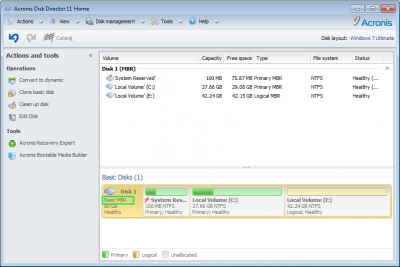
Acronis Disk Director Home (Windows) is more than just a software for recovering lost partitions, it is a partition management suite with many tools you can use.
With this program, you can recover, and clone disks on a Windows OS computer. The interface is clean and intuitive, so anyone can easily navigate and use the available tools.
Pros:
- Supports disk partition management.
- Recovers and clones disks.
- Can create bootable media.
Cons:
- Only supports Windows OS
- The PRO version price is quite high.
User Experience:
This is a software suite for disk and partition management. It can recover files and partitions, and the interface is simply intuitive. This program can also be used to manipulate partitions and create bootable disks.
7. MiniTool Partition Wizard
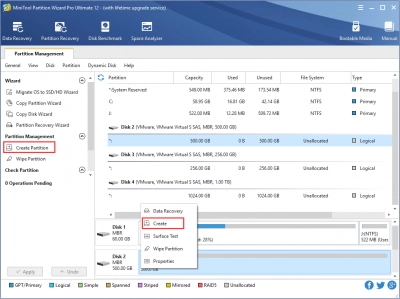
The MiniTool Partition Wizard (Windows) is a program that can recover lost and deleted partitions from various types of disks. This program is designed for Windows OS.
More so, you can use MiniTool Partition Wizard to create bootable media, and you can manage raw sections too. The free version allows you to perform a limited number of tasks.
Pros:
- Compatible with Windows but can recover Linux OS files
- Supports multiple storage drives, including Dynamic disk and Hardware RAID
Cons:
- You need to buy the PRO version to complete a recovery process.
- Does not support all file systems required by regular and advanced users.
User Experience:
The MiniTool Partition Wizard software has a clear-cut interface that anyone can easily understand.
8. Active Partition Recovery
Here's a pretty intuitive Active Partition Recovery software that runs on Windows OS. It supports different scanning modes (QuickScan, SuperScan, Last Chance) and can recover lost partitions from some disks. Active Partition Recovery is developed for Windows and macOS.
There is a restricted free version for Windows OS users; however, if you want to explore the entire features of the program, you need to get the premium version. This program supports Unicode and long file names.
Pros:
- QuickScan, SuperScan, and Last Chance recovery
- Simple-to-understand interface
Cons:
- It can only restore broken or overwritten partitions.
User experience:
There are many actions you can perform with this program; it is intuitive and supports a ton of handy tools for partition management and recovery.
9. Disk Drill Partition Recovery
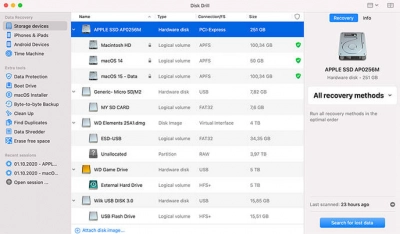
The Disk Drill Partition Recovery runs on Windows and Mac systems. Disk Drill Partition Recovery supports the main file systems formats, and it allows the file recovery.
Pros:
- Comes with easy to use user interface
- Supports NTFS/NTFS5, HFS/HFS+/HFSX, FAT/FAT32/exFAT, EXT3/EXT4 file systems
Cons:
- The free version is limited
User Experience:
You need the PRO version to access all the core functions of this software.
10. Partition Find Mount
Partition Find Mount program is developed to run partition recovery with a different approach. What it does is to .
You can also use this program when your Boot Records (Master Boot Record) are missing or overwritten. Partition Find & Mount runs with an intuitive interface, and it supports the most common file system types.
Pros:
- Easy to use interface
- Fix Master Boot Record files
- Restricted free version for personal use
Cons:
- Only available for Windows OS.
- Limited file system support
User Experience:
Partition Find & Mount would work for the most basic partition recovery need. The interface isn’t complex, so every user can easily discover how to use the program.
11. Hetman Partition Recovery
How about a partition recovery program with a built-in Wizard to help you all the steps all the way? Just like the DiskInternals Partition Recovery software, Hetman Partition Recovery (Windows) comes with an intuitive wizard that helps you to perform partition recovery in the simplest manner.
This program can recover data from Windows partitions and virtual machine (just like DiskInternals VMFS Recovery) disks. It supports all commonly used file systems and runs on 32/64-bit systems of Windows OS.
Pros:
- A portable version is available
Cons:
- Does not integrate a partition manager
- Only available for Windows OS
User Experience:
The user interface is clean and intuitive, and you can preview certain files before final recovery. Hetman Partition Recovery was developed for Windows OS, but it can read and recover Linux and macOS partitions.
12. EaseUS Partition Recovery
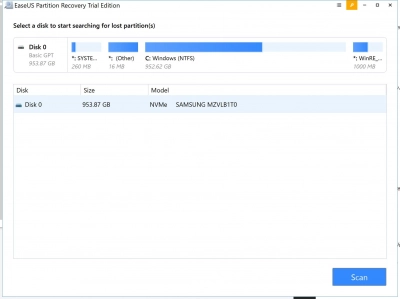
EaseUS Partition Recovery is available for Windows computers, and the interface is intuitive. It is suitable for recovering partitions that were lost from different types of disks. More so, this tool is able to recover files from data loss due to different scenarios: virus attack, accidental deletion, sudden crash, unexpected power off, etc.
Pros:
- Supports various file systems: NTFS, EXT3, EXT2, FAT32, FAT16
- Supports different scan modes: Quick scan and Full scan
Cons:
- Only works on Windows computers
User Experience:
EaseUS Partition Recovery is partition recovery software that is easy to use. It also supports various file systems, including macOS and Linux file systems.
13. Stellar Data Recovery
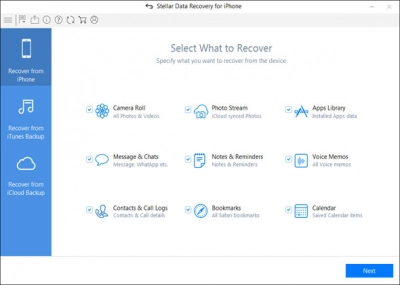
Stellar Data Recovery can recover data from all partitions, including deleted and inaccessible ones. This program is developed for Windows OS and macOS computers.
Pros:
- Intuitive user interface
- Three-step data recovery process
- Supports some known file systems
Cons:
- The Windows version supports more file systems than the macOS version
User Experience:
The recovery results are acceptable. Stellar Data Recovery is considerable for data/partition recovery.
14. DiskGenius
Somehow, the DiskGenius software seems to be targeted at IT professionals, but the interface isn't too complicated, so even a regular PC operator can navigate easily and use the software. With the DiskGenius software, you can verify and repair bad sectors, recover deleted files, and backup/restore partition tables on Windows OS computers.
Pros:
- Works for recovering and cloning hard drives and partitions
- Creates WinPE bootable disk
- Creates and format partitions
Cons:
- The interface isn’t so user-friendly
- Only works on Windows OS
User Experience:
The main problem is the inconvenient user interface. But for IT professionals, this is going to be good solution for partition management and recovery in case of data loss.
This is not practically the best partition recovery software you can use. Although it can attempt recovering your lost files, the features are too limited, and it does not natively support Windows, macOS, and Linux – you must get GParted Live if you want to run this program.
Top-14 partition recovery apps comparison
| Software Name | Main Advantage | Main Disadvantage |
| 1. DiskInternals Partition Recovery | Free preview of recovered files | You need Windows PC |
| 2. Recoverit Data Recovery | Available for Windows and macOS | The free version is well limited |
| 3. TestDisk | Available across OSes | The last stable version was updated in 2019 |
| 4. Orion File Recovery | You can filter search results | Has limited file system support |
| 5. Lazesoft Recovery Suite | Works quickly, but not always thoroughly | Limited recovery features |
| 6. Acronis Disk Director | Supports disk partition management | The PRO version price is quite high |
| 7. MiniTool Partition Wizard | Supports multiple storage drives | You need to buy the PRO version to complete a recovery process |
| 8. Active Partition Recovery | Simple-to-understand interface | Limited recovery features |
| 9. Disk Drill Partition Recovery | Supports all commonly used Windows, Mac, and Linux file systems | The free version is limited |
| 10. Partition Find Mount | Easy to use interface | Limited file system support |
| 11. Hetman Partition Recovery | Supports 32-bit and 64-bit installations | Does not integrate a partition manager |
| 12. EaseUS Partition Recovery | Supports different scan modes | Only works on Windows computers |
| 13. Stellar Data Recovery | Three-step, quick data recovery process | The Windows version supports more file systems than the macOS version |
| 14. DiskGenius | Works for recovering and cloning hard drives and partitions | The interface isn’t so user-friendly |
Why Do You Need a Partition Recovery Software?
Partitions help us to arrange the files saved in our hard drives on a computer. They can be easily affected by quite too many scenarios, which includes sudden power outage, user errors, bad sectors, malware/virus, hardware problems, and more.
When a partition is damaged or lost, the files inside are lost too. A partition recovery program is important because it helps you to recover your lost/deleted partitions, along with the files and data saved inside. It is also important to carry out lost/deleted partition recovery quickly before the data gets overwritten with new entries.
What is the best partition recovery software?
You can download a fully functional trial version of DiskInternals Partition Recovery Free Partition Recovery Tool now for free and try it out to test out all its key benefits:
- Availability of quick scan mode. This significantly reduces data recovery time and thus saves you valuable time. Despite the speed of the process, the result will pleasantly surprise you!
- The ability to recover partitions even with different file systems based on ReFS, FAT, UFS and NTFS etc. In this case, do not worry about the cause of data loss, since the application will do all work for you. Just select the partition and the scanning mode.
- In case if your storage marked as RAW, Partition Recovery can help you! Due to the full recovery feature, you can reconstruct the previous file system and restore the data you need.
How to recover lost/corrupted partition with DiskInternals Partition Recovery Free Partition Recovery Tool
Here are extensive steps for recovering lost data using the DiskInternals Partition Recovery program. Step by step, and your data will return quickly.
Step 1. Download and run the trial version of DiskInternals Partition Recovery.

Step 2. The recovery wizard will start automatically. Select the disk.

Step 3. It is necessary to select the disk recovery wizard mode: “reader”, “uneraser” or “recovery”. To restore the files, it is recommended to select “recovery” (full recovery). Then click Next.

Step 4. In the new window, select the type of files to be restored. You can skip this step. After scanning, you can search by file type.

Step 5. Scan. This will take some time; wait for the process to complete.

Step 6. Preview and restore. To view the desired file being recovered, right-click and select “Preview in New Window”. Now you can be sure recovery, which will be done automatically, will be done accurately.

Step 7. Saving. Just purchase a license and enter the license key. No rescan and no reinstall required! Save the recovered data in a new, safe place to avoid overwriting data.
Which partition recovery software will be relevant in 2025?
In 2025, PC users would drift to software programs that offer more simplicity, intuitiveness, and efficiency for the expected purpose. DiskInternals Partition Recovery is the best partition recovery program to choose in 2025, and hereunder are the reasons to back up this claim.
- Simplicity: It comes with a fully guided recovery wizard and interactive user interface.
- Efficiency: DiskInternals Partition Recovery can recover data and lost partitions from any hard drive, regardless of the file system.
- 100% File Preview: You can preview the documents and files before attempting recovery.
- Security: This software is built with advanced algorithms that make data recovery extremely safe.
- Versatility: DiskInternals Partition Recovery can recover files from a wide range of devices, including HDD, DDS, USB sticks, smartphones, digital cameras, memory cards, and many others.
- Good Price: The PRO plans are offered at unbeatable prices and grant you access to premium support from data recovery experts.
FAQ
Fast partition recovery
Looking for fast partition recovery? Look no further than DiskInternals Partition Recovery – the ultimate professional partition recovery software designed exclusively for Windows operating systems. With just a few clicks subsequent to the program download, you'll gain the ability to effortlessly reclaim all of your misplaced files, ensuring a hassle-free recovery process.
DiskInternals Partition Recovery stands out as the prime choice for those seeking a rapid and efficient method to restore partitions. Tailored to cater to Windows computers, this software guarantees a seamless recovery experience, even for users with limited technical expertise.
Once you've downloaded and installed the program, a user-friendly interface awaits, simplifying the entire recovery procedure. By following a straightforward series of steps, you'll be able to swiftly retrieve all your lost files, regardless of the circumstances that led to their disappearance.
Gone are the days of grappling with complex partition recovery techniques – DiskInternals Partition Recovery streamlines the process and empowers you to regain access to your valuable data with minimal effort. Experience the convenience and reliability of DiskInternals Partition Recovery as you bid farewell to partition-related woes and welcome a new era of data retrieval ease.
Is there a free partition recovery tool?
DiskInternals Partition Recovery is a sophisticated, free data recovery tool designed to recover lost data from deleted or damaged partitions. You can scan your partitions and enable DiskInternals Recovery to restore the data to your chosen location.
Is there a free data recovery software that actually works?
Download and Install DiskInternals Partition Recovery:
- Download the Partition Recovery software. Install it on a working computer. It's important not to install the software on the disk where you lost the data to avoid overwriting the lost data.
Launch the Software:
- Open DiskInternals Partition Recovery. The wizard interface will guide you through the recovery process, making it user-friendly, especially for those unfamiliar with data recovery software.
Select the Disk:
- The software will show all the disks available on your system. Select the disk that contains the RAW partition from which you need to recover data.
Choose the Recovery Mode:
- You will have options for different scanning modes such as "Fast Recovery" (Quick Scan), "Full Recovery" (Deep Scan), and "Reader Mode". For a RAW partition, a deep scan is usually recommended as it thoroughly searches for recoverable data.
Scan the RAW Partition:
- Start the scanning process. The deep scan may take a considerable amount of time, depending on the size of the partition and the amount of data.
Preview and Recover Files:
- Once the scan is complete, you can preview the recoverable files. This feature helps you identify the specific files you need to recover.
- Select the files you wish to recover and choose a safe location to save them. It’s crucial to save the recovered files to a different drive to prevent data overwriting.
Save the Recovered Files:
- With the free version of DiskInternals Partition Recovery, you can usually view and recover files, but saving them might require upgrading to a paid version, depending on the software's licensing. Make sure to check the licensing details regarding saving files.
Is it possible to recover lost partition?
Yes, it is possible to recover a lost partition, provided that the data on the partition has not been overwritten. When a partition is deleted or lost, the data typically remains intact on the hard drive; it's the information about where the data is stored that's removed. Recovery software can often restore this information and recover the partition's data. Here are the general steps and considerations for recovering a lost partition:
- Stop Using the Disk: To increase the chances of recovery, you should stop using the disk containing the lost partition immediately. This prevents the risk of overwriting data, which can happen if new data is saved to the disk.
- Choose the Right Software: Use reliable partition recovery software. Programs like DiskInternals Partition Recovery are popular choices that can handle different file systems and types of data loss.
- Scan the Drive: Install and run the recovery software on a different drive than the one you're attempting to recover from. Use the software to scan the entire drive. This scan helps locate the "lost" partitions by searching for remnants of the old partition structure.
- Preview and Recover: Most recovery tools will allow you to preview files before recovering them, ensuring that the data is still intact and recoverable. Once you confirm the data is correct, you can proceed with the recovery process, saving the recovered files to a different storage device to avoid data corruption or overwriting.
- Restore or Repair the Partition Table: In some cases, you may need to restore or repair the partition table if it’s damaged. This can be done using the same recovery software or other specialized tools designed to repair the boot sector and partition table.
- Back Up Your Data: After recovery, it’s wise to back up your data regularly to avoid future data loss.
What is the best data recovery software for unallocated partition?
- 1. DiskInternals Partition Recovery
- 2. Recoverit Data Recovery
- 3. TestDisk
- 4. Orion File Recovery Software
- 5. Lazesoft Recovery Suite
- 6. Acronis Disk Director
- 7. MiniTool Partition Wizard
- 8. Active Partition Recovery
- 9. Disk Drill Partition Recovery
- 10. Partition Find and Mount
- 11. Hetman Partition Recovery
- 12. EaseUS Partition Recovery
- 13. Stellar Data Recovery
- 14. DiskGenius
