What should you do when you face Black Screen of Death
Here you will find out:
- what is the black screen of death and it's reasons
- how can you cope with that
- how DiskInternals can help you
Are you ready? Let's read!
Meet the black screen of death
For Windows computers, the black screen of death is not good news at all.

As the name suggests, you get a black screen and nothing more! Sometimes the cursor is there on the screen, but often, nothing more. And understanding what really happened is simply unrealistic. Some people think that the computer has reached the end of its life; some, at a loss, begin to Google what is happening. This article describes what kind of error it is and how to fix the black screen of death.
This will save you from long searches on the Internet and completely satisfy your desire to deal with the problem.
The reasons for the black screen of death
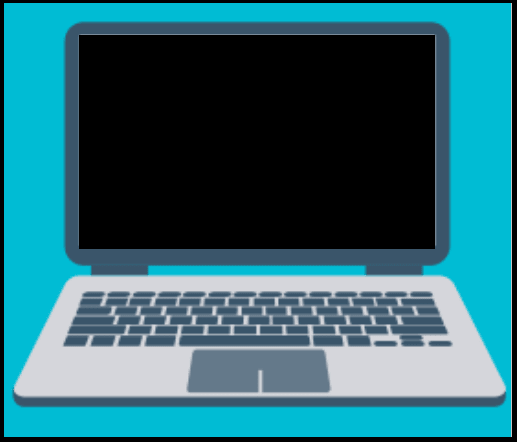
First of all, poor installation of the OS, especially Windows 10, can result in the black screen of death.
Further, outdated system drivers are also, and more often in Windows 10, capable of leading to such a situation.
A malfunctioning fan can cause the computer to overheat and turn off for a while. In addition, a poor-quality cable connection or power supply simply will not let the computer boot.
All this is almost always solved, and by choosing the appropriate solution, you can easily return the computer to its previous state.
Step 1. Check if your computer is still working
This step is useful for those who have recently installed Windows 10.
Perhaps you did not wait for the process to complete and are trying to turn on the computer. This version of the OS can take more than 10 hours to be downloaded and installed. To find out if this is the case, pay attention to the indicator on the hard disk — its blinking indicates an ongoing installation. In this case, you need to be patient and let the computer finish the OS installation on its own.
If this indicator is not active, then the OS installation has not been completed by itself — something went wrong.
Case 1. Black screen of death due to setup still happening
The reason: You can see from the pointer that the OS is still being installed.
The solution: You should be patient and wait; you don’t have to press anything and prevent the installation — it can only do harm. Upon completion of the process(it may take for a few hours!), the computer will restart itself and the Windows black screen of death will disappear.
Case 2. Black screen of death due to setup is frozen
The reason: The indicator does not work — this indicates a hang in the OS installation.
The solution: You need to turn off the computer and everything connected to it in any way. Hold the power button for a few seconds. If this does not help, just remove the plug from the wall outlet or the battery from the laptop. After that, make sure that all disks, adapters, memory cards, flash drives, and Ethernet cables are disconnected. Then, after about a minute, turn on the computer only.
You should see that the installation of the system has started anew. Now, wait as long as necessary. After installation, perform the update yourself; for this, you need to connect to the Internet.
Case 3. Driver failure
The reason: Damaged or un-updated drivers.
The solution: In this case, you need to log into the system in safe mode — this will help you get rid of the black screen of death, at least temporarily.
Case 4. The wrong display connection
The reason: The problem is in the improper display connection.
The solution: There is a special indicator on the monitor; it should flash green or just blink. If this is not the case, check all cables for reliable and correct connections. And of course, correct them if something is wrong.
In this case, the black screen of death in Windows 8 is pretty easy to solve.
Case 5. Black screen of death due to Windows update
The reason: The system update is not complete yet. In this case, you can see the cursor and several icons on the desktop on the screen.
The solution: Turn off the computer while holding the power button. After a minute, turn it on again. This will help the system complete the upgrade correctly and start the system. And the black screen of death with cursor error will disappear.
Case 6. Software errors
The reason: Full-screen programs, especially games and videos, fail to run properly due to large volumes of old age.
The solution: As soon as you exit the program, the computer works fine. Sometimes this happens due to a lack of compatibility. You can try downloading it in a different format; for videos, try another player.
However, it is not always possible to deal with this problem, in which case, the following paragraph will help you.
Case 7. If the black screen of death means full death of the computer
If nothing works, and you see only a black screen and no live signs of a computer, remove the hard drive and restore data using Partition Recovery.
This is the only way to save at least the accumulated data. This program is safe and very effective for files of any type and size. It supports most file systems, searches for data on each disk partition individually, and does not miss a single important file. The recovery wizard will show you step by step what to do next, up to exporting files. However, this last step requires a license but buying it is easy.
Don’t worry; you can preview the files for free and make sure the results are excellent. So do not hesitate and proceed to restore the disk.
