What is the Advanced Boot Options menu?
Here you will find out:
- what the Advanced Boot Options menu is
- how to access the Advanced Boot Options menu
- how DiskInternals Partition Recovery can help you
Are you ready? Let's read!
About the Advanced Boot Options menu
The “Advanced Boot Options” menu is a Windows startup interface that lists startup modes and built-in troubleshooting tools to fix certain PC errors. In older versions of Windows (Windows 7 and older), this menu is called “Windows Advanced Options”. But in newer versions, the name was changed to “Advanced Startup Options”, and has more features.
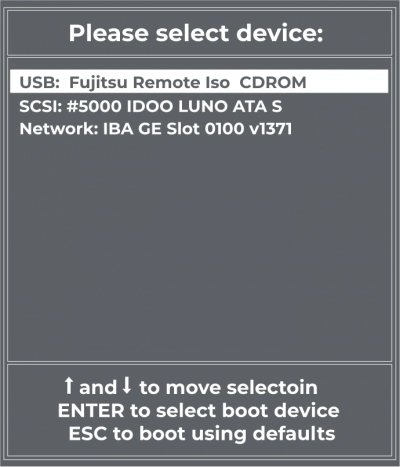
Where is the Advanced Boot Options menu available?
The Advanced Boot Options menu is available in Windows 7, Vista, XP, and Server editions. However, starting with Windows 8, startup options were moved into the “Startup Settings” menu, while some of the Windows repair tools were moved into “Advanced Startup Options”. Earlier versions of Windows (Windows 98 and 95) had the “Advanced Boot Options” menu as “Microsoft Windows Startup Menu”, but with very few diagnostic tools.
Why you may use this menu
There are lots of Windows diagnosis and troubleshooting tools accessible from this menu. One of the commonest features of this menu is the “Safe Mode” link, which helps PC users access their PC in a “clean state” mode while attempting to troubleshoot issues that may have been caused by third-party software
How to access the Advanced Boot Options menu
To access the Windows “Advanced Boot Options” menu, you need to be time-conscious. This is because, if you don’t press the boot key in the seconds after the PC boots up, there’s no other way to access this menu, except by shutting down and rebooting again.
Steps:
- Shut down the computer completely.
- Press the power button to boot the computer again. Once the manufacturer’s logo appears on the screen, take note of your PC’s boot key, and immediately after the manufacturer’s logo disappears, repeatedly press the boot key (usually it is F8, F12, or Esc, depending on the PC brand).
- If the “Advanced Boot Options” menu does not appear and the PC continues with the normal startup process, it means you didn’t press the key as early as required, or you pressed the wrong key. So, repeat the steps.
If you’re not sure of the boot key for your computer, you can search online. Also, you must press the boot key repeatedly as soon as the manufacturer logo disappears. It is still safe to press the boot key even when the logo is still on.
Recover deleted partitions easily
There are different situations and mistakes that can result in data loss. If you noticed that certain files and documents are missing from your PC, and you can’t find them in the Recycle Bin, DiskInternals Partition Recovery could help to get back those files quickly.
DiskInternals Partition Recovery is a simplified data recovery software for Windows PC users. It features a super-intuitive user interface and supports three (3) unique recovery modes. The software reads various kinds of storage devices, as well as supports all Windows file systems. It is a professional, multi-feature software app that’s easy to use. With DiskInternals Partition Recovery, you can retrieve files that were lost due to accidental deletion, OS/hardware crash, malware attacks, etc.
