Guide on how to use Bootsect
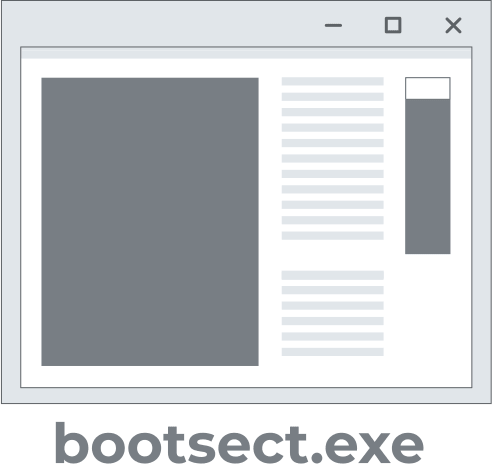
In this article you will find out:
- how to use Bootsect
- how to protect your data
Are you ready? Let's read!
The Bootsect utility in Windows XP, Vista, 7, 8, 8.1, and 10 has a lot of functions and can help in a variety of situations:
- Updating the boot sector code of the partition for downloading and running the bootloader
- Updating the master boot record code of a hard disk partition without editing the partition table
- Fixing errors when the volume boot code is corrupted or was accidentally programmed to use the wrong boot manager
- Fixing a "configuration data file missing" error
- Creating a bootable USB drive
The Bootsect utility is only available through the command line, so to keep things smooth and hassle-free, use the guide below to access the Bootsect utility.
Windows 7
1. With installation media
Insert a bootable USB flash drive to boot from it and on the first screen of Windows installation, click "Next", then click "Repair your computer".
Now click on "Use Recovery Tools" and click Next.
Next, click on the section, click Command Prompt and type the command: bootsect / nt60 sys and press Enter.
Ideally, you should receive the message "Boot code has been successfully updated on all target volumes." If instead, you see an error message, then try the following, more radical command: bootsect / nt60 all and press Enter.
After completing the action, restart your computer for everything to work correctly.
2. Without installation media
Press the F8 key several times to bring up Advanced Boot Options while the machine is starting.
Choose Repair Your Machine after that, then choose Command Prompt from the selection.
Here, as in the previous method, type bootsect / NT60 system and press Enter. You should also receive the message "Boot code has been successfully updated on all target volumes."
You are forced to generate your own Windows installation disk if the aforementioned methods failed to resolve the issue or if recovery tools are not already installed on your PC.
Windows 8 and 10
3. With installation media
If you have a Windows 8 or 10 installation USB drive, you can use it to run the Bootsect utility.
To do this, boot from it and on the welcome screen, click "Repair your computer". Next, select Troubleshoot and then select Command Prompt.
Here is the command, after which you need to press Enter:
bootsect / nt60 sys
This will help you solve your question.
4. Without installation media
You can forcibly shutdown Windows several times in a row to automatically launch the Advanced Startup menu at startup.
Next, click Troubleshoot and select the sub-section "Advanced options". Here, click "Command Prompt".
You will need to enter the same single command: bootsect / nt60 sys, and then press the Enter key.
Usable parameters
The Bootsect utility has the following options available to you:
1. / nt52 - to restore the Windows XP boot sector.
2. ALL - to update all MBR codes on all partitions.
3. / nt60 - to restore the boot sector for Windows Vista, 7, and 8.
4. SYS - to update the MBR code of the system partition or the partition used to boot Windows.
5. / force - to use the target section.
Protect your data with Partition Recovery!
All methods of downloading Bootsect and using it can harm your data (they can be deleted, damaged, etc.), so it is best to restore them, for example, on another healthy external drive or another computer. If you cannot access your data or if your files are already lost, it is best to restore them as soon as possible.
It's easy to do with the best software: DiskInternals Partition Recovery. You can work in several modes, depending on your needs. For example, if you need to view or open files, use the reading mode. If you need to recover inaccessible files, the full recovery mode will be best. This software supports recovery for any type of file. You can download and use a free trial version of the program, and purchase a license only if you want to save the recovered data.


In addition, you can preview files for free after scanning the disk and verifying the integrity of the recovered information. This will be a great reason to download DiskInternals Partition Recovery.


