Chrome didn't shut down correctly in Windows 10, 11: fix it now!
In this article you will find out:
- how to deal with this issue
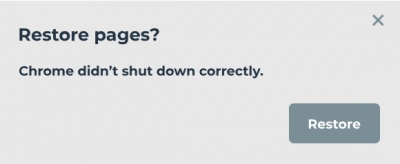
- how to protect your data
Are you ready? Let's read!
Reset browser
Reset Google Chrome to defaults to fix the “restore pages chrome didn't shut down correctly Windows 10, 11” issue.
First, click the "Customize and manage Google Chrome" button. Next, click the “Settings” tab, scroll down the tab and click the “Advanced” button.
Next, click the "Restore original defaults" button and click "Reset settings" to confirm the actions.
After that, restart your Google Chrome app and see if the app works.
Work with a specific directory
If the previous method did not solve the problem, try changing the default subfolder title to something else.
To implement this solution, open Explorer (Windows + E), on the View tab, select the “Hidden items” checkbox. Now, navigate to the following folder: C:> Users> (account)> App Data> Local> Google> Chrome> User Data. Next, right click on the default subfolder, then select "Rename" and enter "default_old" as the title of the new folder. Press “Enter,” then open Google Chrome and check for an error.
Adjust preferences
Editing the settings file should help you if the previous methods did not allow you to fix the situation. First, open an explorer window and navigate to the following folder in explorer:
C:> Users> (account)> App Data> Local> Google> Chrome> User Data> Default.
Select the “Settings” option by right-clicking “Settings” and click “Open With.” Select Notepad as your preferred application and press “OK.”
Then click the “Edit” button, click the “Find” button, and you will be taken to the search utility. Here enter "exit_type" and click the "OK" button. After that, delete “Crashed” and replace it with “normal” now click on “File” and then on “Save.” You just need to close the Notepad text editor, restart Windows and launch the Chrome browser.
If the problem “chrome didn't shut down correctly Windows 10, 11” is still not resolved, deactivate the "Keep running background apps when closing Google Chrome" feature. Go to your browser's tab bar and type chrome: // settings, press “Enter.” On the “Settings” tab, select the "Continue running background apps" option and disable it immediately.
Now close and reopen Google Chrome to ensure that the solution is effective.
How to recover deleted history on Chrome
It is best if you restore damaged or lost files using good professional software. It is safe and secure. DiskInternals Partition Recovery is a program that has been helping users for over 15 years to recover photos, images, music, videos, documents, etc. that have disappeared for any reason. DiskInternals Partition Recovery has two types of scans—fast and deep; it all depends on your preferences. In addition, there is a reading mode for viewing inaccessible files. You can also use the free version of the program—create a disk image.
This application is equipped with a professional, yet simple, built-in recovery wizard. Therefore, if you are doing this for the first time and it seems to you that you will not cope with this task, you simply activate the master and think about nothing else. Before spending money and buying a license, download and use a free, fully-functional trial.
Only after you have made sure that all the information has been restored efficiently and correctly, you can purchase a license agreement. In addition, the license provides for the possibility of round-the-clock technical support for customers throughout the year.
Instructions included:
1. Download and install the professional DiskInternals Partition Recovery utility from the official website.
2. Select the basic search parameters for data from a damaged hard disk (the Recovery Wizard will help you with this).
3. Select a scan mode and click “Next.”
4. Scanning will start and will take some time.


5. Preview and Restore: Click the file and select "Preview in New Window". After this step, you can be completely sure that your data will be recovered properly.
6. If you want to save the recovered files from your hard drive, just buy a license and enter the license key; the program itself will ask you to select a location to save the data and will complete the data export.


