Step-by-step guide on how to clear CMOS
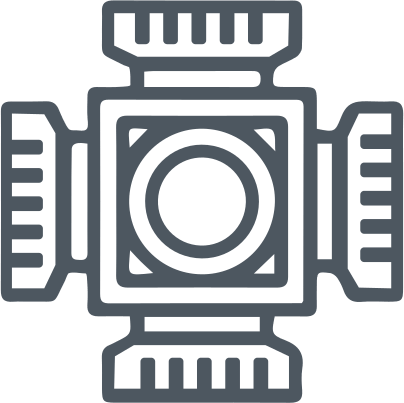
CMOS is needed to store low-level settings (system time, hardware settings, etc.). These settings can be changed as needed in the BIOS, and in rare cases, you may have to open the computer case. For example, you have a hardware compatibility issue, in which case you can try clearing the CMOS. This action resets the BIOS settings to the factory default state.
Here you will find out:
- how to clear CMOS
- 3 ways of motherboard abuse that need be avoided
- when DiskInternals can help you
Are you ready? Let's read!
Access BIOS menu
To open your computer's BIOS setup menu, restart your computer and press the button that appears on the screen — often the F2 key.
Now, you are in the BIOS menu, where the first step is to find the "Reset" parameter (in various versions, it may have different names - "Reset to default", "Load factory default settings", "Load default settings", etc.). After pressing the Enter key, you will confirm the operation, and your BIOS will use the default settings.
Abuse motherboard features:
a) Jumper
You can also reset the CMOS settings using a jumper on the motherboard. This method should be considered if your BIOS is inaccessible or password-protected, and you do not know it.
To find the exact location of the jumper, refer to your motherboard manual for more detailed and correct instructions.
This usually happens like this: turn the computer's power switch to the off position. Next, open the computer case and find a jumper with the name CLEAR CMOS, PASSWORD, or type CLR PWD. To avoid damaging the motherboard by static electricity, you must ground yourself. Now, set the jumper to the "reset" position and turn on the computer. As soon as the computer boots up again, turn it off and set the jumper to its original position. That's it - you have cleared the CMOS.
b) Battery
If you do not find any jumpers on your motherboard, you can reset the CMOS settings by changing the CMOS battery. Thanks to the CMOS battery, your computer knows how much time has passed, even when it has been turned off for a while. Once the battery is removed, the settings are immediately cleared. However, not all motherboards have removable CMOS batteries. Sometimes the batteries are non-removable, and you shouldn't try to disconnect them in this case. Therefore, you need to first read the instructions for your motherboard on the Internet and make sure that the battery can be removed.
If you can reset the CMOS in this way, then let's proceed:
- Turn off the computer and ground yourself.
- Locate the round, flat silver battery on the motherboard and carefully slide it out.
- Wait five to ten minutes and reinstall the battery.
c) Save your precious data
If you lose any data while clearing CMOS, don't panic or blame yourself. Act quickly, and all the missing data will come back to you very soon. You will be able to recover all information from a disk to any other disk using DiskInternals Partition Recovery
The application works by deep-scanning each partition of the disk; moreover, it scans any of your file systems and converts it if necessary. Recovery is available in both the free version and the paid licensed version, which gives you many privileges. For example, you can save the data found on another medium, and you will be provided with technical support 24 hours a day for a year.
And here's how to use this great application:
- Once you've installed DiskInternals Partition Recovery on your computer, connect a disk to it if necessary. If you are recovering your hard drive, immediately open the application and run the simple and reliable Recovery Wizard. This will help you choose the right drive and the right file formats to search for.

- Next comes scanning: fast or deep recovery, reader. You can also use the read function to simply view the contents of the disc without rebuilding.

- As soon as the results appear on your screen, start the free preview.
Further actions, namely data export and technical support, can be performed only after purchasing a license for this product.
