Fix 'The code execution can't proceed because d3dx9_43.dll was not found' error now!
Here you will find out:
- how to fix d3dx9_43.dll missing files
- how DiskInternals Partition Recovery can help you
Are you ready? Let's read!
About d3dx9_43.dll missing files
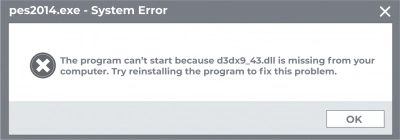
The error “d3dx9_43.dll missing” is most common in Windows 10, although it can appear in almost any version of Windows (7, 8.1, 10). This error occurs immediately after launching certain games or a similar application. Most often, you may encounter the problem of missing .dll files when launching the following applications: PES 2017, League of Legends, World of Tanks, Street Fighter X Tekken, Resident Evil 6, Oblivion, Black Ops, Far Cry 4, GTA 5. This says that you have installed an unsuitable version of DirectX or that your drivers are simply outdated.
To solve this problem, you must carefully study all the methods in this article, then you will definitely be able to run the problematic application without the d3dx9_43 dll Windows 10 error.
Let's fix the absence of d3dx9_43.dll files
Here are few methods that can be helpful and any of them can be your solution.
Recover a lost DLL file
If you find that some files have been deleted on your computer due to the error “the code execution cannot proceed because d3dx9_43.dll was not found”, you can use DiskInternals Partition Recovery to recover your data.
Perhaps you made wrong decisions trying to fix this error or the error itself provoked data corruption and deletion; in this situation you can also use DiskInternals Partition Recovery professional to recover deleted data. The program is easy to understand and powerful enough, as deep search occurs on each partition of the disk. And even a beginner will not find it difficult to figure it out, especially since there is a built-in Recovery Wizard (three options to choose from depending on your file system) with its useful and timely advice. You can easily recover audio files, photos, videos, important documents, images, and the volume of recoverable data is up to 1 PB, it's endless!




Partition Recovery is also compatible with many file systems: HFS, FAT12, ReFS, UFS, NTFS, etc. and can convert them at the software level if they are damaged.
The algorithm of the DiskInternals Partition Recovery program is quite simple: you set the basic parameters for searching for files using the Recovery Wizard, then a detailed check takes place, a list of files that can be restored appears, which actually happens automatically after the preview. So, there is no reason to doubt, you better download the application and get your data back!
Update software
To fix the error “correctD3dx9_43.dll is missing” you need to make sure that you have the version of DirectX installed.
For this purpose, the DirectX installer must be downloaded directly from the Microsoft website.
Then download the specific game using the DirectX installer that came with the game.
This Installation file DirectX is required, and you can find it on the installation media or directory. You just need to find the redist /directx directory and run the setup file from that directory. This way you will be able to install the required version of DirectX.
If this solution does not work for you, reinstall the problematic program.
This solution, according to many users, permanently allows you to get rid of the error d3dx9_43.dll missing. After all, a problematic game or application may be incorrectly installed, damaged by system errors, viruses, etc.
In this case, delete the problematic application, and then reinstall it from the official website. You can uninstall a program using third-party uninstaller programs, which can uninstall any application, including all of its files and registry entries. You can also go to Computer Settings, select Programs and Features, find the required application there and uninstall it.
After reinstalling the app or game, the problem should be resolved.
Check for viruses
Contamination by a virus or malicious software can cause the d3dx9_43.dll is missing error at any time.
Therefore, it is recommended to perform a full system scan and check for malware and viruses. To do this, use Windows Defender or any of your third-party antivirus solutions.

If the scan shows that your system is not infected, the next cause of the error could be the antivirus itself. Its activity can cause conflict and therefore, it is recommended to disable the third-party antivirus or even uninstall it and switch to another antivirus solution.
Update drivers
The lack of updated GPU drivers can cause various errors in Windows 10, including the d3dx9_43.dll missing error.
That is, if you do not have the appropriate drivers for the current version of DirectX installed, you will encounter a similar error.
Therefore, be sure to check your GPU drivers and update them if necessary. If you have an old graphics card, download the outdated drivers from the official OEM site.
After this, go to the official website of your device manufacturer (NVidia, AMD /ATI, Intel, etc.). Next, find your GPU model and download the latest drivers. Also, you can always download the latest updates automatically using any suitable third-party software.
SFC & DISM
You can also perform SFC and DISM scans to fix any corrupted system files and thus fix d3dx9_43 dll Windows 10.
First open Win + X, menuselect Command Prompt (Admin) or PowerShell (Admin).
Next enter sfc/scannow and press Enter to start the SFC scan.

The scan will take about 15 minutes, so wait for the process to complete. If, after restarting the computer, the problem still exists, you will have to use DISM scan: open a command prompt with administrator rights or PowerShell (Admin) and run the following command:
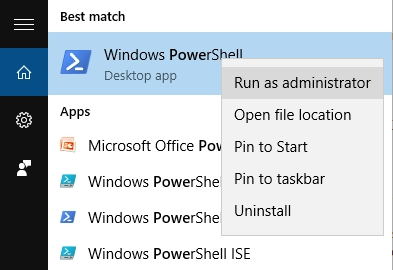
DISM/Online/Cleanup-Image/RestoreHealth, press Enter.
DISM scan can take more than 20 minutes, so please do not interrupt it. At the end of the process, restart the operating system.
Replace file
Another simple and effective way is to copy the missing file from another computer. This is especially true in cases where the problematic file was downloaded from free, untrustworthy websites. After all, some of them can be harmful. However, you may not always be able to use files on another computer, so this method is not 100% accurate.
Update OS
Also, get the latest updates for your operating system, perhaps it already has a solution to your problem.
To do this, press the Windows Key + I keyboard shortcut to open the Settings app. Next, go to the "Update and Security" section, and click the Check for Updates button.

If any updates are available, they will be automatically downloaded in the background next time the system is restarted. Hopefully, the latest updates will help you deal with this difficult problem.
