How to Deal With CompatTelRunner.exe High CPU Issues?
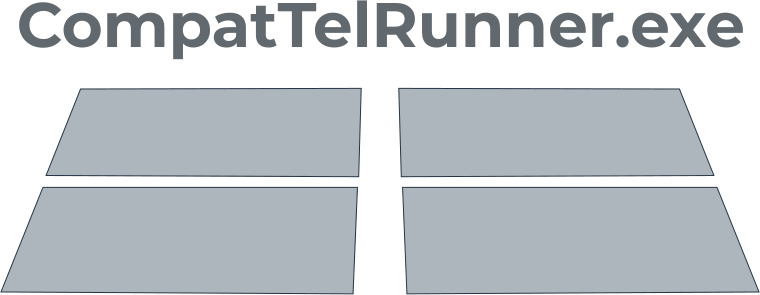
Here you will find out:
- how to deal with issue
- how DiskInternals Partition Recovery can help you
About CompatTelRunner.exe
CompatTelRunner.exe is the system file (located in the C: Windows System32 folder) of Microsoft Compatibility Telemetry. This feature of Microsoft Allows you to collect system data to keep your system and devices secure, and to improve the quality of its services in general.
Also, without the file CompatTelRunner.exe, it is difficult to properly update your system to the latest OS version. However, some users have reported problems with CompatTel Runner.exe. For example, after updating the system, you may notice that the hard disk is completely occupied by ompatTelRunner.exe or after booting the computer, CompatTelRunner.exe requests the hard disk for a long time. In such cases, you will most likely have to disable or stop CompatTelRunner in Windows 10.
Most Common Issues
In user experience, it is true that the CompatTelRunner.exe file can cause high CPU usage. This becomes a big problem as the computer or laptop becomes very slow, constantly freezes and gets thrown out of programs. In addition, no one warned users that this unwanted software would be installed on their computer.
Even after deleting this system file, CompatTelRunner.exe is reinstalled on the computer. This happens during the next Microsoft update. The system loads the compattelrunner.exe program without your knowledge, even if you specify in the update settings that you do not need to download CompatTelRunner.exe.
Thus, we can say that this file harms you and your operating system more, causing significant performance problems.
Removing or disabling CompatTelRunner.exe
1. Via Task Scheduler
Once you've started the Task Scheduler, navigate to the Task Scheduler Library. Next, go to the following path: Microsoft> Windows> Application Experience and disable all tasks in this folder.
If Task Scheduler does not start on your computer, skip to the next solution.
2. Via Registry
You can also try changing the C Registry, just be meticulous.
So, run regedit.exe as administrator and navigate to
HKEY_LOCAL_MACHINESOFTWAREM MicrosoftWindows NTCurrentVersionAppCompatFlagsTelemetryController
Now Rename the TelemetryController entry to TelemetryControllerX, save your changes, and then restart your computer. Remember to remove the old entry CompatTelRunner.exefrom the registry.
3. Via Command
To use this method, run a command prompt as administrator. Next, in the command line, enter one command - sfc / scannow and press Enter. It will check your system files and remove or automatically fix any corrupted files. Do not forget to restart your computer, this will help you save all the changes you made on your computer.
4. Via Clean Booting
A clean boot of the device is a temporary fix for your problem, as you will need to do this every time Windows installs new updates on your computer.
A clean boot allows you to use only a minimal set of drivers and programs, which in turn minimizes the risk of software incompatibilities.
To clean boot your PC, go to Start. Next enter msconfig and press Enter. Under System Configuration, click the Services tab and select the Hide All Microsoft Services check box.
Next, click Disable All. Save the changes and go to the Startup tab, open the Task Manager.
Next, disable each startup item (right-click the item and select Disable), and then close Task Manager and restart your computer.
DiskInternals Partition Recovery is a great way to keep your data protected
You can open files as an explorer in Reading View if they are not available. If you need more and want to recover lost / damaged folders and files and subsequently export this data, just use the full recovery mode (or fast recovery if you have little free time) and forget about this problem forever.
DiskInternals Partition Recovery is a professional application with thousands of positive results and many years of experience in the field of data recovery. Download it to your computer and you will see how succinctly it is designed with many basic and advanced features without any cost or pitfalls. The great news is the royalty-free ability to create a disk image using this unparalleled software\ saves you the hassle of going to service centers to recover your system in case of a disaster.


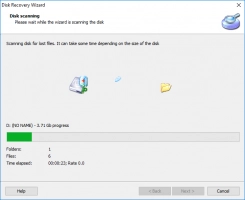

You can purchase a license for DiskInternals Partition Recovery, and you will be able to export data to any information source using the Data Export Wizard. And you can also get additional help, if necessary, from the company's technical support specialists for a year after purchasing a license. Thus, you can find out and clarify any information you are interested in, and if any difficulties arise, simply trust the experience of professionals to help solve them. So, don’t hesitate. Purchase this tool right away!
