Learn everything you need to know about compressing the drive to save disk space option
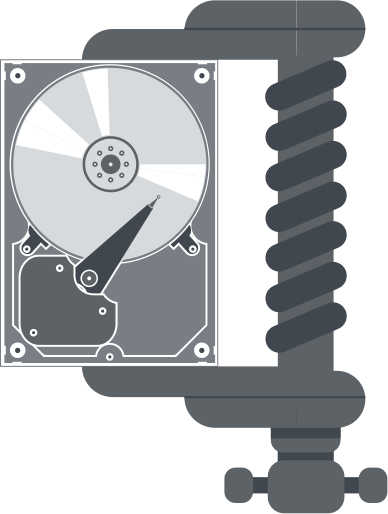
In this article you will find out:
- everything about compression
- how to protect your data
Are you ready? Let's read!
How does this affect your PC?
NTFS compression is no different from other types of compression: as always, you can open files on your disk in normal mode after selecting this option. Windows handles the compression process in the background.
Many users are worried about the question: will compress disk slow down file access times? This primarily depends on the power of your processor: on a computer with a fast processor but a slow hard drive, reading a compressed file may be faster. Also, when downloading a compressed file, the CPU has to do more work to decompress it, however, this compressed file has less disk space, so your computer can load compressed data from disk faster. As for the write operation, it will be slower as the computer has to download the compressed file, decompress it, move it to another folder, and compress it again before writing to disk.
How much space will appear?
There is also no single answer to this question, it depends on many factors:
- If there are already compressed files on the disk or are simply poorly compressed, then you should not hope for a lot of saved space. In other words, if you are compressing a disk with .zip files, those .zip files are already compressed files, and the additional compression will not increase the space in any way.
- If you compress a disk with text files (.txt), then you will see huge space savings.
If we talk about the NTFS compression algorithm, then it is optimized (faster and simpler compared to other compression methods), so it does not compress so much space in principle.
Do you need to use it?
If you have a computer with a slow processor, if you have a cheap laptop or any tablet, then compressing the drive to save disk space will make your situation even worse. You feel like your Windows laptop or tablet has a small amount of memory, so compression might save you. But, do not forget that you have a slow processor, which means that enabling compression will load your system and slow you down.
If you have a computer with a fast processor, then you can safely enable the compress this drive to save space option. You will hardly notice a significant decrease in the speed of writing and reading tasks. However, if you have a powerful enough computer, it is easier and better, of course, to buy a larger disk or an additional disk so that you can store more files without compressing them. And don't forget that a larger disk will give you much more space than disk compression and provide the highest performance.
The compression disk option is also available on USB flash drives and other external hard drives to save some space while losing a little in performance. To summarize, I would like to say that compression NTFS is not a great method for gaining extra space. Most likely you will be unhappy, as you will save a little space, and the time of opening files will slow down your work process. Of course, if you have files that compress very well, this can save you a lot of space, but in this case, you can compress only those files, not the entire disk. This will be a more rational solution.
Protect your data!
DiskInternals offers to use for these purposes one of the best and professional of its products - Partition Recovery. This application scans the hard drive for partitions and extracts absolutely all information and at the same time gives you the opportunity to view it for free (preview option) before restoring it.
Overall, DiskInternals Partition Recovery is so easy to use that even the most inexperienced PC users can figure it out. An excellent and convenient Recovery Wizard (and there are several of them, depending on your file system) will make all recovery stages available for data export.
It should be noted that there are no restrictions on the size of the restored file and the volume of restoration, unlike other similar offers from competitors.


As for the export, everything is also simple and clear here: select the export disk connected to your computer and download all the recovered information (this is available after purchasing a license on the program's website, which can be done in a matter of minutes).


