What to do if the computer randomly restarts?
In this article you will find out:
- why does computer randomly restart
- how to deal with random restarts
- how to protect your data
Are you ready? Let's read!
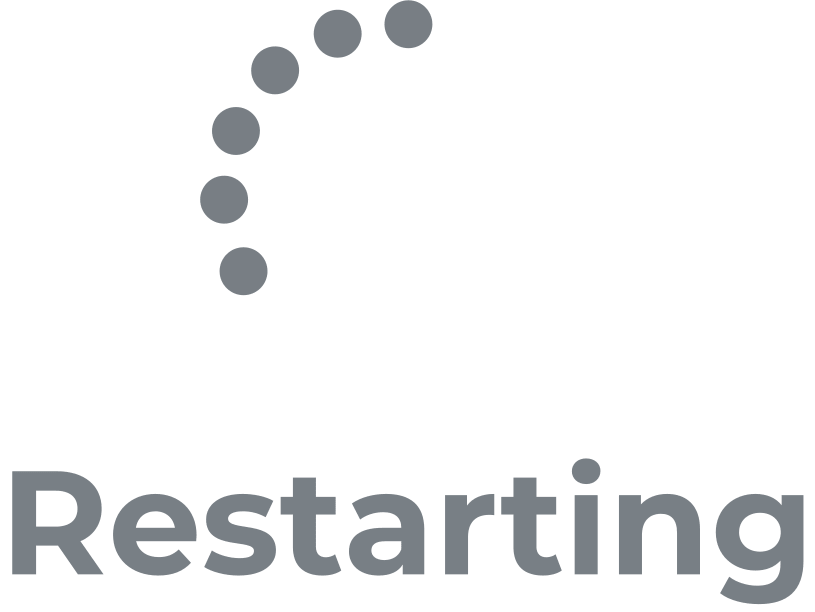
Automatic restart of the computer in some cases happens; for example, after updating the system, correcting system errors, etc. However, there are times when the computer automatically restarts spontaneously without any warning messages in the middle of your work.
This accidental reboot can cause a lot of problems, as you may know. When it happens, you are unlikely to be able to save anything you were working on in time, which can be bad for you personally and professionally. To prevent this from happening and stop computer reboots from happening at bad times, read this article and study it carefully. You will get as much information as possible about the “computer reboots randomly” problem.
Why does my computer randomly restart?
This problem can be caused by many things:
- Incorrect auto-restart function
- Overheating or faulty power supply
- Damaged RAM
- Driver problems
- Virus or malware
- Updating Windows, etc.
Protect your data from unexpected restarts
DiskInternals Partition Recovery works with many file systems, even corrupted ones: HFS, NTFS, FAT, ReFS, UFS, ReiserFS, etc. The utility works on each of the hard disk partitions and conducts a thorough search for more than 95% of all contents. Partition Recovery will easily deal with the recovery of any type of data in case of formatting, accidental or deliberate deletion, hard disk damage, virus attack, or operating system errors in various situations. In order to use this software, you just need to download it, and the built-in convenient Recovery Wizard will do the rest for you. In addition, for convenience and clarity, the company has developed a free promo version, which you can use right now.
Here’s how to fix hard drive failure using DI Partition Recovery:
1. Download and install DiskInternals Partition Recovery and open it immediately.
2. The Recovery Wizard will start automatically and ask you to select the partition on the hard drive that you want to recover, as well as the basic parameters for searching data (e.g., scan mode, file type to search).
3. The scanning process will begin; wait for the process to complete.


4. Preview and recovery. You can view all found files for free, then all found data will be restored automatically.
5. To save the recovered files to a remote drive, you just need to buy a license and enter the license key.
How to deal with random restarts?
Turn off automatic restarts
By right-clicking "This Computer", select "Properties".
In the new pop-up window, click “Advanced System settings” and select the Advanced tab. Click “Options” in the “Startup and Recovery” section and uncheck the “Auto Restart” box in the “System Crash” section. Now click "OK" and check if the problem is gone.
Configure power settings
To do this, go to Power Options and go to the "Change plan settings" section. Next, select "Change advanced power settings" and at the bottom you will see the line "Processor power management"; click on it.
Next, select “Minimum Processor Health” and specify “On Battery and Plugged in as 5%”. Save all changes; after that, accidental reboot won't bother you anymore.
Check graphics driver
If the computer does not recognize the graphics driver, the system can automatically reboot. Try updating or even reinstalling your graphics driver.
Open Device Manager and navigate to Display Adapters. Then select "Delete" from the context menu. In the "Confirm to remove device" window, highlight "Remove driver software for this device", and click "OK". After restarting your computer, installing the driver will happen automatically.
To update the graphics driver, right-click the driver in Display Adapters and select “Update Disk Software”. Then follow the instructions of the Wizard to complete the update.
Overheating issues
Overheating a computer always entails a system reboot. Therefore, check all ventilation outlets, clean them if necessary, or take them to a service center to have them professionally cleaned. This should result in no more sudden restarts of your computer.
Power supply
One of the cables connected to the computer may be loose or damaged. In this case, the connection will be broken and the system will reboot from time to time. Replace the broken cables with new ones and the problem will be solved.
Update the BIOS
Perhaps your BIOS is outdated. Check the official website for your BIOS for available updates and install them.


