Confirm Form Resubmission on Refresh Error Occurs? Fix It Now!
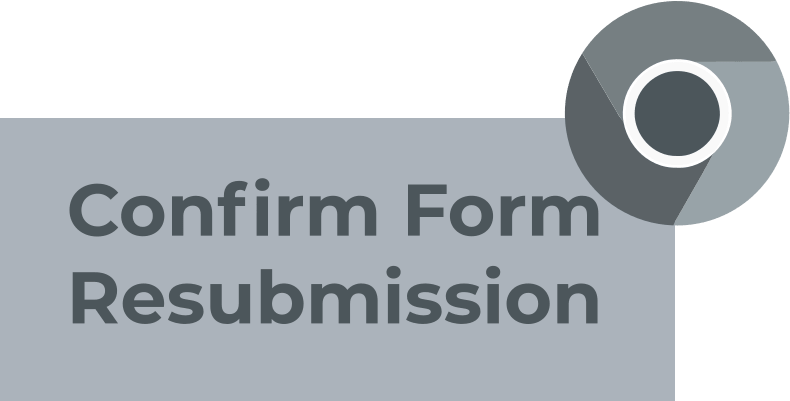
In this article you will find out:
- efficient solutions if you facing Resubmission Form on Refresh page error
- how to protect your data
Are you ready? Let's read!
About This Issue
In your browser window, when you try to refresh the page or when you go back to the previous page, you may sometimes see a message like this:
ERR_CACHE_MISS. However, do not assume this is a bug or glitch. In fact, your browser is waiting for your personal permission to download the submitted information when you go to the previous page by clicking the Back tab or clicking the Refresh icon. A simple solution to the problem lies on the surface, you should not refresh the page or click on the Back icon. Nevertheless, this introduces certain difficulties in the constant work with the browser for any user. Therefore, let's figure out how to get rid of the press the reload button to resubmit the data error.
Tip: how to use deleted partition recovery tool properly.Dealing With Form Resubmission on Refresh Error
Here you will find out a few methods of how you can solve the issue.
1. Turn it Off
To get started, try disabling the resubmit confirmation form in your Chrome web browser. Follow the next instruction.
- Close the Chrome browser application if it is running.
- Right-click on the Chrome executive file and go to Properties.
- In the Target line, after the chrome.exe value, type the following: -disable-prompt-on-repost. This will do a full target conversion to C: Program Files (x86) GoogleChromeApplicationchrome.exe -disable-prompt-on-repost.
- Click on the Apply tab for the changes to take effect.
Now launch your web browser and see if the information appears about pressing the reload button to resubmit the data needed to load the page.
2. Delete No-Store
You can also turn off the action of resubmitting the confirmation form by deleting the no-store. To do this, open the page with the form and at the beginning find the header code ('Cache-Control: no-store, no-cache, must-revalidate, max-age ='); then remove the phrase no-store from this code. Open your browser and refresh the page where there was a confirm form resubmission error. But remember that this can only be done if you have access to edit this page.
3. Clear Cache
Another way to fix the press the reload button to resubmit the data message in your browser is to clear the data.
In the FireFox browser, provided that it is already running, click on the tab with three horizontal lines in the upper right corner of the window.
- Click on the Options menu in the Menu and go to the browser settings.
- Find the Privacy & Security section on the left side of the window.
- Go to the Cookies and Site Data subsection.
- Click the Clear Data tab. A new dialog box will appear in which you need to make sure by checking the site data, cache, and cookies, then click Clear.
Now in Settings, go below and find the History section, then click on the Clear History tab. Here you can select the desired cleaning time range according to your wishes. And finally, click on Clear Now.
If you have a Chrome browser on your laptop or PC, please follow the next instructions.
- Launch the Chrome browser and in the browser window that appears in the upper right corner, click on the vertical ellipse icon.
- Go to the Additional Tools section and click on Clear Browsing Data. At your discretion, select a time interval for clearing browser data, or delete all data completely by clicking All time. Check the icons next to Cached images and files, then cookies and other site information.
- Left-click on the Clear Data tab. Now you just have to check if the problem is solved.
4. Different Methods
Thanks to the GET or POST methods, the data that you entered in the browser on the page is published. The server does not have access to your information, but at the same time, POST does not synchronize your entry with the URL.
In contrast, the GET method synchronizes your entry with the URL. With the GET method, you be aware that your information is not safe from being leaked to the server. Therefore, the POST method is more secure in this case. In the event that you have sufficient rights then you can replace the POST method with GET. Thus, the confirm form resubmission problem should be resolved. This method is especially relevant for website developers.
To do this, you need to remove the POST from the page URL and change it to the GET method as shown in the following example.
If the source code form action = "index.php? Load = SUBMIT" method = "post" replace part of the value with get. As a result, you will have a value like this: form action = "index.php? Load = SUBMIT" method = "get".
5. Work With the Browser
An additional method to resolve the confirm form resubmission issue is to use an Ajax submit button. Replace the following snippet for the submit button:
$ .ajax ({
type: "POST,"
URL: “bin / validation.php”
data: dataString,
success: function () {// Insert your submission action}});
return false;
Disable corrupted browser extensions according to the following instructions.
- In the default browser Chrome or Firefox, click on Advanced Options.
- Look for corrupted extensions affecting the resubmission of the confirmation form. Deactivate such damage.
As a result, you will need to update the damaged page. If you succeed, it means the extension is to blame. You will need to leave the extension disabled or simply uninstall it.
- If the previous solutions didn't work for you, you need to reset Google Chrome settings.
- In the browser window, find the tab with three dots in the upper right corner and left-click.
- Find Settings here, scroll down, and then click Advanced.
- Select Reset and Clear at the bottom of the window and click Reset Settings.
Now, if the message reloads button to resubmit appears on the page again, just click Continue. If you will be resubmitting the form data, click the Cancel tab.
Need to Roll Back an OS Update? Make Sure Your Data is Safe
DiskInternals Partition Recovery software is one of the best data recovery software on the market today. It will definitely help you if you find yourself in a difficult situation. After all, no user in the world is immune from unforeseen system failure. This can happen if the necessary files or folders are accidentally deleted or as a result of circumstances beyond your control. These include virus attacks, malicious software, and power outages. You don't even need to worry about the file taking up a lot of disk space or about its format.
One condition for successful data recovery from DiskInternals Partition Recovery is not to make any changes to the directory where the valuable data was deleted. As a result of such erroneous actions, the disk will be overwritten and file recovery will end without starting. The files will simply be deleted permanently.
After downloading the executable file of DiskInternals Partition Recovery, launch it. A convenient and informative wizard will accompany you through all stages of a successful recovery. Select the location on the disk where the files or the whole partition were deleted. Select the scanning mode depending on your preferences and just wait for the process to finish. Ultimately, you will be provided with all the files that were previously deleted in the special previewer absolutely free! Are you happy with the result?


All that remains is to buy a license to use DiskInternals Partition Recovery and then save files and open damaged partitions on the disk.


