How to fix the “Could not find the recovery environment” error
Here you will find out:
- when you may get the error “Could not find the recovery environment”
- how to fix this error
- how DiskInternals Partition Recovery can help you
Are you ready? Let's read!
When you may get the error “Could not find the recovery environment”
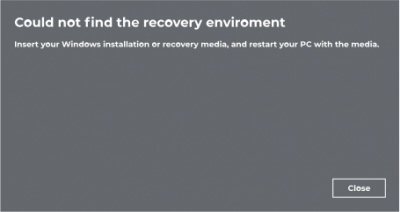
Mostly, you will get this error message when trying to reset or refresh a Windows 10 computer. It simply means that something is wrong, and Windows cannot complete the action. This is mostly caused by corrupted Windows files, and a fit is due to some incoherent manual configurations.
How to fix this error
Method 1: Check the recovery environment status
Firstly, when trying to fix the “could not find the recovery environment” error, you should check the recovery status. This can be done via Command Prompt, a built-in Windows utility for running advanced commands.
Steps:
- Launch “Command Prompt (Admin)” by right-clicking on “Start” and then select the option from the context menu.
- Enter the following command into the terminal and hit the “Enter” key on the keyboard: “reagentc /info”.
- If “Reagentc” is disabled, enter this command to enable/activate it: “reagentc /enable”.
Sometimes, the Reagentc (Windows Recovery Environment) will be active, yet you see the error. In that case, it could be that the Windows RE file is corrupted. Try the next method below.
Method 2: Open System Restore
Another way to get around this error is through the “System Restore” option. System restore is yet another built-in Windows utility for restoring Windows to a previous state.
Steps:
- Press Windows key + R, type “Control” into the box, and click “Run” or press Enter.
- In the Control Panel page, choose to view the page in “Small Icons.”
- Look out for “Recovery” and click on it.
- Select “Open System Resource”.
- Click “Next” and choose a restore point (look at the dates).
- Click “Next” and follow the onscreen instructions to complete the process.
After the system restore runs completely, return to Settings >>> Update & Security, then navigate to Recovery and choose the option to reset your PC.
Method 3: Reset Your PC: insert the Windows installation or recovery media
If you’re still unable to fix this error, try resetting your PC with a Windows installation media. You can create Windows installation media using Microsoft’s Media Creation Tool.
Steps:
- Launch the Media Creation Tool and select “Create installation media (USB flash drive, DVD, or ISO file) for another PC.”
- Click “Next” and uncheck “Use the recommended option for this PC.”
- Click “Next” again choose the USB device or Disc you wish to turn to a recovery/installation media for resetting Windows.
- The process would take time – you will have to wait.
- After the operation runs successfully, remove the USB device or disk, you’ve converted to Windows installation media and insert it to your troublesome PC.
- Now boot the computer from the installation media.
- On the recovery page, click on “Repair your computer".
- Get into the “Advanced Options” or “Troubleshoot” page and choose the option to reset your PC.
Reboot the computer normally.
Restore deleted or corrupted partitions easily
It is possible that you may lose some important files or even an entire partition while trying out these suggested methods to fix the “Windows 10 recovery environment missing” error. However, there’s a way to get back any previously saved file on your PC but got lost or mistakenly deleted due to certain operations.
DiskInternals Partition Recovery is a professional data recovery software tool that provides you with handy features and tools to get back lost files from various storage devices. It features a super-intuitive interface and supports three (3) recovery modes. Also, DiskInternals Partition Recovery supports all Windows file systems and can recover various file types.
