Cyclic Redundancy Check Data Error - All Methods to Solve It!
Here you will find out:
- all you need to know about Cyclic Redundancy Check error
- methods to fix that error
- how DiskInternals Partition Recovery tool can help you
Are you ready? Let's read!
About Cyclic Redundancy Check errors
Cyclic redundancy check (CRC) is a method of checking data for errors on both the hard disk and optical disks. Sometimes, you can get cyclic redundancy check errors, for example, with problems with the registry, file system, or hard disk; or errors when installing any software or incorrectly configured files. Unfortunately, if you are dealing with a cyclic redundancy check data error, this is quite serious, because your data may be damaged or even deleted. Therefore, fix cyclic redundancy check errors as soon as possible.
This article is devoted to this topic.
Method 1. Use System File Checker to Fix CRC Error
SFC scan is a built-in Windows utility that allows you to scan files, detect possible errors and fix them.
Complete the following steps to use the SFC:

If necessary, connect the external storage device to the computer. Now you need to right-click on Start and select Command Prompt (administrator). In the new command prompt window, type the following command: sfc /scannow. Then press Enter; thus you start scanning and correcting the cyclic redundancy check error. Wait until the process is complete and restart the computer. Now check if the cyclic redundancy check error is no longer there.
If everything is still the same and this method did not help you, proceed to method 2.
Method 2. Use Partition Recovery to restore your files
The most proven data recovery method is DiskInternals Partition Recovery. Once your data has been restored and is in a safe place, you can use even the most extreme methods for cyclic redundancy check error correction.
DiskInternals Partition Recovery has an excellent reputation in the field of data recovery for any removable media and hard drives after information deletion, disk formatting, drives with system errors (including data errors from cyclic redundancy checks), file system damage, etc.
The amount of data you can recover is up to 1 PB. This software has a powerful built-in Recovery Wizard, which allows you to recover data even if you not a tech professional, but an ordinary PC user.
The good news is there is a free trial version of DiskInternals Partition Recovery software, which will show you how the software works. Before recovery, you can use the Preview function to confirm the integrity of the recoverable data. This feature is free for you.




As you can see, there are no risks with DiskInternals Partition Recovery. Everything is simple and clear. In addition, you can always contact the DiskInternals support service for highly qualified assistance.
Method 3. Use CHKDSK utility to Fix CRC error
In order to fix cyclic redundancy check errors, you can use CHKDSK.
The CHKDSK utility perfectly checks and corrects errors on disks, but almost always cuts recoverable data (only recoverable!) into small pieces, up to 512 Kb. And this is detrimental to big files. If you used method 2, then you do not need to worry about your data, because it is safe.
Therefore, you can proceed to the CHKDSK utility! First, open the command line:
simultaneously press the Windows + Q hotkeys. Now enter “CMD” in the search bar.
Right-click on “Command Prompt”. Left-click "Run as administrator".
A new command prompt window will appear, similar to this:  .
.
Type “ chkdsk [the new drive letter] parameter” and press Enter. For example: 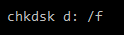 or
or
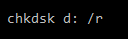
Pay attention: there is a space between "d:" and "/"; and instead of D - should be your hard drive letter.
 - corrects errors on the hard disk.
- corrects errors on the hard disk.
 - corrects the sector on the hard disk.
- corrects the sector on the hard disk.
After scanning and correcting errors, type Enter and restart the computer.
Check if the cyclic redundancy error has been corrected.

