D3dcompiler_43.dll is not found: your actions?
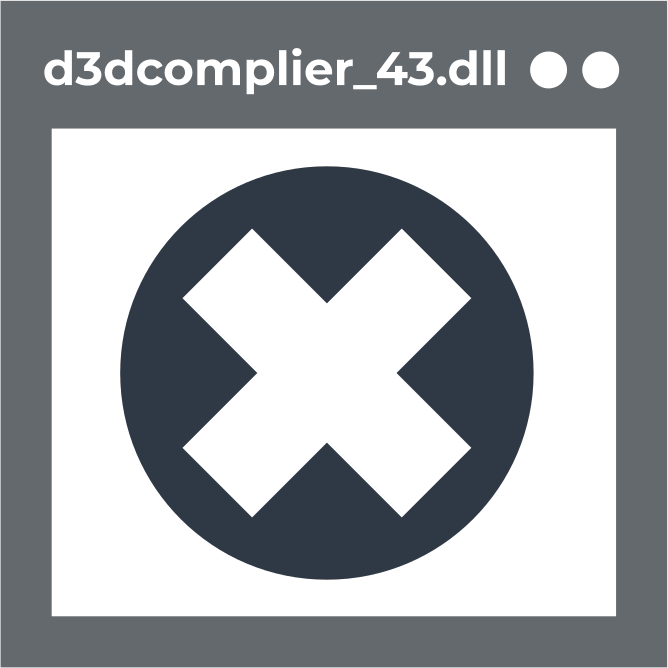
First, you need to find out what d3dcompiler_43.dll is and why your operating system needs it. D3dcompiler_43.dll is mainly used for graphics applications and games; it is required by DirectX for stable operation. Therefore, if the file is accidentally deleted or damaged, the "d3dcompiler_43.dll is missing Windows 10" window may appear. You will face this error every time you decide to open a game or any graphics application on your computer. Your operating system simply cannot find the DLL file to open the program. However, there are still ways to solve this problem. Let's figure it out in this situation and forget about the problem forever.
Here you will find out:
- how to deal with d3dcompiler_43.dll file is missing issue
- when DiskInternals can help you
Are you ready? Let's read!
Using SFC
Windows has a built-in program for recovering deleted or damaged system files - the System File Checker tool, aka SFC for short. Using SFC can also help fix d3dcompiler_43.dll errors. First, hold down the Win + X hotkey combination. Then enter DISM.exe / Online / Cleanup-image / Restorehealth into the command line and press Enter.
Then type sfc /scannow on the line; press Enter, and the scan will begin.

At the end of the scan, a message appears, indicating whether the files have been recovered. In this case, if recovery occurs, you only need to restart the operating system.
Try updating DirectX
Considering that d3dcompiler_43.dll is a Microsoft DirectX dynamic link library file, you probably need to look for errors in DirectX.
First of all, this concerns the timely updating of DirectX. Download the latest DirectX updates and, most likely, the error with d3dcompiler_43.dll will disappear. DirectX has a built-in web installer that automatically downloads and installs updates. The web installer can also repair corrupted DLL files. To get started, you can visit the official DirectX page.
Then right-click the Download box. In the window that opens, you will see a list with additional software downloads.
You can independently determine which additional programs are needed and mark them with checkboxes. It remains to click on the "Run DirectX Web Installer" button. The software will be loaded into your OS. Open the downloaded update, check the box "I accept the agreement", and click "Next".
Wait a little while the DirectX components are updated; it won't take long.
Reinstall apps
In addition, the problem may lie with the program or game itself.
In this case, a simple reinstallation of the program can help you get rid of the d3dcompiler_43.dll error. However, do not forget to copy the saved games' files to disk in advance; otherwise, you risk losing your progress in the game forever.
Reinstalling will remove and reinstall new files, including d3dcompiler_43.dll. Follow the step-by-step instructions on how to remove the corrupted program and leave no registry entries or other files behind. Press the Win + R hotkeys. In the Run window, type appwiz.cpl and press Enter.
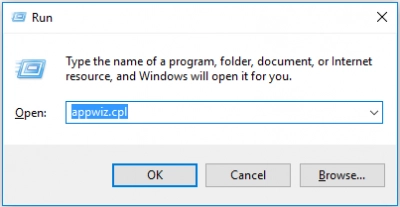
Your computer's control panel will open. Now, select the program or game you want to uninstall from the list. It happens that some software can be restored.
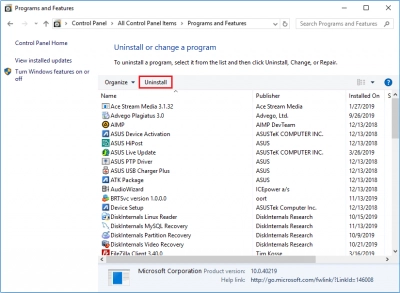
If there is such a function, just click "Repair" and the damaged program will be automatically restored. You just need to restart your operating system in order to complete the uninstall successfully.
Then, when you restart the OS, reinstall the uninstalled program using the installation wizard, following the step-by-step instructions. When the installation is complete, make sure you have the latest update installed.
Rolling back OS updates
Another option for solving the problem with a damaged or deleted d3dcompiler_43.dll file may be to roll back the Windows operating system to an older version. But don't forget to return the Windows version earlier than the last update.
This assistant is the system restore tool (works only if the restore point was created). To do this, type restrui at the command line and right-click OK. A window will appear with a list of installed updates. Remember that version of Windows when there was no error in the d3dcompiler_43.dll file yet. To find out which program caused the error, click Scan.
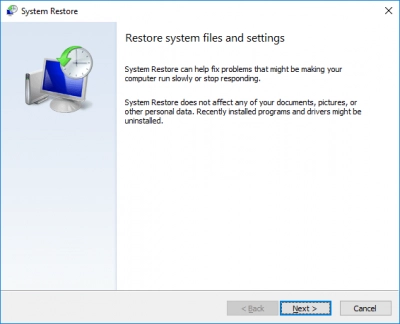
You can uninstall all programs, updates, games, and drivers installed from the operating system after the d3dcompiler_43.dll error appears.
Finally, click Next and Finish to confirm the return of the operating system.
Update file
If the previous methods did not help, you can download the missing d3dcompiler_43 file from the Internet.
There are a large number of websites containing files with this resolution. Downloads from such sites may also contain malware that can damage your operating system. Therefore, it is best to search and download from DLL-files.com and replace the missing file in the section with it. To get started, go to the DLL-files.com website page.
You need to find out which platform your OS is: 64-bit or 32-bit. In the d3dcompiler_43.dll window, select the file with the required bit and download the ZIP archive to the desired location on your hard disk. Right-click the archive and select Extract All. Unzip the file to the desired location on the disk.
D3dcompiler_43.dll needs to be moved to C:> Windows> System32. It remains only to reboot the operating system. It so happens that you need to register a new file with the DLL type. You need to go to the command line and enter "regsvr32 d3dcompiler_43.dll" there.
If all of the above methods of restoring the d3dcompiler_43.dll file did not lead to success, do not be discouraged. There is a 100% solution to this problem!
Protect Your Data
In order to recover a damaged or deleted d3dcompiler_43 file, there is a program called DiskInternals Partition Recovery. In addition, the program recovers damaged files of any type and size, regardless of the reason for deletion. This includes accidental file deletion, power surges, malware, and viruses. A clear and user-friendly interface will help you recover files on a disk step by step. DiskInternals Partition Recovery is compatible with devices, such as HDD, SSD, flash drive, external hard drive, memory cards, IDE drive, SATA drive, SCSI drive, etc. There is a one-year technical support option from the date of purchase. Therefore, if you have questions about using the program, you can contact the service 24/7. Download a free trial of DiskInternals Partition Recovery and see step-by-step instructions. After downloading the software, open the recovery wizard.
Select the section of the media containing the lost file.
Set the disk recovery mode to "reader", "uneraser", or "full recovery", depending on your wishes. Click the Next button and the scanning will starts. Wait until the end of the process, depending on the selected recovery mode.
A window with files that can be restored will appear on the monitor. DiskInternals Partition Recovery has such a useful feature as viewing files that can be recovered.
To save files on your personal computer, buy a license and enter the license key. In the end, all you have to do is choose a location on the disk where the recovered files will be saved. Thus, with DiskInternals Partition Recovery, you can easily recover deleted and damaged files on your PC. The main thing is not to postpone it for later because you may lose the opportunity to return them over time. Use DiskInternals Partition Recovery in your daily work, and you will always feel safe.
