How to delete Delivery Optimization Files
Here you will find out:
- what Delivery Optimization Files are
- how to delete Delivery Optimization Files
- how DiskInternals Partition Recovery can help you
Are you ready? Let's read!
What are Delivery Optimization Files?
This is a new feature in Windows 10; it allows a computer to pass on update files to other computers that are connected on the same network. Windows Update Delivery Optimization comes in handy when you have multiple computers connected to a network; so, when one of the computers gets an update, it passes it on to the rest. However, the Delivery Optimization files can take up a lot of space on your storage drive; thus, you’ll find some users asking, “Can I delete Delivery Optimization files?
If you want to delete Delivery Optimization Files
You can actually delete these files if you think they occupy a lot of space. But the question is, how do you do that and not delete other important files required for your PC to run Windows 10 smoothly? There’s a built-in Disk Cleanup tool for Windows that can help you in cleaning your disk without deleting your important data.
Basically, Disk Cleanup clears unnecessary files that are taking up space on your HDD, which includes temporary Internet files, Delivery Optimization files, previous Windows installation(s), etc. Below is a step to guide on how to launch and use Disk Cleanup to delete Windows 10 Delivery Optimization files.
Step One: Open File Explorer and click on “This PC” to access your local storage disk on that computer.
Step Two:Right-click on your local disk and go to “Properties”; this is usually the last option in the context menu.
Step Three:In the “General” tab, look out for “Disk Cleanup” and click on the button. A popup box will appear and quickly analyze your disk for unnecessary files.
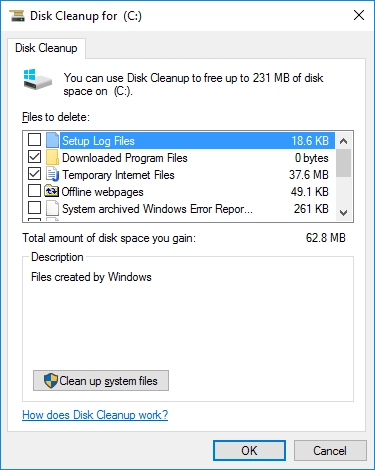
Step Four:Now, check the files you want to delete. You’ll see an option to delete Delivery Optimization files; check the box beside this option.
Step Five:Click “OK” to delete the files associated with all the options you checked. Depending on the size of the files, it could take a long time for the cleaning process to run completely.
That’s it: you have cleaned Delivery Optimization Files and your hard disk now has more space for new data/files.
If you want to recover your data or lost partitions easily
So, did you start searching for a particular file on your PC but couldn’t find it? You have also checked the recycle bin folder and couldn’t find it there? Well, there are chances that the file is lost or the partition in which the file was saved has corrupted. In such a situation, you need formidable data recovery software.



Fortunately, DiskInternals Partition Recovery is a powerful tool for recovering lost/deleted partitions or files on Windows computers. The software has an intuitive interface, as well as a bunch of recovery features. Furthermore, DiskInternals Partition Recovery supports various file systems and recovers data from any external hard drive.
