Desktop Window Manager high memory usage: Fix it now!
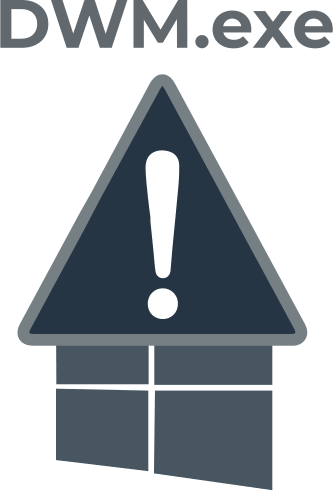
In this article you will find out:
- how to deal with this issue
- how to protect your data
Are you ready? Let's read!
Make sure your data is safe!
If your processor is using a lot of resources, sooner or later this may lead to the loss of some data. Therefore, you may need to recover data from a disk or create a disk image. DiskInternals Partition Recovery is ideal because it is versatile and maximally reliable. You can do a lot with it: perform deep or shallow data recovery, open any files in read mode, and create a disk image for free.
The app is shareware, so you are safe and risk-free. That is, you perform all stages of storage recovery for free, including preview, and you already need to purchase a license on the official website for data export. Here, scanning takes place on each disk partition separately, with the possible conversion of any file system (if necessary). Once you are confident that your data is safe, you can begin troubleshooting high CPU utilization issues.
About this issue
This article will discuss the situation when the desktop window manager is high memory. It should be mentioned that the Desktop Window Manager (dwm.exe) is responsible for the graphical effects of Windows 10. Usually, this process does not cause any crashes, however, sometimes it can start consuming too many resources. This in turn causes software crashes, black screen errors and generally slows down your computer's performance.
Let's deal with it
Restart Explorer
This method is temporary, but it helps to reduce the workload of the computer. So, right-click any empty space on the taskbar and select Task Manager from the proposed list. Go to the Processes tab and find Windows Explorer, then click the Restart button in the lower right corner of the screen.
Work with drivers
If the workaround doesn't help you, update or roll back your Intel graphics driver. So, right-click the "Start" button and select "Device Manager" from the list provided. Then click on the display adapter, right-click the graphics card driver, and select Update. Next, click on the Automatically search for drivers option and wait while the search and installation of drivers is performed.
You Can also go to the manufacturer's website and check if they have new GPU drivers. An even faster and more convenient way to update your drivers is with dedicated third-party software. This utility will automatically update and fix all your drivers, not just one graphics driver.
Scan the system
Be sure to run a full system scan to get rid of all potential and real threats in the form of viruses, Trojans, and malicious software applications.
Open app the Settings, go to the Update & Security section, open the Windows Security tab, and then click the Virus & threat protection button. At the bottom of the page, select Scan Settings and select Microsoft Defender Offline Scan. Then just click the Scan Now button. Now, Windows will shut down and perform an offline scan. Now check if there is a problem with "high memory usage by Windows 10 desktop window manager" on your computer or if you still managed to fix it.
A system scan can be performed using your third-party antivirus solution.
