Fix dev error 6068 now!
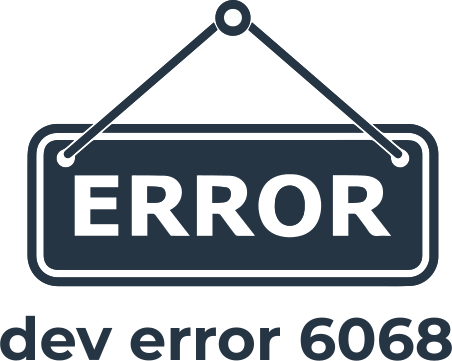
Here you will find out:
- methods of how to fix dev error 6068
- when DiskInternals can help you
Are you ready? Let's read!
About error
When trying to open the video game Call of Duty: MW, a message sometimes appears on the monitor screen, “modern warfare dev error 6068.”
If you understand that you need to solve this problem, you can select the following methods: updating the system drivers, launching the game as an administrator, and overclocking the AMD video processor. So, what does error 6068 mean? Error 6068 is directly related to a problem with DirectX, most often a damaged DirectX patch.
Additionally, you can highlight errors with video game files, the lack of the latest driver updates, and so on.
Here are few methods that can be helpful and any of them can be your solution.
1. Work with drivers
So, the first way to solve the problem of modern warfare dev error 6068 is to check for the latest updates. The easiest way to do this is by using specialized programs or to perform the action manually. Go to the official website of your device drivers and download the latest update patch. To update manually, follow the next step-by-step instruction.
- Click on the Start icon in the lower-left corner of the screen and type Programs and Features in the search bar.
- Select the correct device driver and click Update.
2. Use admin rights
Another option is to run the program using administrator rights. To do this, run the Battle.net launcher file. In the left part of the window that opens, left-click on Call of Duty: MW. Go to options and then Show in explorer. A directory will appear in a new window where the game folder is located. Open the folder called Call of Duty Modern Warfare. Find ModernWarfare.Exe in the files list and left-click on it and go to Properties. Here you just need to select Run this program as administrator in the Compatibility subsection. Don't forget to click on Apply and Ok to save your changes. Now open the executable file of the game and check if the problem is solved.
3. Change game preferences
Previous attempts were unsuccessful? Try setting up a video game with DirectX 11. Go to the folder with the installed Call of Duty: MW game as described earlier. Launch the Battle.net app and navigate to Settings. Select Game Options and in the new window, check the box next to Additional Command Line Arguments. Type -d3d11 in the line box and click Finish. To select the Quit Battle.net option, permanently open the Battle.net file. Select Start Scan with the left mouse button.
Click on Blizzard in the upper left corner of the window Battle.net. Go to the Settings option and select Quit the Battle.net App completely. Click on Enter. Now let's deal with the scan and repair option. Open your Battle.net file and click on Call of Duty: MW. Go to Settings and find Scan and Repair. After completing the steps, check if the problem is solved modern warfare dev error 6068.
4. Update OS
Another way to fix error 6068 is to update your Windows 10 operating system to a more recent version. Follow a series of simple steps:
- in the lower-left corner, click on the Windows icon, and in the search line type the command Windows Update and press Enter.
- in the window find and click on Windows Update Settings and click on the Settings tab. In the event that the next OS update is available to you, click on Download and Install. Otherwise, click on Check for updates to download and install the latest OS patches.
5. Change VideoMemoryScale OS
You can also try adjusting the video memory scale. You need to right-click on the taskbar at the bottom of the screen and select File Explorer. Follow the path of the Call of Duty Modern Warfare folder location and go to the players' folder. Locate the adv_options.ini file and right-click and select Open With. Perform the action with Notepad. Here you need to find the VideoMemoryScale value and remove it. Type 0.5 in place of the VideoMemoryScale. At the top of the window, click on File and then Save to Notepad.
Some users have probably met with a crash in the system, when, as a consequence, the loss or damage of files from your devices occurs
Of course, this is disappointing for users, since many believe that the progress in a video game is lost forever and it will take a long time to catch up.
However, it is worth remembering that there is software to recover lost files. The best of them is DiskInternals Partition Recovery. The program is equipped with a recovery wizard that started automatically.





The program will allow you to recover data from most modern storage media such as HDD, SSD, flash drive, external hard drive, memory cards, IDE disk, SATA disk, SCSI disk, etc. Even the free trial version of the program has a preview tool to convince you of the real possibilities of DiskInternals Partition Recovery.
After the file system scan is completed, you can save the data on any disk after purchasing a license key here, on the official DiskInternals Partition Recovery website.
Thanks to the recovery program, you can feel completely safe from losing files.
