Let's disable Driver Signature Enforcement in Windows 8, 10!
Here you will find out:
- about Driver Signature Enforcement
- how to turn off this feature
- how DiskInternals Partition Recovery can help you
Are you ready? Let's read!
About Driver Signature Enforcement
Why do you need to force signing drivers? Many users do not know. This option ensures that only the drivers sent to Microsoft for signing are loaded into the Windows kernel. Thus, nothing threatens the security of your computer since the penetration of malware into the Windows kernel is minimized.
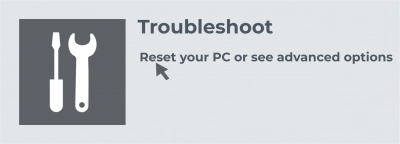
You can disable driver signing, and then you will be able to install drivers that have not been officially signed.
Before doing this, make sure you only install drivers that you trust.
1. Check Test Signing Mode
Try turning on test signing mode, and driver signature enforcement will be disabled until you exit this mode.
To run a command from an Administrator Command Prompt, press Windows + X and select Command Prompt (Administrator).
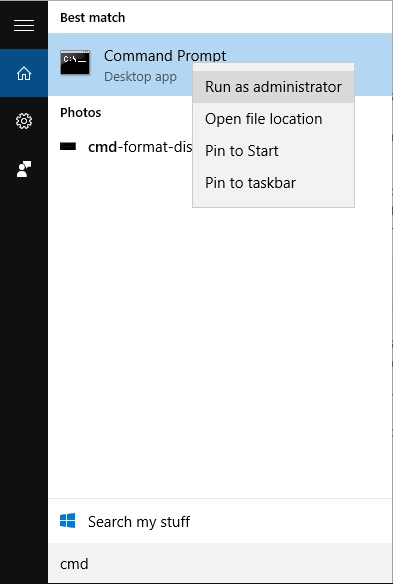
Next, put or enter the following command in the command prompt window and press Enter: bcdedit / install tests.
Perhaps further, you will see the message "protected by secure boot policy". This means that Secure Boot is enabled in your computer's UEFI firmware, and to enable Test Signature Mode, you need to disable Secure Boot in your computer's UEFI /BIOS firmware.
Then, after restarting your computer, you will see the Test Mode watermark in the lower-right corner of your desktop. Now, text mode is enabled, and you can install any unsigned drivers you want.
If you no longer need text mode, you can exit with a single command: bcdedit /set test signing off, press enter.
2. Go through boot options
Use the Advanced Boot Options menu to boot the system with driver signing enforcement disabled. Don't worry; after you restart Windows, it will boot with driver signing enforcement enabled.
So, go to the Windows 8 or 10 Advanced Boot Options menu as follows: Hold the Shift key while selecting the Restart option in Windows. Your computer will reboot into the Advanced Boot Options menu, where you select the Troubleshoot section. Next, on the "Select an option" screen that appears, click "Advanced options".
Then click the Startup Options tab and click the Restart button. You will be taken to the Startup Options screen and then type F7 to enable the Disable Driver Signature Enforcement option.
You can now install unsigned drivers, but the next time you restart your computer, Driver Signature Enforcement will be disabled.
If there is any data that you want to recover after inadvertently losing it, do it using the DiskInternals Partition Recovery data recovery and export program
This program has been the undisputed market leader for over 15 years. DiskInternals Partition Recovery is packed with features to satisfy even the most demanding customers.
You can recover all files of different types and sizes, or filter search results by format after scanning the disk. A recovery wizard will guide you through the process and will also help you export recovered folders and files to external media. It is also very convenient to view files before recovery - all these functions and the recovery process itself are absolutely free; a small license fee is required only for data export.
The data export function itself is optional; it is needed only if you want to save the recovered information on another drive. You will also receive annual technical support from the best specialists in the company if you are licensed for this product.
