What is Disk Boot Failure error?
Here you will find out:
- what "Disk Boot Failure" is
- how to fix this error
- how DiskInternals Partition Recovery can help you
Are you ready? Let's read!
"Disk Boot Failure" error: what is it?
If you turn on the computer and see this error message: “Disk boot failure - insert system disk and press Enter," it signifies that BIOS cannot read your disk, which prevented Windows from loading. Some causes of this error include a damaged hard drive, incorrect BIOS boot order, a corrupted OS, and faulty data cables.
However, you shouldn't be scared about this error, as there are quite a couple of ways to fix it. Carefully apply the various methods discussed below, and you will fix the “Disk Boot Failure” error.
How to fix this error
Method 1: Check BIOS boot order
Changing the BIOS boot order is one way you can fix this error. Since the BIOS is in charge of booting your computer, this is the first thing to try when fixing a “Disk Boot Failure” error on Windows computers. This method does not require an external installation disk or other bootable device.
- Restart the computer and open the BIOS menu by pressing your PC's special key (Del, Esc, F2, F8, F10, or F12) immediately after pressing the power button.
- On the BIOS screen, go to the "Boot" tab.
- Set your hard disk to be at the top of the list (order).
- Save your changes and restart the computer.
Method 2: Run CHKDSK
The built-in CHKDSK utility can fix many Windows errors. It’s a command-line utility that will fix any hard drive issue automatically. However, since in this case you cannot get the computer to power on, you will need some kind of installation media (CD or USB drive).
- Shut down the computer and connect a Windows installation media or bootable drive.
- Boot up the computer and press any key to boot from the installation media.
- Click on the "Repair your computer" link, then go to “Troubleshoot” >>> "Advanced Options".
- Select “Command Prompt” from the “Advanced Options” menu.
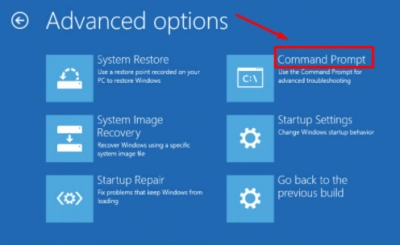
- Type chkdsk C: /R into the terminal and press Enter.
- Wait for the command to execute successfully, then reboot the computer.
Note: “C” represents your hard drive letter; change it if you previously customized your hard drive letter.
Method 3: Try Startup Repair or System Restore
If the methods above have failed, Startup Repair or System Restore will definitely help fix your "Disk Boot Failure" error. These two programs need to be run one after another if the error persists after the first one executes successfully.
System Repair will fix your PC startup problems automatically, while System Restore will roll back your computer to a previous version depending on which restore points are available.
- Insert installation media and boot from it.
- Select "Repair your computer," then go to “Troubleshoot” >>> “Advanced Options”.
- Select "System Restore" or "Startup Repair".
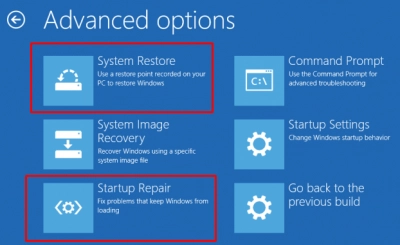
- Restart the computer afterward.
If you lose important files
If, after trying all these ways of fixing the error, you notice your files are missing, you can run a data recovery process to get them back. There are several things that could lead to data loss: sometimes the loss is due to a mistake, and other times, it could be due to a virus.
Whatever caused it, there’s a way to get back all those lost/deleted files: DiskInternals Partition Recovery software!
DiskInternals Partition Recovery is a data recovery program that’s compatible with all versions of Windows, and supports a wide variety of file formats. It works in three (3) distinctive modes and supports virtually all Windows file systems.
Using DiskInternals Partition Recovery tool, you can get back any file you may have lost while trying these methods for dealing with a “Disk Boot Failure” error. DiskInternals Partition Recovery is totally safe to use; the interface is simple and can be understood by anyone. It is the most powerful data recovery tool you can find.
