How to fix the “Diskpart has encountered an error” issue
Here you will find out:
- what the “Diskpart has encountered an error” issue is
- how to fix this issue
- how DiskInternals Partition Recovery can help you
Are you ready? Let's read!
About the “Diskpart has encountered an error” issue
Did you just see the error message, “Diskpart has encountered an error: Access is denied”? Well, getting error messages shouldn’t be a big deal to any Windows user – you always get one error or another. However, the Diskpart error appears if the connected USB device is write-protected, or if the current user logged in to the PC does not have “Admin” rights. Regardless, there are a couple of ways to fix things up.
How “Diskpart has encountered an error” issue can be fixed
Here you will find 2 great methods and any of them can be helpful for you.
Method 1: Change Write Protection
Since write protection can be one of the possible reasons you’re getting the error, changing the write protection of your drive can solve the issue. To do this, simply follow the steps below:
- Press Windows key + R to launch the “Run” box
- Enter “regedit” into the box and click “Run” or hit the “Enter” key on your keyboard
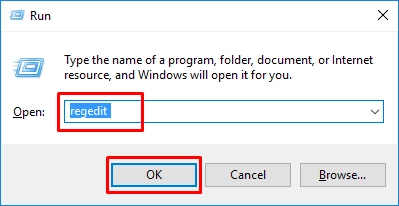
- In the Registry Editor page, go to this address: HKEY_LOCAL_MACHINE\SYSTEM\CurrentControlSet\Control\StorageDevicePolicies
- Double-click on "WriteProtect" and change the value to 0
Method 2: Start Command Prompt as an administrator
When you run Command Prompt as an ordinary user, you won’t be able to run certain commands; the Diskpart command is one of those commands that require admin rights. To run Command Prompt as an admin, follow the guide below:
- Right-click on “Start” and choose “Command Prompt (Admin)”
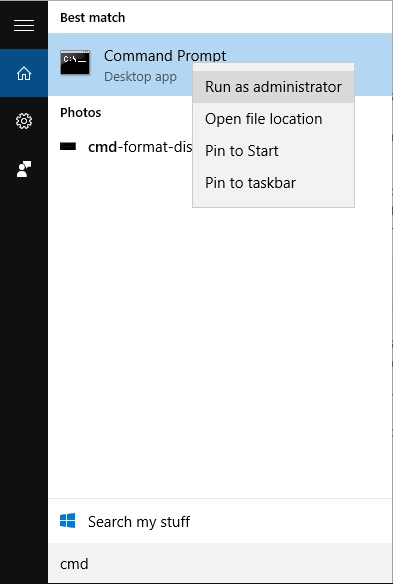
- You may be asked to enter an admin user password (if your account is not an admin account); enter the password, and continue
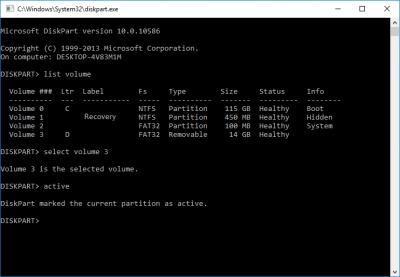
- Run the diskpart command again and check if the error repeats
A software solution that will help you to restore deleted partitions
Sometimes, things go south – for one reason or another, you may notice that some important files are missing from your computer, or maybe an entire partition was mistakenly deleted. This can cause a frustrating situation. Regardless, whether you lost your important files, or you accidentally deleted them from your PC, there is a way to get them back.
With DiskInternals Partition Recovery, it is easier to recover lost or deleted files and partitions from a Windows PC. This software supports virtually all Windows file systems, as well as supports various storage drives, both internal and external. It is an intuitive software solution for recovering files.



DiskInternals Partition Recovery features a built-in wizard that makes the entire recovery smooth and straightforward. There are three recovery modes available – each is meant to recover data lost due to specific scenarios. However, generally, DiskInternals Partition Recovery is the best professional data recovery software for Windows.
