What to do if DISM Error 87 appears
Here you will find out:
- what “DISM Error 87” is
- how to fix this error
- how DiskInternals Partition Recovery can help you
Are you ready? Let's read!
About “DISM Error 87”
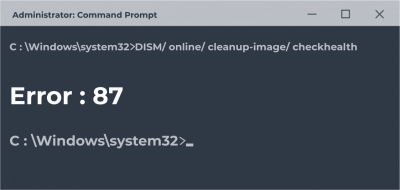
Deployment Image Servicing and Management (DISM) error 87 usually appears when you try to run the DISM command through Command Prompt or PowerShell. There are several possible causes of this error.
What causes DISM Error 87 to appear?
Irrespective of your Windows version, the following could be contributing factors to the DISM Error 87.
Incorrect string
When you don’t type the command correctly, you’ll likely get this error. For example, when you type "DSIM" instead of "DISM". Also, when typing the DISM command, you must add a space before the slashes (/).
Windows bug
A bug could be the issue. To fix this, manually install any pending Windows update available in Settings.
Incorrect DISM version
When the DISM version being run by your Windows version is conflicting, you’ll likely get the Error 87 message.
How to fix DISM Error 87
Here are few methods that can be helpful and any of them can be your solution.
Method 1: Use the correct DISM command
DISM/online/cleanup-image/CheckHealth (wrong because there are no spaces before the slashes)
DISM /online /cleanup-image /CheckHealth (correct)
DISM /online /cleanup-image /Restorehealth (correct)
Note: Spaces should be added before the slashes and not after the slashes.
Method 2: Use elevated Command Prompt
To use an elevated Command Prompt simply means to run Command Prompt as an administrator.
- Right-click on Start and choose “Command Prompt (Admin)”.
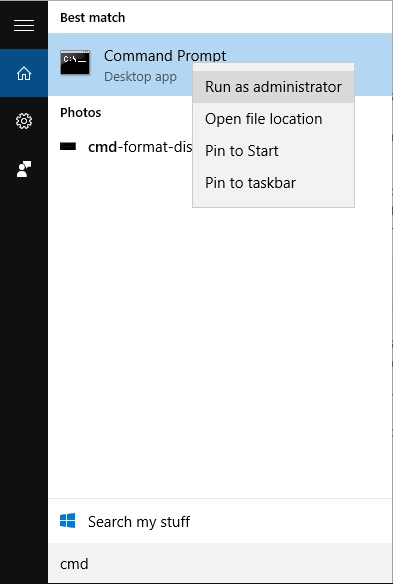
- Type the DISM command into the terminal and run it.
Another way to run Command Prompt as an admin is to search for it via Windows Search and right-click on the tool to select “Run as Administrator.”
Method 3: Run SFC and CHKDSK
System File Checker (SFC) and CHKDSK are built-in utilities that help to troubleshoot issues with your disk drives and fix them automatically. Both commands can be run consecutively and can possibly fix the DISM 87 error.
Steps to run SFC
- Right-click on Start and select PowerShell (Admin) or Command Prompt (Admin).

- Type the following command and hit the Enter key on your keyboard: SFC /scannow
- Wait for the process to run successfully.
- Close the terminal.
Steps to run CHKDSK
Before you start using CHKDSK tool make sure that you don't need any deleted files to recover otherwise this recoverable data won't be restored.
- Press Windows key + X and select PowerShell (Admin) or Command Prompt (Admin).
- Type the following command and hit the Enter key on your keyboard: CHKDSK C:/r
- Wait for the process to run successfully.
- Close the terminal.
If you want to recover lost partitions easily
Recovering your lost or deleted partitions can be a breeze if you use the right software. While there are tons of partition recovery solutions out there, DiskInternals Partition Recovery beats them with its clean interface, an advanced Recovery Wizard, support for all Windows files systems, and many other features.



DiskInternals Partition Recovery recovers lost partitions quickly and easily. It also allows you to preview the recovered files before attempting recovery. Plus, it supports three (3) distinctive recovery modes for different data loss situations. It is handy, easy, full-featured, and free to use; however, you will need to purchase a license to attempt recovery of the lost partitions.
