Fix ‘Dns_probe_finished_bad_config’ now!
Here you will find out:
- how to deal with chrome 'dns_probe_finished_bad_config'
- how DiskInternals Partition Recovery can help you
Are you ready? Let's read!
Dns_probe_finished_bad_config fix
Here are few methods that can be helpful and any of them can be your solution.
You need new IP
If the chrome dns_probe_finished_bad_config error appears, you can get rid of it by updating the IP address data.
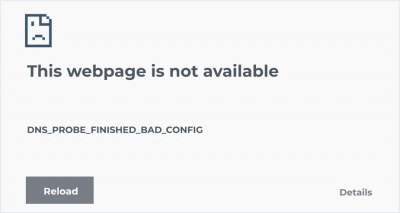
This can be accomplished as follows:
- Hold down the key combination Win + R, and a line will open. Then type cmd in it.
- The command line will appear in a new window. Enter the ipconfig / release command to release your Internet Protocol (IP).
- To update your IP, type the ipconfig / update command here and press Enter.
Try to clear cache
Another option for solving the dns_probe_finished_bad_config Windows 10 problem is to clear the DNS (Domain Name System) cache. To do this, you will need the same command line.
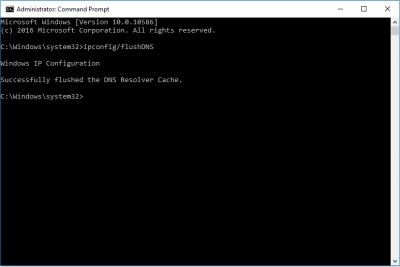
Once you open it in the manner indicated above, type the ipconfig / flushdns command and confirm the decision by clicking on Enter.
Work with IP catalog
If the previous two options did not help, try resetting the IP directory. With a command prompt open, type netsh int ip reset and press Enter. Now, you need to enter the following into the line: netsh winsock reset directory. Confirm your choice by pressing Enter.
Look for other servers
If the previous techniques fail, you can change the DNS servers and then check to see if the dns bad configuration error has gone away.
- Press the key combination Win + R, enter ncpa.cpl in the line, and confirm by pressing Enter. The network connections window will open.
- Select your connection from the list of available ones and right-click on it. Then go to the Properties section.
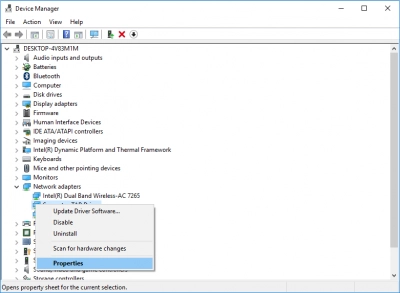
- Find the Network protocol version 4 and go to the Properties tab.
- Change the parameters of the addresses of DNS servers: for the preferred one - 8.8.8.8, and for the alternative DNS server - 8.8.4.4. Be sure to press Enter to save your changes.
Turn off antivirus
Another solution to fix the problem might be to disable the antivirus software on your computer. If your operating system is running Windows Defender, do the following:
- On the monitor screen in the lower-left-hand corner, click on the Windows icon and type 'defender' in the line. Select the very first result from the list. The Windows Defender Security Center will open.

- Go to the settings for protection against viruses and other threats, then to the subsection Real-time protection, and finally disable this setting.
As a result, the antivirus will be disabled on your computer. Now, you need to turn off the firewall too. To do this, go to the following path: Start> Control Panel> System and Security> Windows Firewall. In the firewall settings, click on the "Turn Windows Firewall On / Off" tab and disable it.
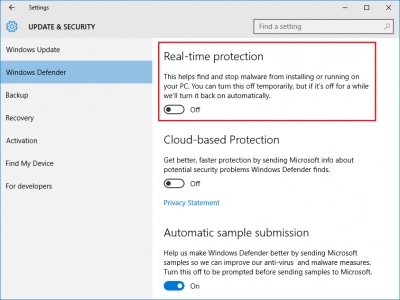
Once you are done, check to see if the dns_probe_finished_bad_config error appears. And remember to turn on your firewall and antivirus again, so your operating system will be vulnerable.
Update drivers
Well, the last solution for you may be an attempt to update the drivers because if you are using an old version of the driver, or it is corrupted, there is a high probability of receiving an error - dns_probe_finished_bad_config chrome.
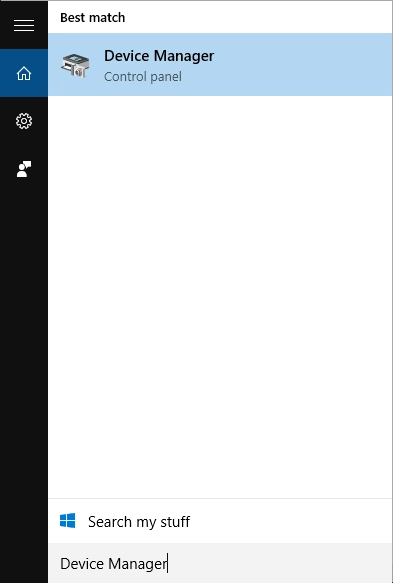
This can be done by going to the Device Manager and checking if there are new updates for the network driver.
There is always a chance of losing files from the system catalogs
Naturally, it will provide you with a lot of trouble and shock. Just imagine - you were working on creating files with music, documents, or video clips, having set aside many hours for this, and suddenly, at one point, you lost everything.
This can happen due to accidental deletion of information. No one, even an experienced user, is immune from this. Or, there was a sudden power outage and mechanical damage to the internal and external data storage. Finally, third-party software downloaded from the web can contain malware and viruses. To begin with, if this happens, do not change anything in the system directory. Copying and creating new files in the damaged directory will lead to overwriting, and you will lose the necessary files forever. Now, you need to competently approach the choice of programs for recovering deleted and damaged files.
One of the best on the market today is, DiskInternals Partition Recovery. The program is easy to use but highly efficient. To get started, download the trial version from the official website and run it. The recovery wizard is integrated into the program will help you to restore your files automatically. They are able to work with most of the currently known file systems, such as FAT, ReFS, UFS, HFS, NTFS, ReiserFS, APFS (reader mode), RomFS (reader mode), Reiser4, XFS, Ext2, Ext3, and Ext4. DiskInternals Partition Recovery allows you to recover lost or damaged data on a variety of storage media, such as HDD, SSD, flash drive, external hard drive, memory cards, IDE disk, SATA disk, SCSI disk, etc.




Now, select the path on the system drive where your files were located and choose the scan mode: “reader”, “uneraser”, or “full recovery”. Then wait for the process to finish. Moreover, the program has a preview function. You can now view the data available for recovery absolutely free. After making sure that this is not a joke, but really the recovery of your valuable files is real, purchase a license key to access all the features of the product. Namely, you can save the recovered files to any section of your computer. With DiskInternals Partition Recovery, you can always be sure of the safety of your data.
