How to fix a driver power state failure in Windows 10?
Here you will find out:
- what “0x0000009f” error is
- how to fix this error
- how DiskInternals Partition Recovery can help you
Are you ready? Let's read!
What is a 0x0000009f error in Windows 10?
The 0x0000009f error, which represents a Windows 10 driver power state failure, is a driver-related issue that usually occurs when you install a new Windows 10 driver. Also, outdated or misconfigured drivers can lead to this error on Windows 10.
How to fix this error
Method 1: Check the external hardware
The first thing to do when you encounter this error is to disconnect all external hardware connected to the computer. This includes scanners, printers, USB devices, keyboards, etc. When you have detached all the external hardware devices, then restart the PC and check if you still see the “driver power state failure” error.
Method 2: Update device drivers
Driver incompatibilities sometimes cause a 0x0000009F error; thus, updating your drivers is one of the ways to fix this error. This can be done following the steps below:
- Press Windows key + R and type “devmgmt.msc”, then hit the Enter key.
- In Windows Device Manager, select the driver you want to update, right-click on it and select "Update Driver".
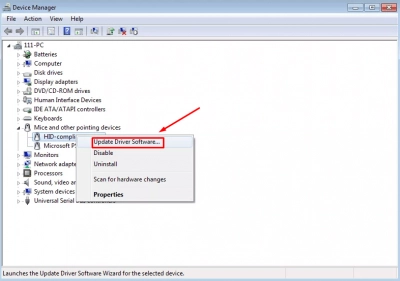
- Repeat this for all the drivers you wish to update.
Method 3: Run SFC scan
If you sense that this error is caused due to some corrupt files, then you should run an SFC scan. SFC will check for corrupt system files and fix them automatically. However, to perform this scan, you need admin access on the computer.
- Right-click on the Start menu icon and select “Command Prompt (Admin)”.
- Type “SFC/scannow” in the Command Prompt terminal and hit Enter.
- Wait for the process to run successfully; afterward, restart the computer.
Method 4: Change power settings
Changing your PC’s power settings may help to fix the “Windows 10 driver power state failure” error. This method works through the Control Panel.
- Press Windows key + R and type “Control Panel” in the Run box.
- Go to “Power Options”.
- Click on “Change plan settings” beside the current power plan your computer is using.
- Click the "Change advanced settings" link.
- If you see the "Change settings that are currently unavailable" link, click on it; if not, forge ahead.
- Scroll to PCI Express and change the settings to "Maximum Power Savings".
- Repeat the same for other settings and then click on "Apply/OK".
Method 5: Perform a clean Windows install
If every other fix fails to solve this problem, then you should see this method as your last resort. It is an advanced method that means you will reinstall Windows on the computer. However, while performing a clean installation, all your files will be lost; thus, it is better to create a backup or disk image to keep your data safe.
DiskInternals Partition Recovery is a professional Windows software tool. It cannot do backups, but can create a disk image. A disk image is a bit similar to a backup, but it preserves not only files, but all disk statements and deleted data also. It’s like creating a virtual copy of your disk drive on the external drive. Creating a disk image is highly recommended, unless you want to lose all the files on your computer.
DiskInternals Partition Recovery is a comprehensive data recovery software tool; thus, you can recover all your lost files and then create a disk image before performing a clean Windows installation to fix the “driver power state failure on Windows 10” error.
