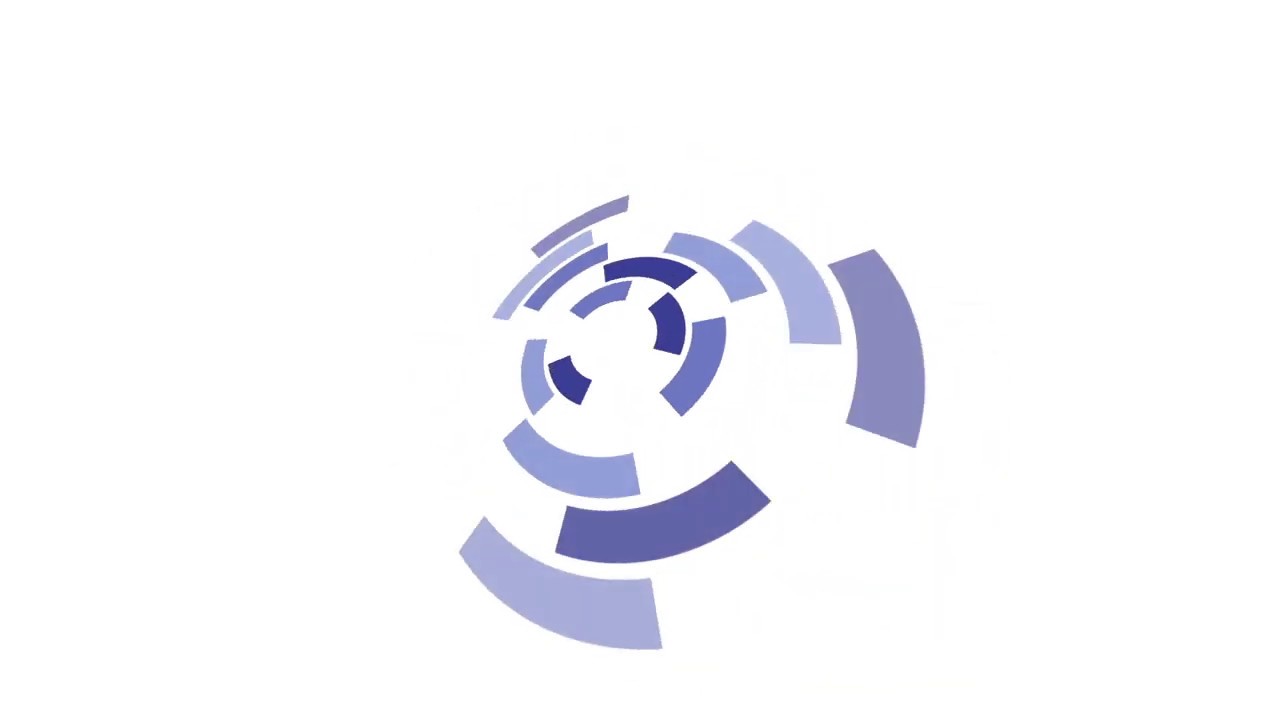What should you do in case of Dxgkrnl.sys error?
What should you do when faced with the dxgkrnl.sys blue screen? Well, there are quite a couple of ways to get around this error, and they are explained below.
In this article you will find out:
- how to get rid of Dxgkrnl.sys issue
- how to save your data
Are you ready? Let's read!
1. Keep drivers up-to-date
One of the common causes of dxgkrnl.sys error is outdated graphics drivers.
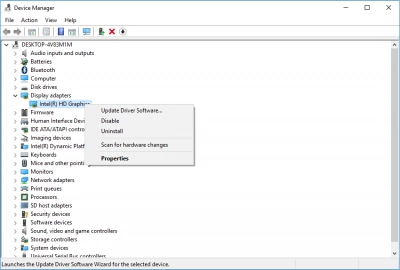
To update your graphics card driver, get into Windows Device Manager, expand the graphics driver tab, right-click on the driver(s), and select “Update Driver.”
2. Turn off SLI
If your system uses an Nvidia graphics card, go to the Nvidia Control Panel and turn off the SLI configuration. SLI configuration is found in "3D Settings" in the Nvidia Control Panel.
3. Disable manufacturer’s software
The built-in Nvidia Surround feature is designed to boost the 3D audio experience on multiple screens. It is an impressive feature for gamers; however, in some cases, it is linked to being a cause of the System_Service_Exception dxgkrnl.sys error. Use these shortcuts to turn off Nvidia Surround: CTRL + ALT + S or CTRL + ALT + R.
4. Configure BIOS
Reboot the computer into BIOS mode and increase the graphics memory size to 128MB or higher. When you reboot to BIOS mode, lookout for Advanced >>> Advanced Chipset/Advanced Features >>> Graphics Settings/Video Settings >>> change the memory size.
5. Examine hardware
Another way to fix this error is to remove your hardware components and check for physical damages. If you find any, crash, crack, or other physical damages, look out for tips on how to fix them.
6. Try SFC /DISM
Run the SFC and DISM commands as a way of fixing this BSOD error. To run the commands, follow the guide below:
Open Command Prompt as admin,
Type this command: SFC /scannow,

Hit the “Enter” key to run it,
Allow the process to run completely,
Close the command prompt and reopen it to run the DISM command,
Type these commands:
- DISM /online /Cleanup-Image / ScanHealth;
- DISM /Online /Cleanup-Image /RestoreHealth.
Always hit the Enter key after typing each of them,
Restart your PC and see if the issue is fixed.
7. Troubleshoot
Windows come with a built-in “Blue Screen” troubleshooter, you can access it from Settings >>> Update & Settings >>> Troubleshoot >>> Blue Screen.
Dxgkrnl.sys error occurs: make sure your data is allright
Over the years, people rely on data recovery software apps and programs to get back their lost or mistakenly deleted files and data. However, not all data recovery software programs are very efficient and comprehensive. But, the DiskInternals Partition Recovery software happens to be one of the best options out there. It is designed for everyone, including non-IT professionals, thanks to the easy-to-understand interface. The software is packed with a lot of features, including support for various file systems and file formats.
DiskInternals Partition Recovery is the favorite of many professionals for over 15 years and still counting. It comes with a built-in Wizard, as well as support three (3) recovery modes. Hence, this software app can recover data lost due to different scenarios.


You can also preview the recovered files before downloading them back to your computer. DiskInternals Partition Recovery is the ultimate data recovery solution for every PC owner - it runs on all versions and editions of Windows OS.