Guide: how to convert a dynamic disk to a basic disk
In this article you will find out:
- basic and dynamic disks, compared
- two conversion options
- how to protect your data
Are you ready? Let's read!
Basic and dynamic disks, compared
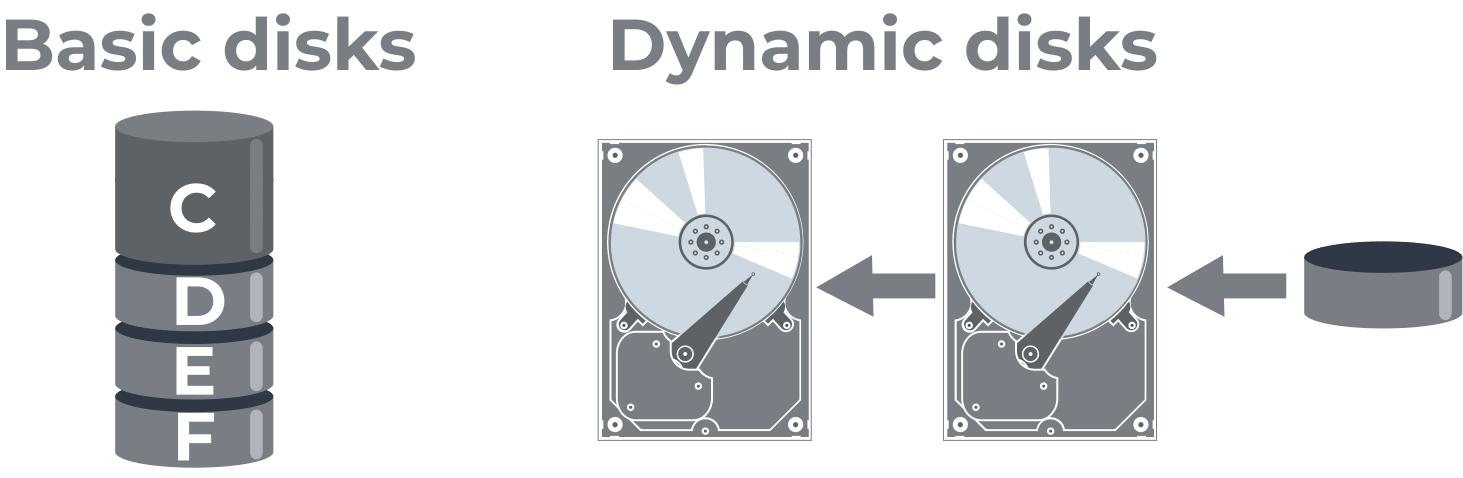
A basic disk is a disk that is initialized and used for basic storage; that is, for day-to-day data storage. Such a disk has partitions, primary and logical volumes in the NTFS file system. A dynamic disk is designed for large storage needs and has many additional features and capabilities. For example, you can create a volume that spans multiple disks, create fault-tolerant volumes, etc.
Two conversion options
If you need to convert a dynamic disk to a basic without losing data, then these two methods can help you to a greater extent:
1. Using Disk Management
2. Using the command lineAre you ready? Let's read
Method 1: Use Disk Management
In order to change a dynamic disk to a basic one with Disk Management, delete all volumes from a dynamic disk. This means that data from these volumes will be deleted without a trace, forever. If you have anything important left on a dynamic disk, you should first move this data to a safe place. If the dynamic disk is empty or there is only unnecessary information, then let's start converting the disk!
Open Disk Management and select all volumes of a dynamic disk with the right mouse button and click Delete. Confirm by clicking on "Yes". Now wait for all volumes on the disk to be deleted. After that, right-click on that disk and select "Convert to Basic Disk". Sometimes this happens automatically.
Method 2: Use Command Prompt
This method has the same caveat as the previous one: don't neglect the security of your data!
For this method, open Command Prompt with administrative rights.
The next steps are to enter the following commands and then press Enter:
diskpart
list disk
select disk 2 (2 is the number of the dynamic disk)
detail disk
select volume 1 (1 is the number of the volume to be deleted)
delete volume 1
delete volume using diskpart
This way, you will delete all volumes on the dynamic disk. Now let's proceed to the disk conversion itself:
select disk 2 (number 2 of the dynamic disk)
convert basic
convert dynamic to basic using diskpart
exit
Now enjoy the work done and start creating partitions already on the basic disk.
Protect your data with Partition Recovery

Make sure your files are safe before following the steps above. If you don't know how to do this, you can save them using a disk image. Any DiskInternals product for Windows offers this feature, and it's completely free. You just need to select a specific application to download it and use the "Create a disk image" option. You will save not only all the accumulated data, but also the saved system parameters.

If your data was unexpectedly deleted as a result of converting a dynamic disk to a basic one, you can still recover it using DiskInternals Partition Recovery. The results will not let you down; they are proven by 15 years of successful data recovery. You can have any file system installed, and the program will convert it if necessary. Each partition or volume of the disk will be deep scanned and searched for all possible file types.

After that, you can see all the search results and decide if everything suits you. If you decide, you can purchase a license at any time of the day on the Internet and export the data to a safe place. All this is really simple and inexpensive!
