Epic Games launcher is not working? Fix it now!
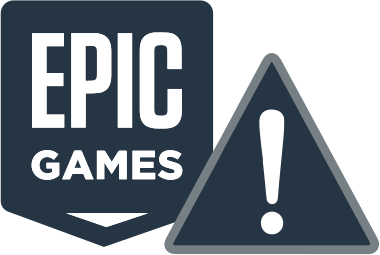
In this article you will find out:
- how to deal with Epic Games launcher is not working issue
- how to protect your data
Are you ready? Let's read!
About Epic Games launcher is not working error
With the Epic Games Launcher software, gamers can open Epic Games products such as Fortnite.
But it so happens that you can face the lack of launching the game on the computer. So, what is the reason, and how can you try to fix it? Often, the reasons for the message epic games launcher not loading properly are rooted in known causes. Let's figure out how to deal with this.
1. Clear cache
The first reason for the epic games launcher broken error information is cache data corruption associated with the launch of the launcher. Simply deleting the web cache folder can help. After this action, the cache data will be restored again later. To delete the cache folder data, do the following.
- Press Win + R hotkeys. Type %localappdata% on the Run line and press Enter.
- In the new window, find the Epic Games Launcher catalog, go to it.
- Delete the web cache folder.
After completing all the steps, restart the Epic Games program, as a rule, it should work. If the method did not work for you, proceed further.
2. Check your settings
Incorrect settings for your display on a PC or laptop can also result in an epic games launcher not loading messages. These can be changing the display software, changing the size of the text, and so on. You need to roll back these changes. Follow the next instruction.
- Right-click any free space on the Desktop and select Display Options from the list.
- Click the Scale & Layout tab and set the following option, Resize text, attachments, and other items to 100%.
Now, open the Epic Games Launcher again, and check if your actions were successful. Didn't help? Don't be discouraged, and move on to the next solution.
3. Use task manager
Also try to end all the processes associated with the Epic Games Launcher and then reopen the application. The Task Manager will help you.
- Right-click at the bottom of the monitor screen in the taskbar and go to the Task Manager section.
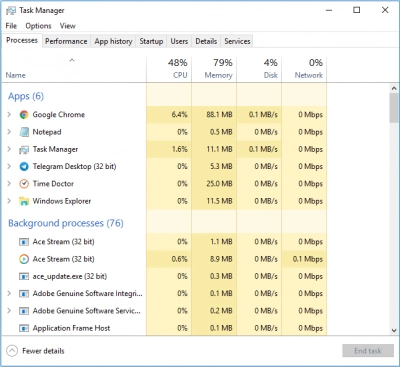
- In the list of processes, find the Epic Games program and click on the End Task tab.
- Close the Task Manager window and go to the Epic Games Launcher and restart the app.
4. Change launcher preferences
According to some reports, changing the properties of the Epic Games launcher helps to resolve the issue with the error epic games launcher not loading properly. Therefore, it will not be superfluous to use this method. Follow the instructions below step by step.
- Right-click the Epic Games Launcher app shortcut and navigate to Properties.
- Then right-click the Epic Games app and navigate to Properties to change the path to this shortcut.
- Go to the Shortcut tab and in the Target field add -OpenGL to the end of the path to the executable file. For example, you can give this kind of path: C: \ Program Files (x86) \ Epic Games \ Launcher \ Portal \ Binaries \ Win32 \ EpicGamesLauncher.exe "–OpenGL.
- Click on Ok and Apply for the changes to take effect.
Oftentimes, this method should definitely help you fix the epic games not working error.
An even more drastic fix is to reinstall the Epic Games Launcher or reinstall the Epic Games Launcher software on your PC or laptop. However, unfortunately, reinstalling the program will delete your games, so be sure to create a backup copy in a safe place in advance. Follow the instructions below to reinstall Launcher.
- Hold down the hotkey combination Win + R In the Run dialog box, type the following command appwiz.cpl and press Enter.
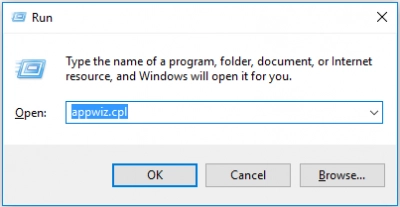
- In the new Programs and Features window, select the Epic Games line and right-click and then Uninstall.
- Follow the instructions and uninstall the Epic Games Launcher software.
- Restart your PC.
- Go to your browser and download and install the Epic Games Launcher app on your PC from the official website.
Need to roll back OS updates? Make sure your data is safe
In order to always be safe for your files on system drives and other storage devices, you now need to have a powerful tool for their recovery. At any time, regardless of your knowledge and skills in the field of programming and using a computer, data corruption may occur for reasons beyond your control.
Virus attacks, power outages, accidental deletion of data, and sudden stoppage of partition recognition by the system is not even a complete list of what can happen. Therefore, you need a program that has proven itself in the market and has many years of experience in this area.


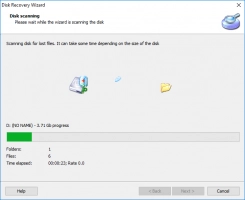

DiskInternals Partition Recovery is perhaps the best software for such purposes. In case the data was deleted, you just need to download the trial version here and start the recovery process. The data recovery wizard will accompany you at all stages and the process will be very simple for you.
Moreover, you will have access to a preview of the files available for recovery and you will not spend a cent for it. If you are satisfied with the result of scanning with DiskInternals Partition Recovery, you will be able to save valuable files to disk. To do this, you only need to purchase a license key, and after a few moments you will save the data anywhere and be able to use it in the future.
