How to fix error 0x80071ac3 code
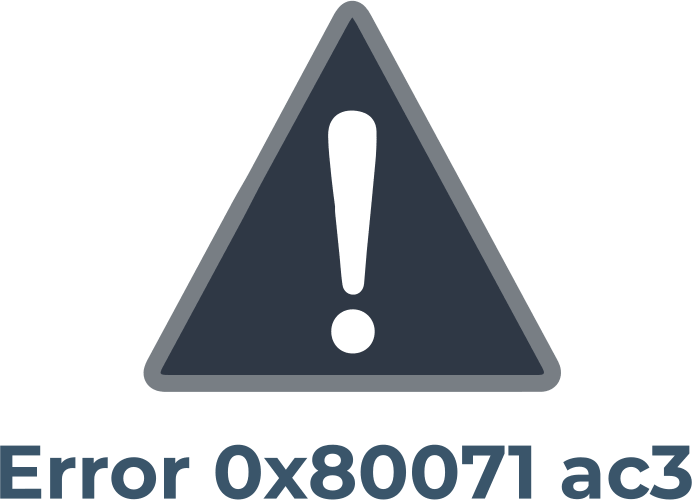
Here you will find out:
- what error 0x80071ac3 is
- how to fix this error
- how DiskInternals Partition Recovery can help you
Are you ready? Let's read!
What is error 0x80071ac3?
Typically, you get the “error 0x80071ac3 – Volume is Dirty” message when Windows is unable to read and access a drive’s volume. The drive could be a hard disk, SD card, thumb drive, or any other storage drive. This error can be fixed to prevent data loss; simply follow the methods below.
How to fix this error 0x80071ac3 code
Here are few methods that can be helpful and any of them can be your solution.
Method 1: Unlock the card
If you got this error message while trying to access an SD card inserted into your computer, you should try this simple fix first. Most modern SD cards have a sliding switch that unlocks or locks the card. When the switch is locked, no one (including a computer) can read the card. Thus, sliding the switch to the other side may unlock the card and give your computer the access to read what’s saved inside.
Method 2: Disable ReadyBoost
If you got the 0x80071ac3 error message when trying to open a USB drive, here’s a possible fix you can apply. Most USB (flash) drives now come with a built-in ReadyBoost Disk Caching feature, which is meant to improve performance. However, in most cases, this feature can be a contributing factor to the error code 80071AC3 you’re facing. Thus, by disabling it, you can potentially fix this error.
To disable ReadyBoost:
- Press the Windows Key + E to launch “File Explorer”.
- Now, right-click on the USB drive and go to “Properties”.
- Navigate to the “ReadyBoost” tab.
- Choose “Do not use this device” and then click on “Apply” >>> “OK”.
Method 3: Run CHKDSK
The built-in CHKDSK utility on Windows is a powerful tool that helps to fix various Windows error messages. But using CHKDSK can be harmful for recoverable data (eg the files that were deleted but still can be restored on the computer) - so the best way is to restore all this kind of files before you start using this tool.
CHKDSK can be very helpful in fixing error “0x80071ac3 – Volume is Dirty”. Follow the steps below to run this scan.
- Launch Command Prompt or PowerShell (right-click on the Start icon and choose the respective option from the list).
- When the command-line interface pops up, enter the following command: “chkdsk/r /f D:” and press the Enter key. Note: replace the letter “D” with your USB drive’s letter.
- Wait for the scan to run completely; it usually takes a long time.
- Remove the USB drive after the scan, refresh your desktop, and insert the USB drive again.
Method 4: Update drivers
When you’ve tried all the above methods and nothing seems to be working, update your PC drivers. Yes, sometimes outdated drivers are the cause of Windows error messages.
- Open Device Manager (right-click on Start and choose the option).

- Expand the “disk drive” option and right-click to access the options.
You can recover corrupted or lost partitions easily
If you have noticed that some of your important files got corrupted or deleted while trying to fix the 0x80071ac3 error message, DiskInternals Partition Recovery can help you to get back those files. DiskInternals Partition Recovery is a professional data recovery software tool packed with handy features and a user-friendly interface that everyone can understand.



The software supports three (3) unique recovery modes, meant for different data loss scenarios. With DiskInternals Partition Recovery, you can get back an entire partition that was lost and all the files that were previously saved inside. It is a powerful, yet easy-to-use data recovery solution for PC users.
