Error Code 0xc0000005 in Windows 10? Fix it!
This article is fully dedicated to the error code 0xc0000005 in Windows and how to solve it.
Here you will find out:
- reasons for the 0xc0000005 error
- how to fix the error
- how DiskInternals Partition Recovery can help you
Are you ready? Let's read!
Error Code 0xc0000005 overview
Error Code 0xc0000005 in Windows is likely caused by one of several factors, from a low RAM, to malware, registry file errors, hardware corruption or incompatibility, etc.
This error code pops up often and is a nuisance in general.
But though there are many reasons for a 0xc0000005 error, there are so many solutions!
Here you will find several ways for how you can resolve it! There are three main factors that can cause this error and different ways for how you can fix it.
You will see a 0xc0000005 error when...
- Running an application. Caused by temporary hardware issues, the Error code 0xc0000005 can appear when you open a simple program in Windows.
- Access error. Accessing a location or data from a location can cause this error to show up. This is an annoying error, since it signifies direct or indirect data loss. The error code 0xc0000005 can be problematic if you want data redundancy.
- Installing Windows. The error can happen during installation of the Windows operating system and halt the whole process. Most of the time, this is caused by hard drive issues such as fragmenting, hard drive corruption or bad sectors.
Case 1. 0xc0000005 as Access Violation Error
Let’s talk about one of the most widespread versions of the error: Access Violation. It happens when your computer isn’t able to process files and settings properly when you’re running a program in Windows.
The 0xc0000005 error usually appears when you’re trying to run a specific program. This can be caused by problems with your RAM, or issues with the register or some settings.
Run a virus scan

You can either download a third-party antivirus program or run the Windows Defender antivirus scanner.
Run System File Checker (SFC)
SFC is used to find and replace the corrupted files on your computer. This feature can help you to deal with a 0xc0000005 error code.

- Use Win+X or type Command Prompt in the taskbar and choose “Run as Administrator”.
- In the Command Prompt window, type “sfc /scannow” ( space before “/” and no space after), then press Enter. Scanning will start in a few minutes and will take some time.
If the 0xc0000005 error still persists, continue to the next step.
Turn DEP off
DEP (Data Execution Prevention) is a Windows feature for memory protection that can prevent files’ corruption caused by malware or viruses.
But some programs are not compatible with DEP, and that is when the 0xc0000005 error will appear. In order to fix this, follow this simple guide:
- Press the hotkeys for “Run” (Win + R) and type in “sysdm.cpl”. Press Enter.
- In a new System Properties window, click the Advanced tab. Choose Performance and click on Settings.
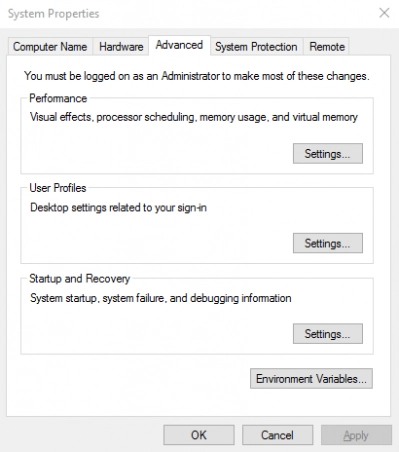
- Click on the Data Execution Prevention tab and click on “Turn on DEP for all programs except the ones I select”.
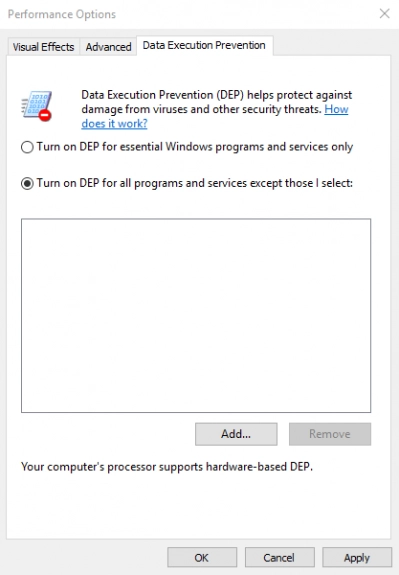
- Click Add and add files that are possibly causing the 0xc0000005 error.
- The last thing you need to do is to click OK and restart your computer!
Case 2. Error 0xc0000005: the application was unable to start
This situation is no less common than the first one.
So, where should you start?
- 1. As in case 1, you should check for viruses at the beginning. Perhaps that is the root of your problem!
- 2. Fix registry.
You can resolve the 0xc0000005 in Windows error by fixing the registry errors.
Pay attention! Fixing the registry is not a simple action on your computer. Doing in wrong may lead to severe damage of your files! So, if you can, use the backed up version of your registry files to solve the problem. If you don’t have backups of your registry files, you need to create them before you do anything to them!
Corrupt registry files can lead to a ton of errors in Windows, and the 0xc0000005 error is one of them. To fix error code 0xc0000005, you need to perform these steps:
- Press Win + R to open Run window and type ‘regedit’. Hit Enter.
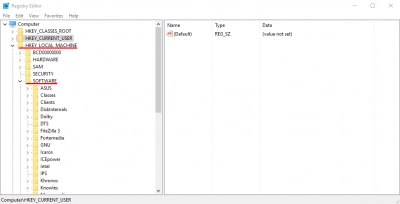
- In the registry, you need to follow this path: HKEY_LOCAL_MACHINE\SOFTWARE\Microsoft\Windows NT\CurrentVersion\Windows\LoadAppInit_DLLs
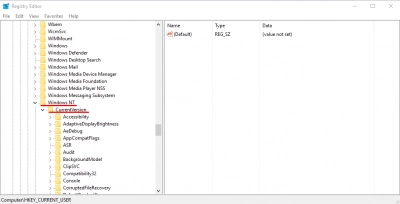
- Double-click on LoadAppInit_DLLS (REG_DWORD file type) and change values from 0 to 1.
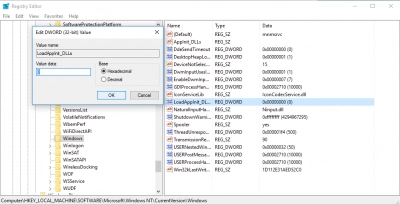
- Click on OK and confirm the changes. Reboot the system.
Again, be very careful when you use this method!
Reinstall the program
If running a certain program is producing the error, the best way to fix error code 0xc0000005 is to try reinstall the program. The software could have compatibility problems with Windows, or be incorrectly installed.
Use a system restore point
If you have a previously created restore point, you can use it here:
- Type “restore” in the search box and click on “Create restore point”.
- Follow the wizard through the whole restoration process.
If you don’t have a system restore point previously created, you can use DiskInternals Partition Recovery software to restore files from your hard drive effectively.
Case 3. 0xc0000005 as Windows installation error
This error can be caused due to your RAM or your hard drive being defective.
You can use the chkdsk utility to fix the error and delete all partitions already existing on the hard drive. But this will cut recoverable files, as well as the partitions from the hard drive, due to removal errors. So, before you go to fix them, you need to save or restore your files from the hard drive. If files are already lost or inaccessible, use DiskInternals Partition Recovery tool to recover them.



DiskInternals Partition Recovery is a powerful, efficient and modern recovery tool that is essential for anyone dealing with data loss due to a file system crash. As the software has a free trial version and preview function, you can appreciate how well it works before purchasing a license.

