How to get rid of error code 0xc1900101: brief guide
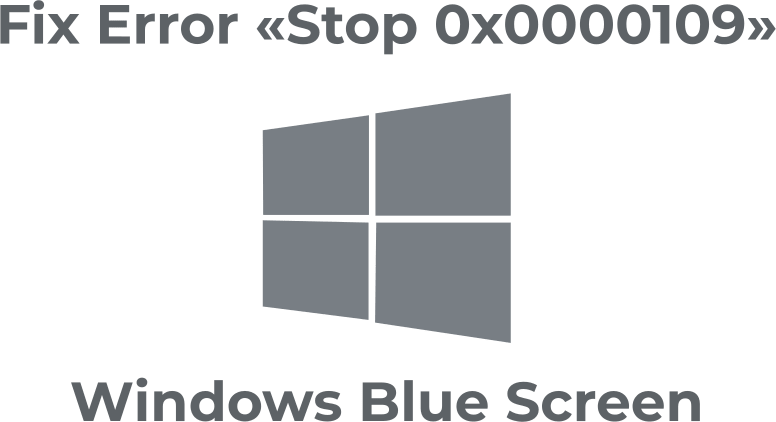
In this article you will find out:
- about error code 0xc1900101
- how to protect your data
Are you ready? Let's read!
About error code 0xc1900101
Typically, error code 0xc1900101 is a common driver error that occurs when users try to update their OS.
There are several factors that can trigger the error code 0xc1900101, including:
- The latest driver updates are not installed on the PC
- The installed drivers are incompatible with the latest version of Windows 10
This error means that system updates will be prevented from being implemented. To fix it, you need to take immediate measures, which are described in this article
1. Check your drivers
There are several ways to check for problematic drivers and remove them:
- 1. Open your local drive (C: \ Windows) and find the folder you want to open. Next, open the files “Setuperr.log” and “Setupact.log” and manually locate the problematic drivers that you need to remove. Note: You must be the owner to access “Setuperr.log” and “Setupact.log”.
- 2. From the Start menu, click on the search box and type “Device Manager”. Click on the first result. Next, in Device Manager, expand the list of devices. The problematic driver will be marked with a yellow exclamation mark. Right-click this driver and select “Update Driver Software”. You will now install the latest updates. If you want to get rid of this driver, click "Uninstall" and wait for the process to complete.
2. Delete your antivirus and other problematic software
It is possible that your antivirus program is interfering with the driver. If so, just get rid of this application by uninstalling it. If the problem is resolved, then choose another antivirus application that does not cause similar problems.
In addition, if you recently installed a questionable application on your computer, you also need to get rid of it, as it most likely carries a threat to your computer.
3. Disconnect devices
Often, successful installation of the latest version of Windows 10 is only possible after disconnecting all peripheral devices from the computer.
Disconnect peripheral devices one by one to determine which device is causing the Windows Update error code 0xc1900101.
If removing all devices did not give positive results, then try the next method.
4. Take RAM out of the network card
Additional RAM can be the cause of unsuccessful system updates, so remove a RAM module and try installing Windows 10 again.
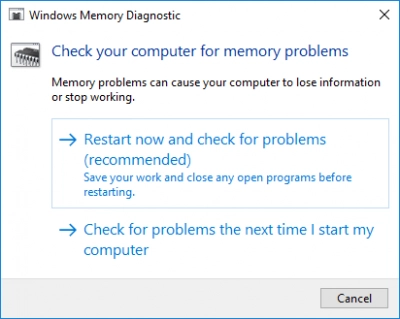
5. Attempt an SFC scan
Go to Start and type “cmd” into the search box to open Command Prompt as an administrator. Enter the command “sfc / scannow”, press Enter and wait patiently for the scanning process to complete.

SFC easily handles most system errors; you most likely will be able to perform an upgrade after scanning.
6. Turn off your LAN card
A wireless adapter or Ethernet adapter can trigger Windows 10 update error code 0xc1900101. In this case, immediately disable the onboard LAN in the BIOS. Enter the BIOS, then find and disable the Onboard LAN option. Now boot in the usual way and proceed with the system update.
7. Upgrade BIOS
Your BIOS may be outdated and need to be updated. In this case, until you update it, error code 0xc1900101 will occur. Remember, updating the BIOS can be dangerous, so first make you know everything there is to know the process, and only then proceed with updating the BIOS.
If your data is unexpectedly deleted or becomes inaccessible after trying to fix error code 0xc1900101, you can still recover it using DiskInternals Partition Recovery
This professional application can recover all types of files of any size, read inaccessible data, and create a disk image. The program deeply scans all partitions, even on an inaccessible disk, and automatically extracts up to 100% of the data.
The application works in all versions of Windows and supports all widely used file systems without exception. The Recovery Wizard allows even beginners to figure it out without outside help.
This assistant is available not only in the fully functional licensed version but also in the trial version of the application. View the data found during the scan for free. After purchasing a license, which can be purchased on the DiskInternals website for a small online fee, you can export the recovered data to a hard disk, USB flash drive, memory card, etc.


You will not find a better or more practical way to protect your data, as the program developers keep up with the ever-changing preferences of their customers.
Rest assured, DiskInternals Partition Recovery will take care of your peace of mind!


